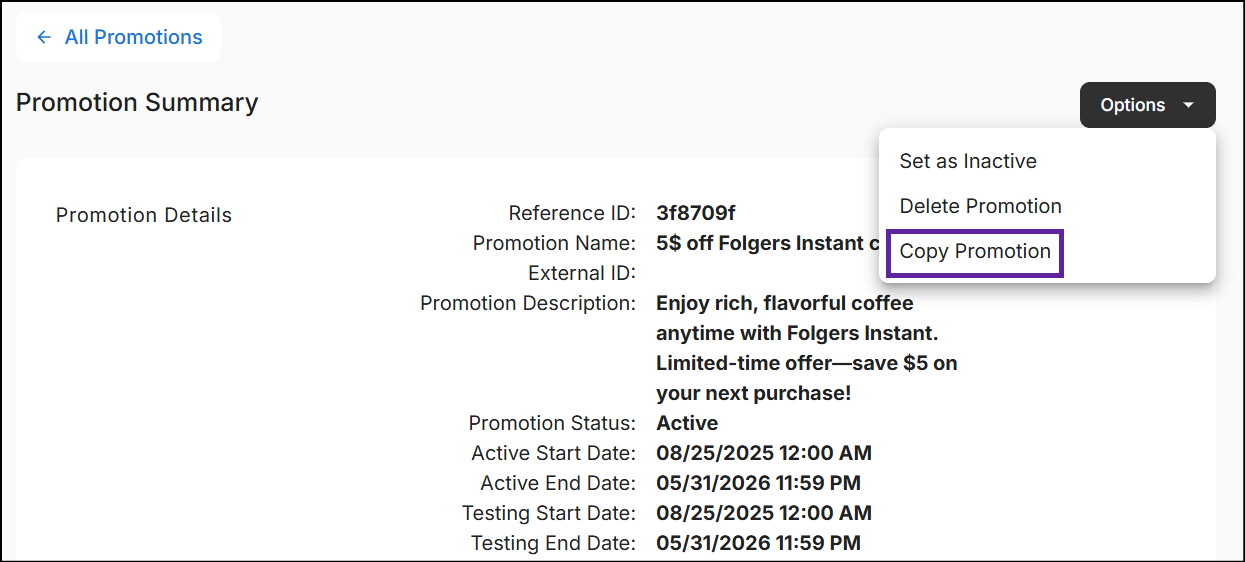Copy promotion
The process of creating a new promotion by duplicating an existing one. This feature allows you to copy a previously established promotion as a template for the new one.
Copy from 'All Promotions'
Copy any promotion, regardless of its status, from the All Promotions module and create a new promotion by following these steps:
-
Navigate to the All Promotions module. For any promotion, tap on the ellipsis and click on Copy Promotion.
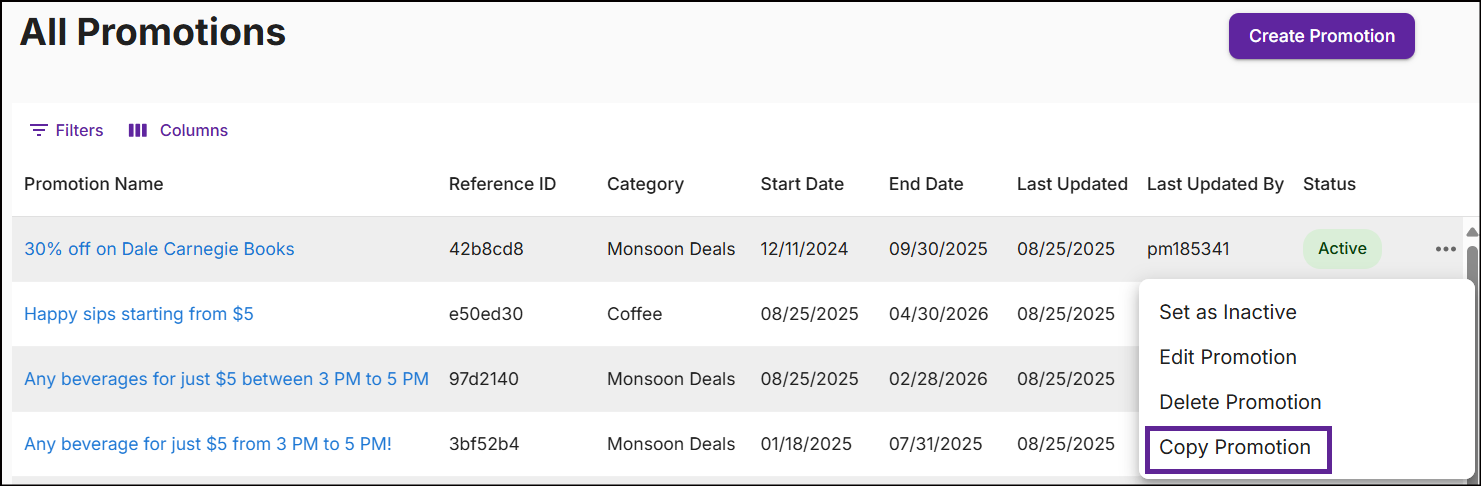
A New Promotion screen is displayed with details copied from the existing promotion, except for the Promotion Name and Start and End dates.
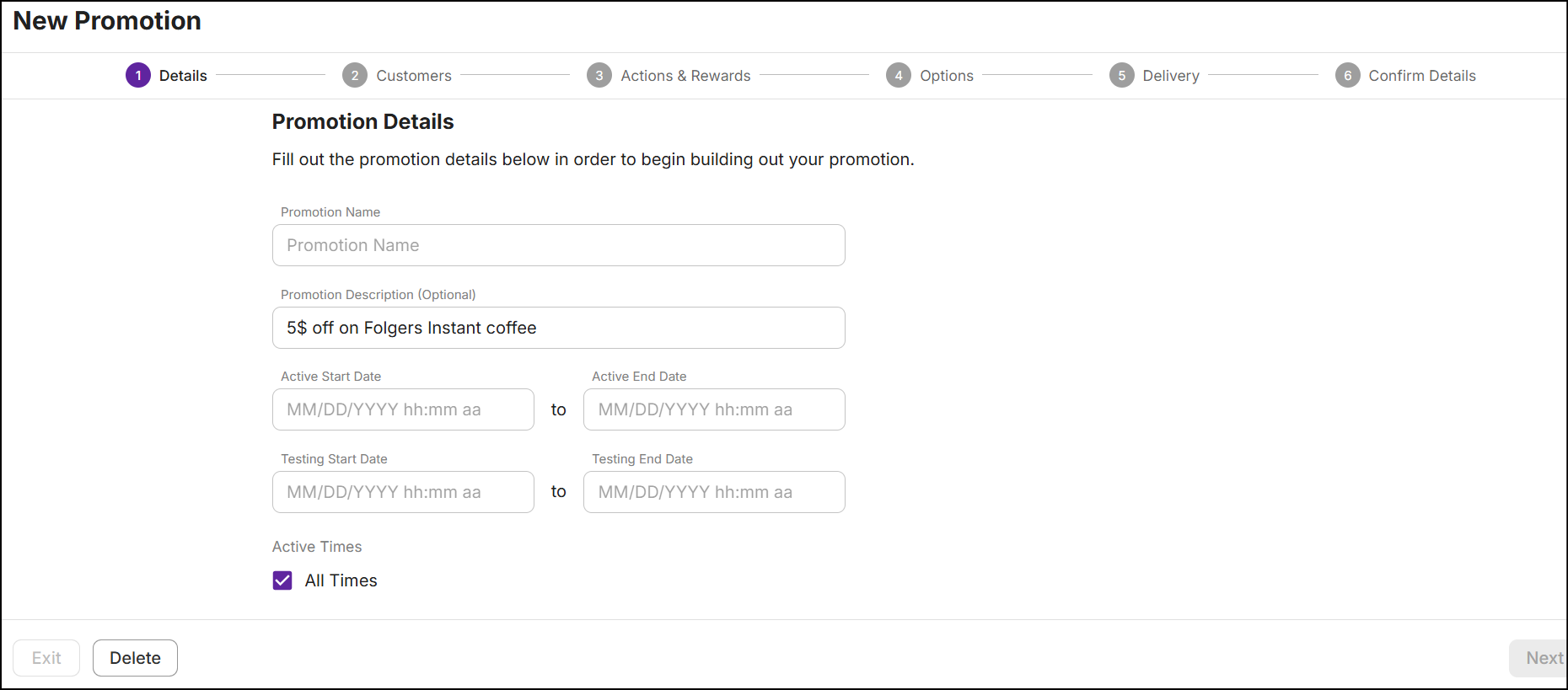
-
Enter the Promotion Name along with the Start and End dates. The subsequent sections will automatically become available.

-
Once you update the details in the other sections, go to the Confirm Details section and click Create Promotion. A message 'Successfully created promotion' is displayed.
Copy from the promotion summary
To copy the promotion from the summary page, follow these steps:
-
Navigate to the All Promotions module and click on any Promotion Name to view the Promotion Summary.
-
In the upper right corner, click on the Options drop-down menu and then select Copy Promotion.