Edit promotion
You can modify any section of the promotion, despite its status, even after it is distributed to stores.
-
Navigate to the All Promotions screen, where you'll see a list of available promotions. For any promotion, tap on the ellipsis and click Edit Promotion.
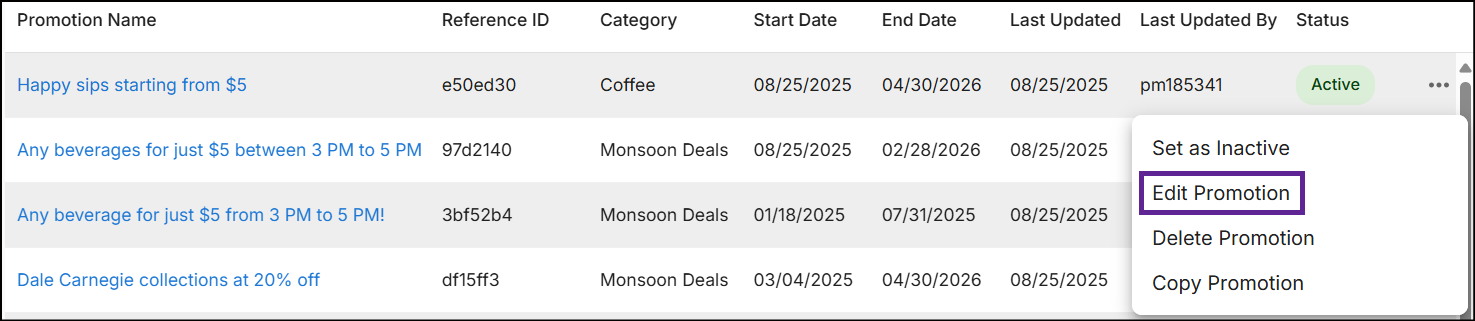
or
-
Click the Promotion Name, then click the Edit button in any section of the Promotion Summary.
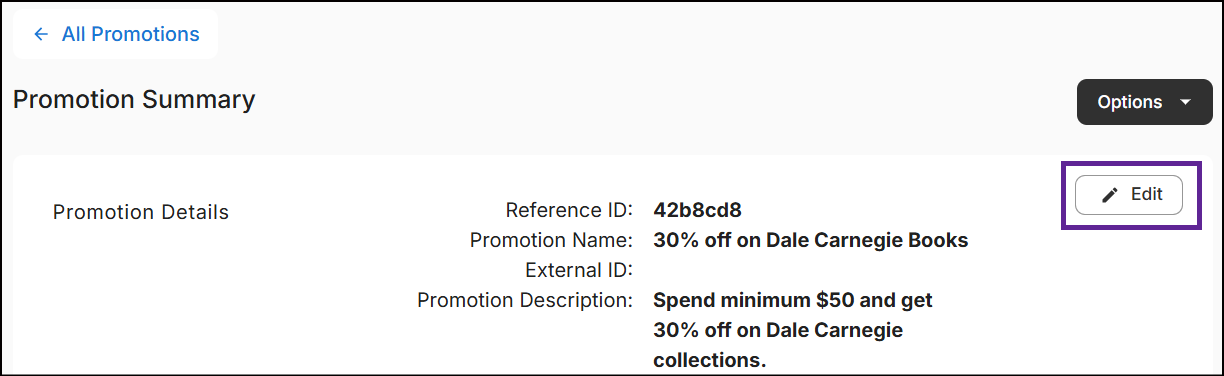
The Edit Promotion screen will appear as follows:
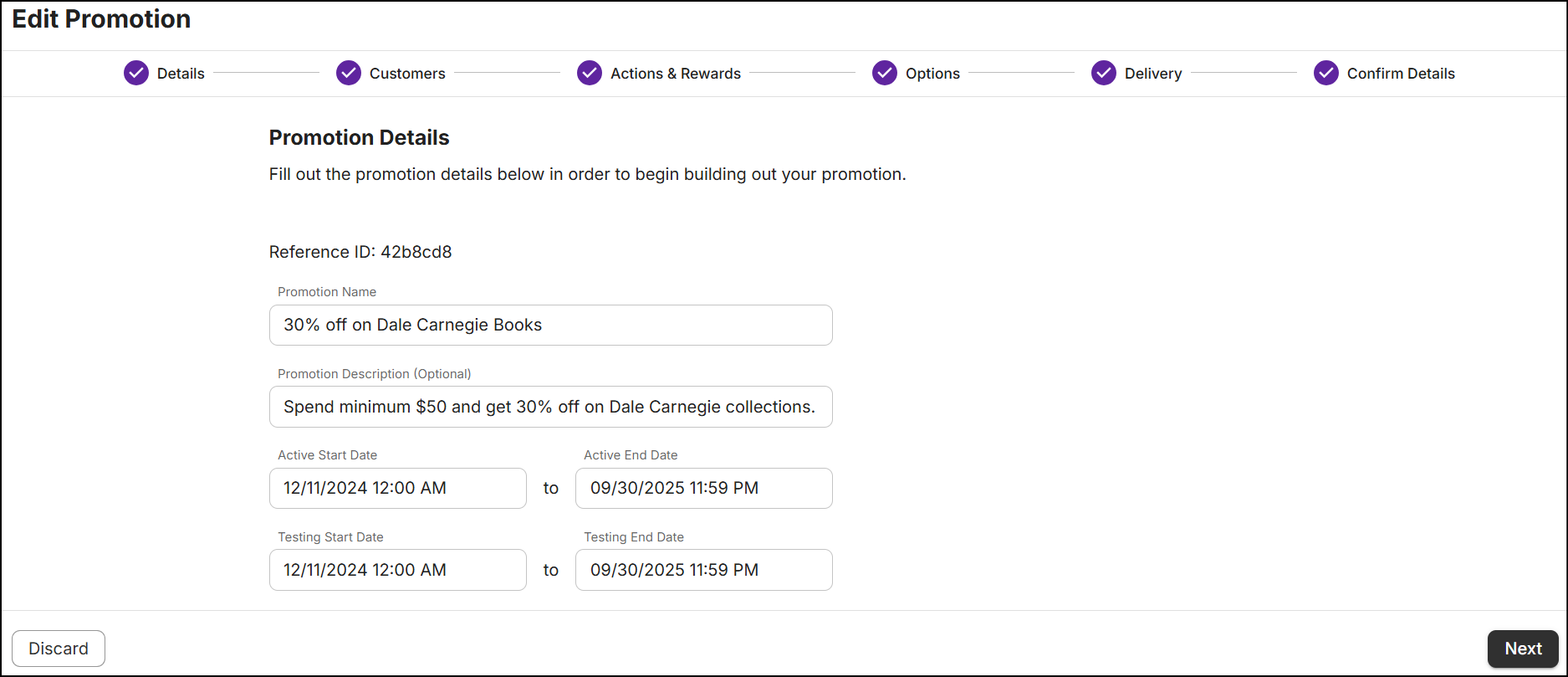
-
When you update any section of the promotion, a check mark appears next to the modified value, and the section is marked as 'Updated' in the Confirm Details section.
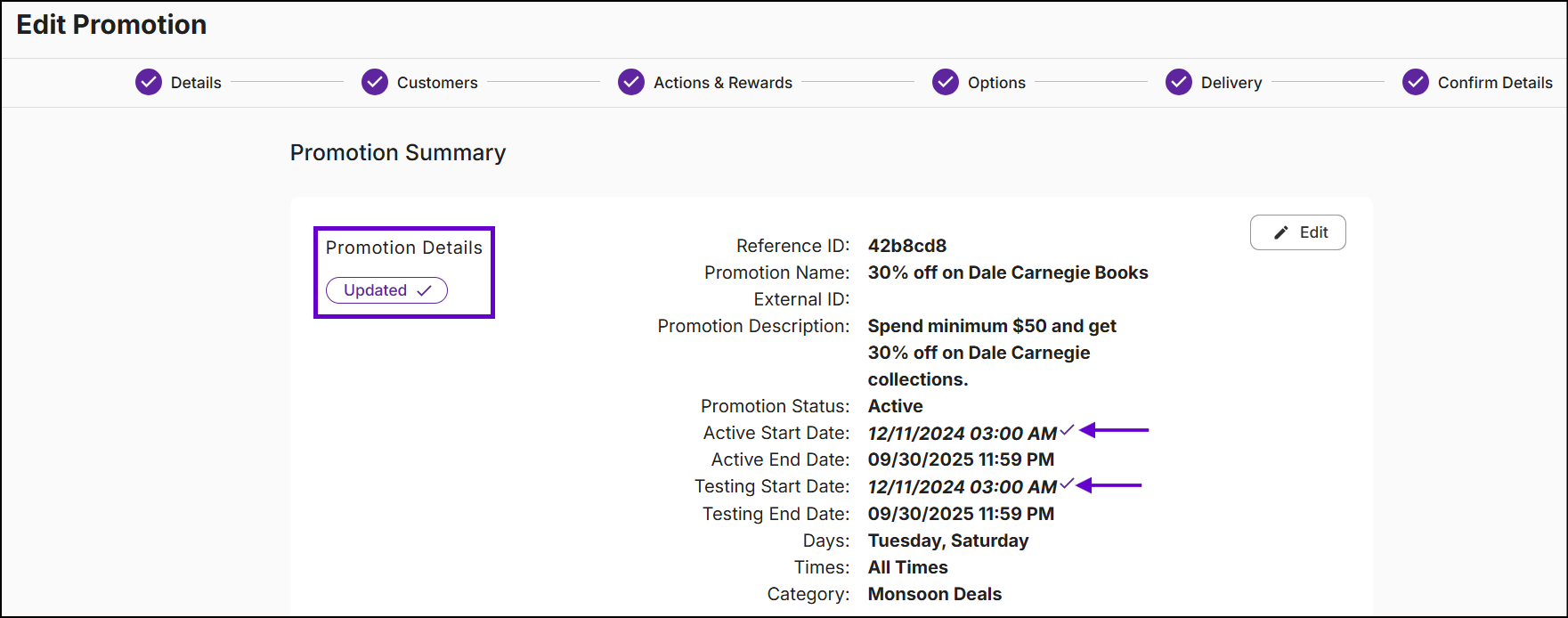
-
Click Update Promotion. A message 'Successfully updated promotion' is displayed on the All Promotions screen.
Promotion edit history
To track all edits made to the promotion over time, click on the promotion name in the All Promotions screen, scroll to the bottom of the summary and expand History.
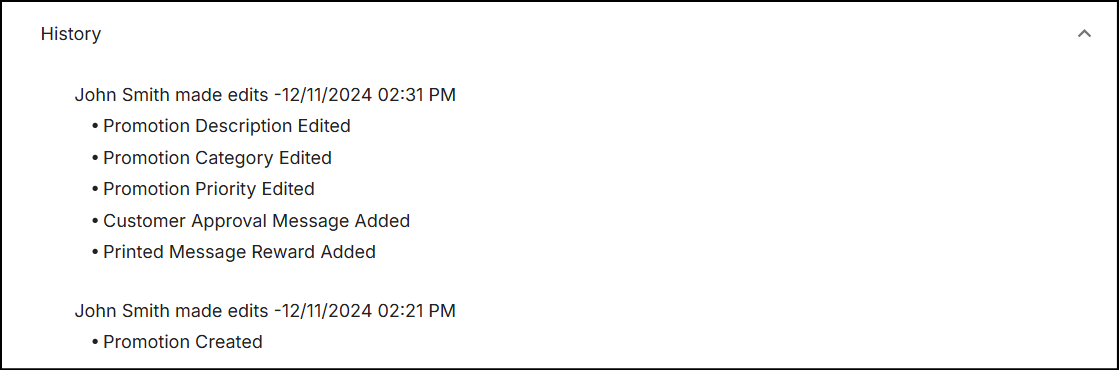
History displays the name of the individual who updated the promotion, along with the date, time, and a list of updated events.