Items
The Items report provides a list of menu items in each category. The report defaults to 'All' items; however, you can filter the report to display specific categories. You can also filter the report to include the variations for a menu item.
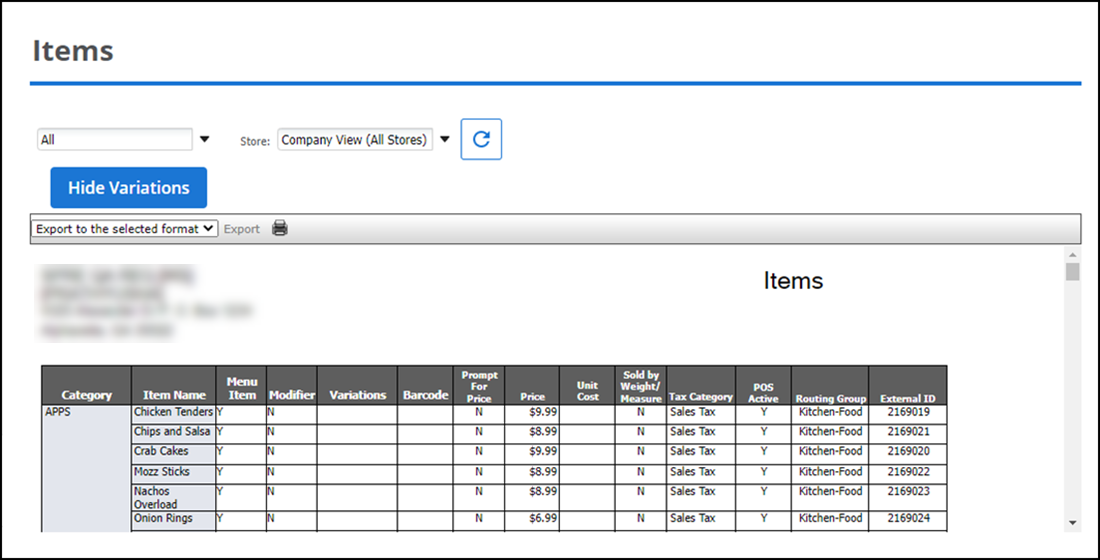
To run the Items report:
- Select Results > List Reports > Items.
- Click the All drop-down arrow to display a list of categories by which you can filter the report.
- Click the Store drop-down list to display a list speciific to the selected store.
- (Optional) Click Hide Variations to view the variations assigned to the item.
- Click the refresh icon to refresh the report data.
| # | Column | Description |
|---|---|---|
| 1 | Header | Header includes: - The name and address of the store. - The name of the report. |
| 2 | Category | The name of the category. |
| 3 | Item Name | The name of the item. |
| 4 | Menu Item | Identifies if the item is a menu item. |
| 5 | Modifier | Identifies the item modifier status. |
| 6 | Variation | Identifies if the item having any variations. |
| 7 | Barcode | Identifies the barcode associated with the item. |
| 8 | Prompt for Price | Identifies if the system is to prompt employees to enter a price for the item. |
| 9 | Price | The price of the item. |
| 10 | Unit Cost | The unit cost of the item. |
| 11 | Sold by Weight/Measure | Identifies if you sell the item by weight/measure. |
| 12 | Tax Category | The tax category for the item. |
| 13 | POS Active | Identifies if the item is actively available for sale in your restaurant. |
| 14 | Routing Group | The name of the kitchen routing group assigned to the item. |
| 15 | External ID | The external ID of the item. |