Enabling online order notifications
You need to enable the POS settings to receive the online order notifications on the POS application.
To receive the online order notification on POS, do the following:
-
Log in to the POS.
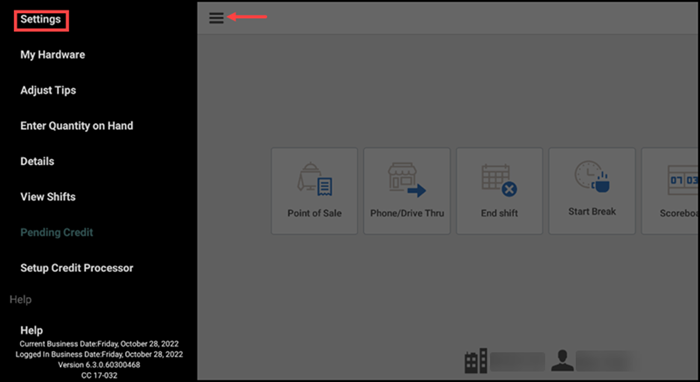
-
Tap the menu icon and tap Settings.
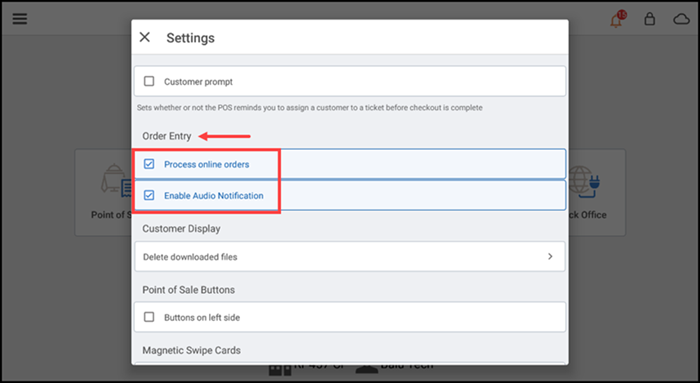
-
Scroll down to the Order Entry section.
-
Select Process online orders to display the bell icon on the POS when an online order comes in, and select Enable Audio Notifications to also receive an audible notification on the device.
The bell icon appears throughout the UI screens with a numeric value, indicating the number of online orders received.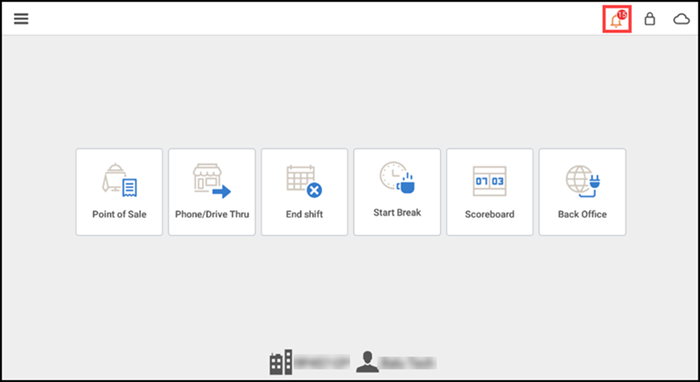
Note: Only orders for the current business day appear in the notification. Future orders appear as a new order on the respective due date.