Understanding the online ordering flow
When you use online ordering with Aloha Cloud you are able to reach more customers and better serve your current customers. Aloha Cloud provides an application programming interface (API), which a third-party online ordering system uses to submit orders to your host. The Back Office manages the online orders by sending them to the takeout and delivery queue of the Point-of-Sale (POS) application. When the online order arrives at the POS application, the system prints a kitchen chit with the order details. You finalize your online orders from the phone/drive thru as you would a normal takeout and delivery order.
The following provides a general overview of the flow of an online order:
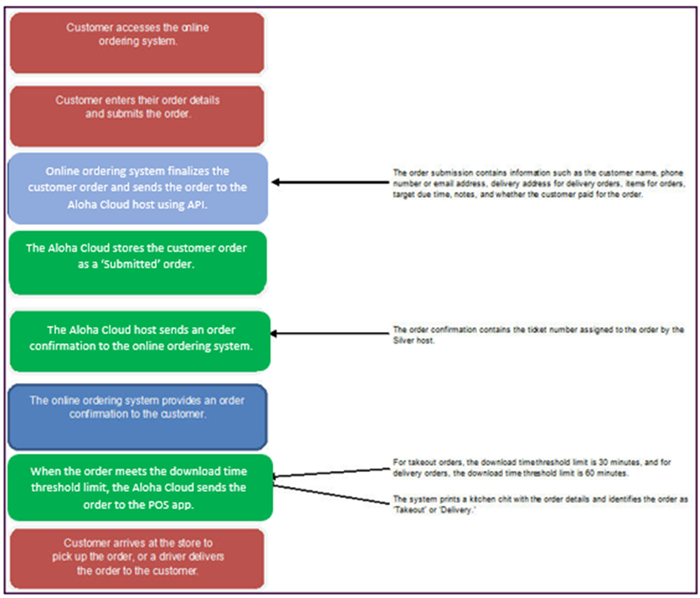
Understanding the online user employee
When the host receives an online order from the online ordering system, then the host assigns the order to the ' Online User' employee, which is a virtual employee. The system automatically creates the ' Online User' employee, and this virtual employee does not appear in your employee list. Additionally, the system initially assigns the financial responsibility for the online order to the Online User employee; however, when an actual employee closes the guest check of the online order, the system assigns the financial responsibility to that employee.
Understanding future day online orders
The POS enables you to accept future day online orders. When the customer elects to pay in the store, the system manages these future day orders as it does same day orders. The system holds the order until it meets the download time threshold limit, and then it sends the order to the POS application.
- The system creates two separate tickets on the host.
- The first ticket is for the business date on which the customer placed the order. This ticket contains only one line item representing the pre-payment with a positive amount and a payment record for the amount. The receipt displays 'ONLINE' as the payment type and the POS Transactions Payments description is 'Pre-Payment.'
- The system then creates a second ticket for the order due date. The second ticket contains the actual line items ordered by the customer. The receipt reflects the tender type as 'PPD-ONLINE' and the POS Transactions Payments description is 'Prepaid.'
- On the Store Summary report, ONLINE represent an actual payment whereas PPD-ONLINE is the application of a previous payment to the ticket.