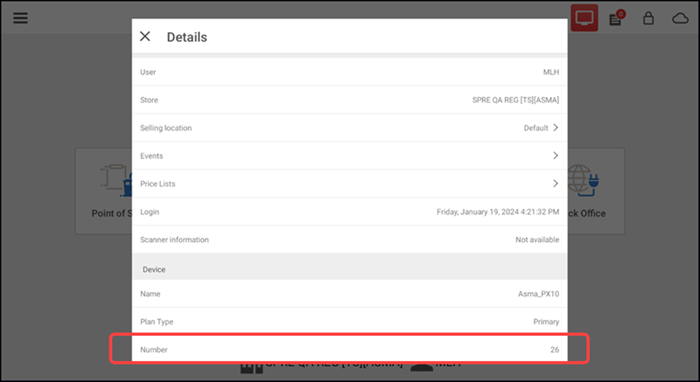Viewing POS device details
To view the POS device details:
- Log in to the POS.
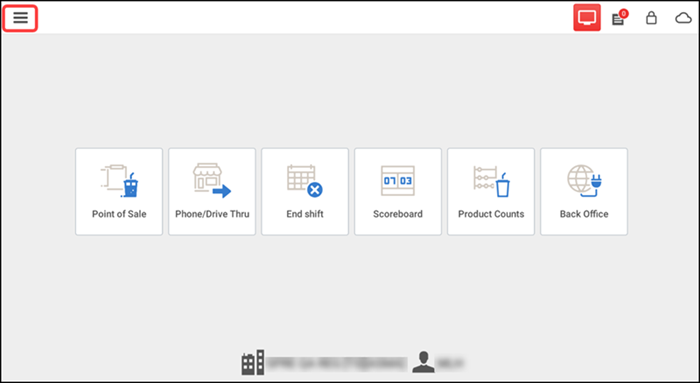
- Tap the menu icon on the top left to display the slide out menu.
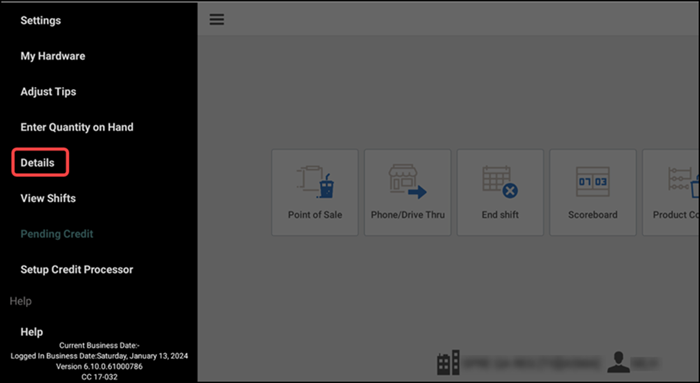
- Tap Details. The Details screen appears.
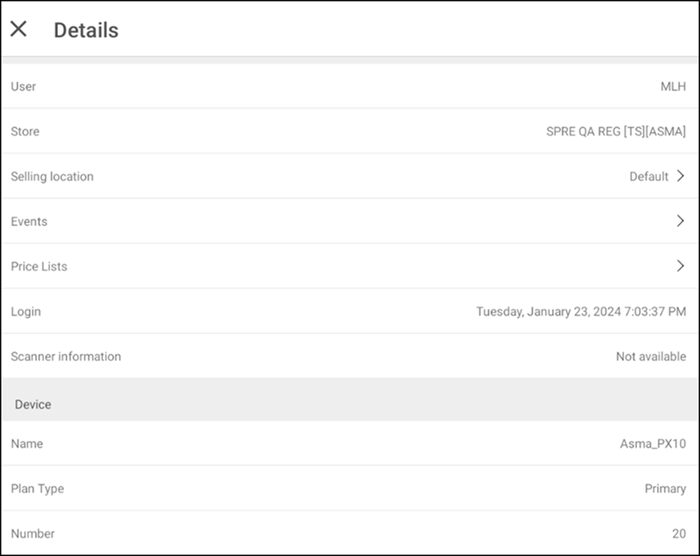
The POS device details screen shows the following information:
- User
- Store
- Selling Location
- Events
- Price Lists
- Login
- Scanner Information
- Device
- Name
- Plan Type
- Number
Viewing device number
You can view the POS device/terminal number in the POS device details. The system uses this number when generating check sequence numbers in a non in-store server environment only. The registered terminal number is used as a prefix for the check number, followed by incrementing a sequence of numbers. These check numbers also have a maximum of four digits, where the first two digits are dedicated to POS terminal number and the following two digits for the check sequence number. For more information on check sequence numbers, refer to Understanding check sequence numbers.
Note: To generate check sequence numbers, you must enable the functionality in Aloha Cloud Back Office.
To view the POS device/terminal number:
- Log in to the POS.
- Tap the menu icon on the top left to display the slide out menu.
- Tap Details. The Details screen appears.Scroll to the bottom, to view the device number. The device number is used as a prefix for the check number, followed by the incrementing sequence of numbers.