Understanding check sequence numbers
Many restaurants call out/show the completed orders using the eight-digit order number that is generated automatically or the customer name assigned to the order, if it is already saved in the database or added while taking the order; however, calling out completed orders with a lengthy eight-digit ticket number is cumbersome for the restaurant staff and for guests to interpret. Also, it is difficult for guests to identify a long ticket number on the digital display screen from a distance and to match it with the number on their customer receipt. A lengthy ticket number also makes it challenging for the chefs/EXPO operators to track/identify the customer orders when there are multiple stations involved in the make line of the kitchen. To overcome this difficulty, Aloha Cloud Back Office enables restaurants to generate orders using a sequential check number, making it easier for both restaurants and their guests to track orders in chronological order.
Tip: You must select 'Enable Sequence Check Number' in Company Options to enable this feature.
Once you enable check sequence numbers:
For restaurants operating with an in-store server, the generated check number has a maximum of two digits, starting with 1 with a maximum threshold of 99. After reaching the threshold of 99, the sequence number restarts from 1.
For restaurants operating without an in-store server, the registered terminal number is used as a prefix for the check number, followed by the check sequence number. These check numbers also have a maximum of four digits, where the first two digits are dedicated to the POS terminal number and the following two digits are the check sequence number. For example: If the POS terminal number is defined as '28,' the orders are generated from 2601 to 2899. Post reaching the threshold of 99, the sequence restarts from 2801. For more information refer to Viewing POS device details.
Every day the sequence numbers reset at the end of the shift. The next day, the sequence restarts from 1.
The system generates check sequence numbers on the POS screen once you tap 'ADD TAB' or 'Quick Mode' or by opening any of the order modes on the POS screen for adding items to the ticket.
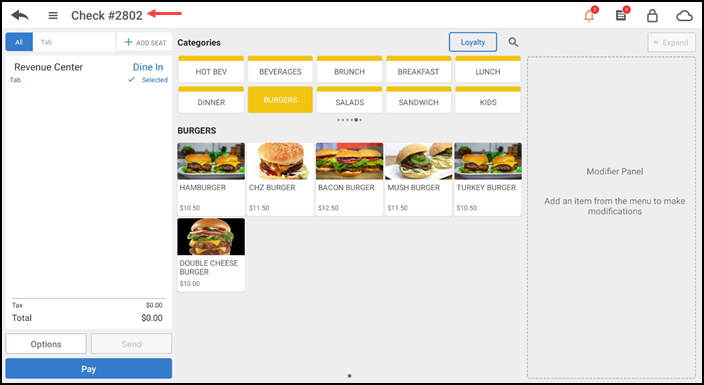
When you tap the check sequence number at the top of order entry screen to use the Name Order function, the check sequence number appears in 'Order Name' on the Name Order screen.

Type or select a name from the list of available customers and the name appears in place of the check sequence number.
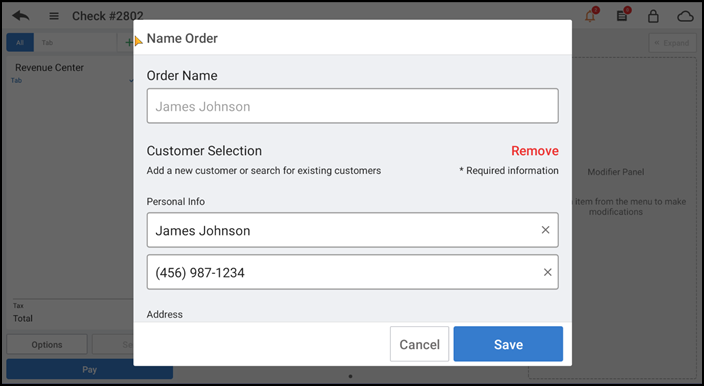
Tap Save to return to the order entry screen, and now both the check sequence number and the order name appear on the screen.
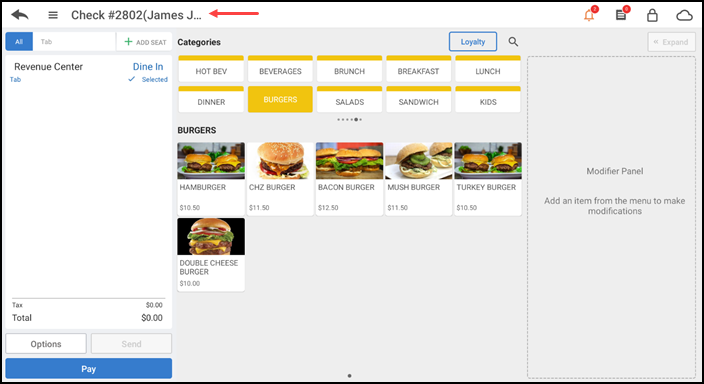
Once you tap the back arrow to save the order, the order appears as follows on the TABS screen.
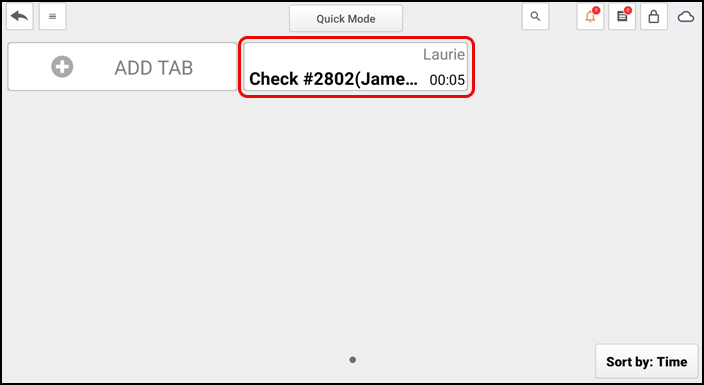
When you tap Phone/Drive Thru on the home screen and select the order mode for the order, the order appears as follows on the screen.
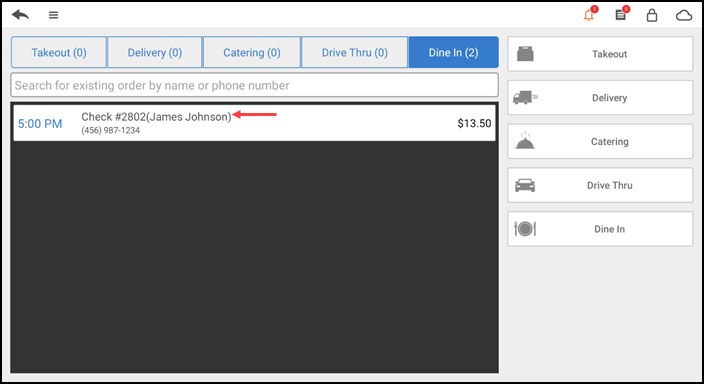
When you tap the back arrow and select Recall/Reprint from the slide out menu, the Recall/Reprint screen shows the check number along with the assigned customer name. The check sequence number remains the same after recalling the ticket.
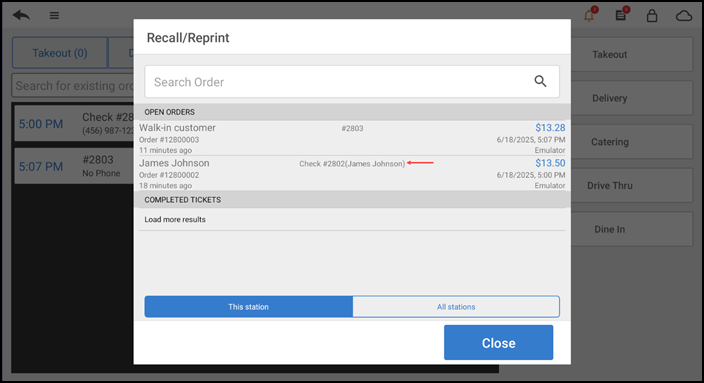
When you tap the search icon at the top of the TABS screen, the order appears as follows in the Open Tab Orders screen.
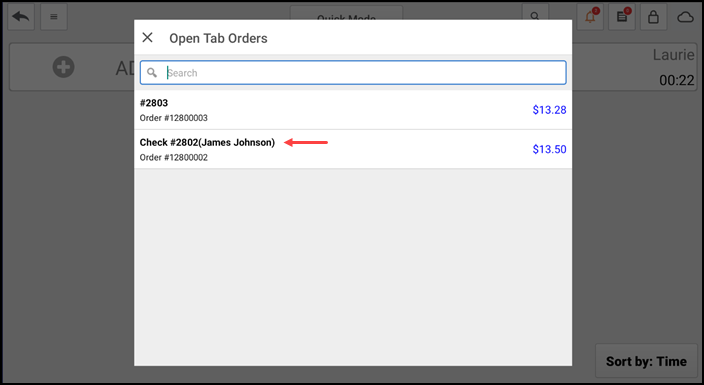
The check sequence number prints on the customer receipt.
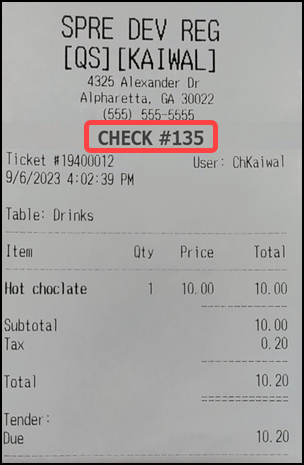
The check sequence number reflects on EXPO/KDS screens after sending items to the kitchen.
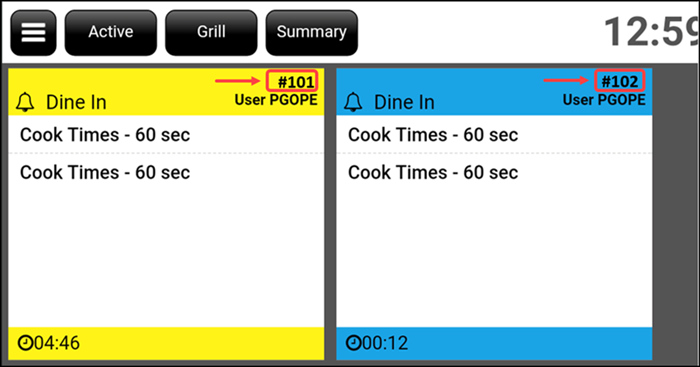
Reference: For more information, refer to Using the kitchen display system.
- The check sequence number replaces the order number on the kitchen chit; however, the customer receipt still shows the check number along with the order number.
Reference: For more information, refer to Using the kitchen display system.
Check sequence number quick tips
- The check sequence number remains the same after changing the order mode.
- The same check number is available for the split check payments.
- The check numbers are not shown for online orders.
- The check sequence number remains the same for the refund ticket.
- The check sequence number remains the same after transferring the order.
- The check sequence number remains the same for ADD-ON and void tickets.
- The check sequence number remains the same for independent modifiers.