Refiring an item
Use the Refire Item function to resend an item to the kitchen. This functionality allows you to easily resend an item with top priority to the kitchen and get the order out to the customer in a timely manner. To use this function, you must first add items to the ticket and send it to the kitchen. The POS recognizes the term 'Refire item' once the item is sent to the kitchen. You can refire an item from the POS terminal, EXPO station, or a kitchen display screen (KDS). The text 'REFIRE' appears in red banner on the EXPO station or KDS and the subtext 'Refired' appears on the POS/Kitchen receipt for the refired items.
Note: You are allowed to refire an item only once.
To refire an item from the POS:
-
Ensure the guest check with the items to refire is active on the order entry screen.
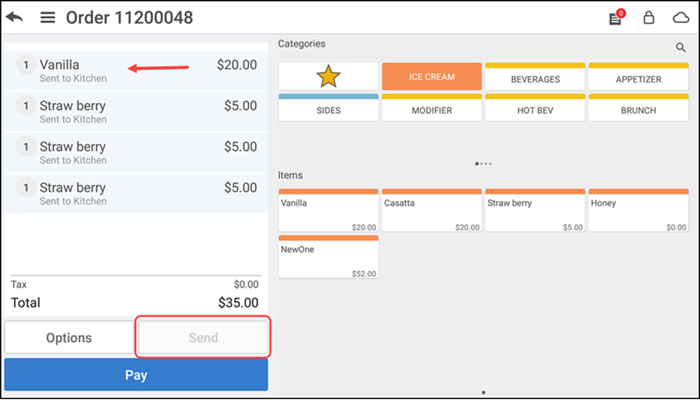
-
Tap the item to refire in the order ticket window. The Modify Item screen appears.
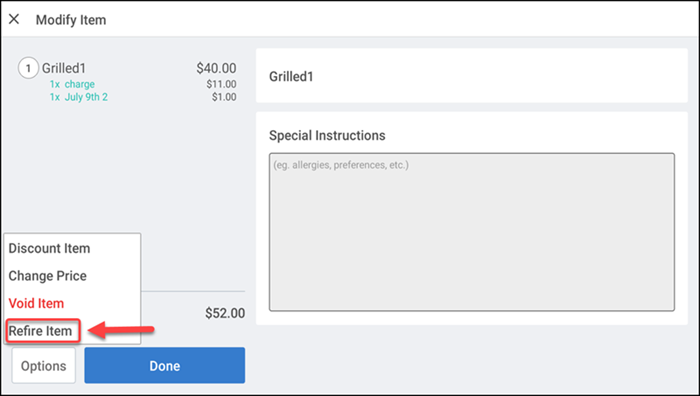
-
Tap Options > Refire Item.
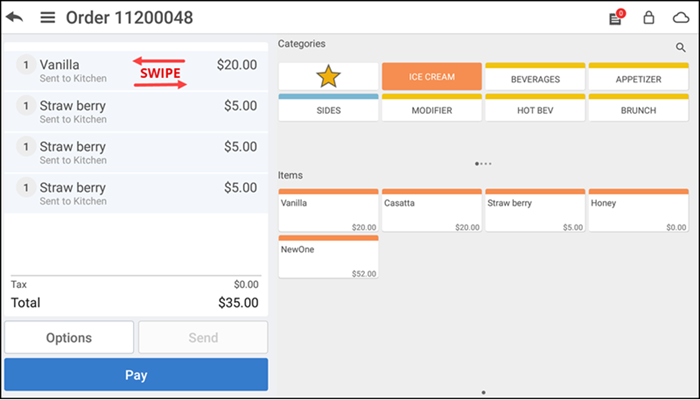
-OR-
Swipe the required item in the ticket entry screen to display a popup menu.
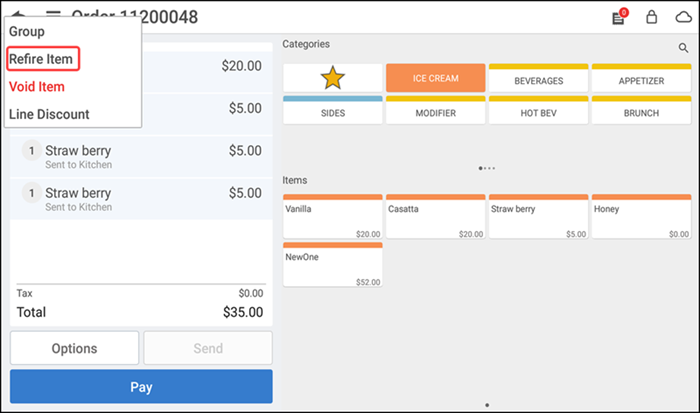
-
Tap Refire Item. The item appears with 'Refired' subtext (as a line item) on the ticket entry screen.
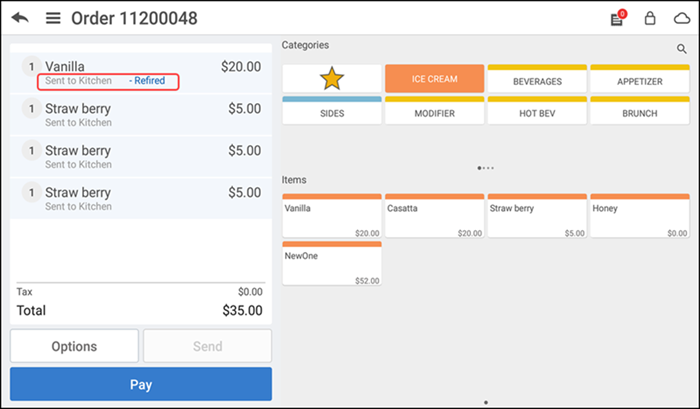
If you do not have permission to refire an item, a message letting you know you do not have sufficient permissions appears, followed by the Manager Approval Needed screen.
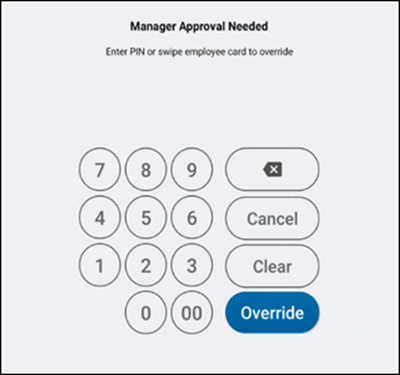
-
Ask an employee with adequate permission to authorize the operation.
-
An employee with adequate permissions enters their PIN and taps Override to continue with the operation.
-OR-
-
Tap Cancel to close the Manager Approval Needed screen.
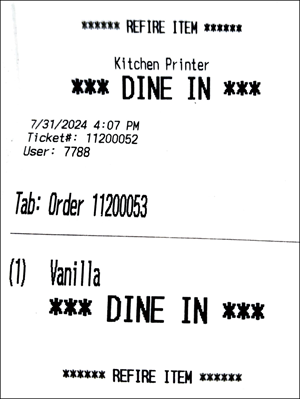
Tip: The text 'REFIRE ITEM' appears on the Kitchen receipt for the refired items from the POS.