Applying a discount
Offering discounts to your guests is a good way to attract customers and boost sales. Discounts include such things as a percentage off the total bill or specific items, offering a free item with the purchase of another item, and discounted prices for bundled items.Some discounts apply automatically, but you can also manually apply a discount to single item or to the entire guest check.
Applying a discount to an item
To apply a discount to an item:
- Ensure the guest check is active on the order entry screen.
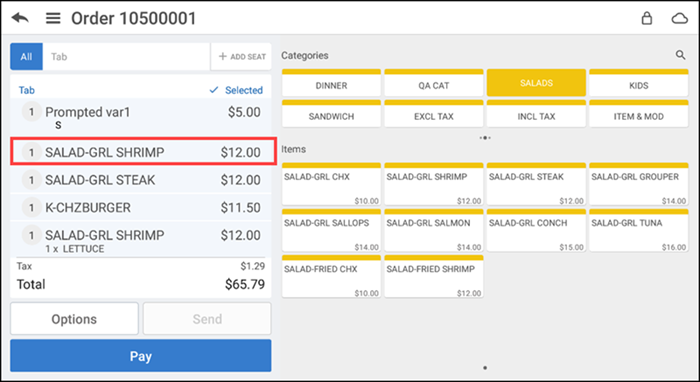
- Tap an item in the order ticket window. The Modify Item screen appears.
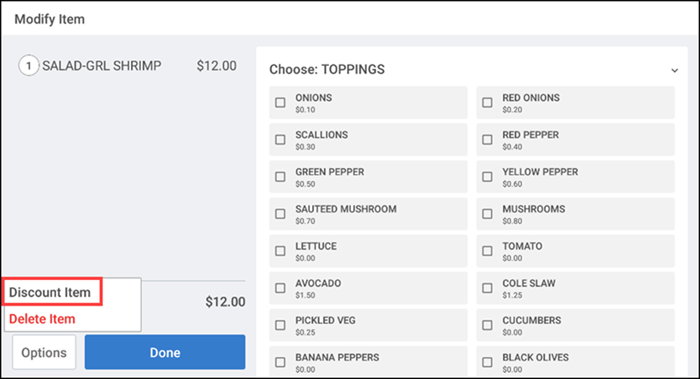
- Tap Options located in the lower left corner of the order ticket window and then tap Discount Item to view a list of available discounts.
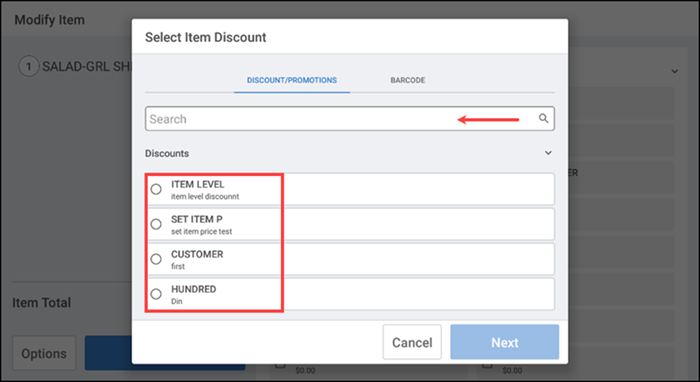
- Select a discount from the list or use the Search text box to search for the discount you want.
- Tap Next. The selected discount appears as a line item under the item in the order ticket window.
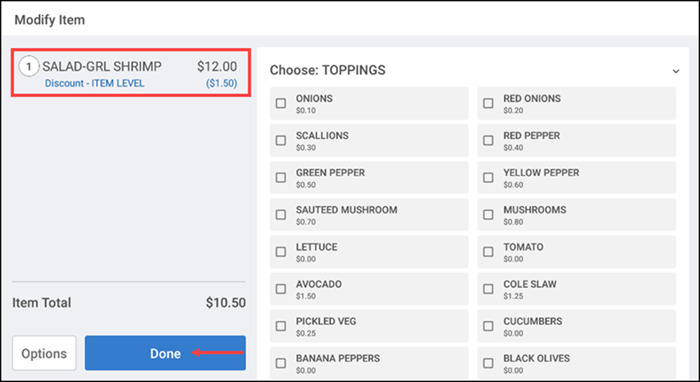
- Tap Done to return to the order entry screen.
-OR-
- Ensure the guest check is active on the order entry screen.

- Swipe left on the item to discount in the order ticket window and then tap Line Discount to display a list of available discounts.
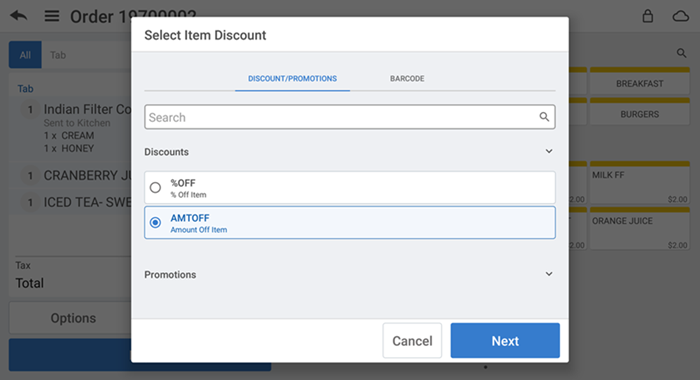
- Select a discount from the list or use the Search text box to search for the discount you want.
- Tap Next. The selected discount appears as a line item under the item in the order ticket window.
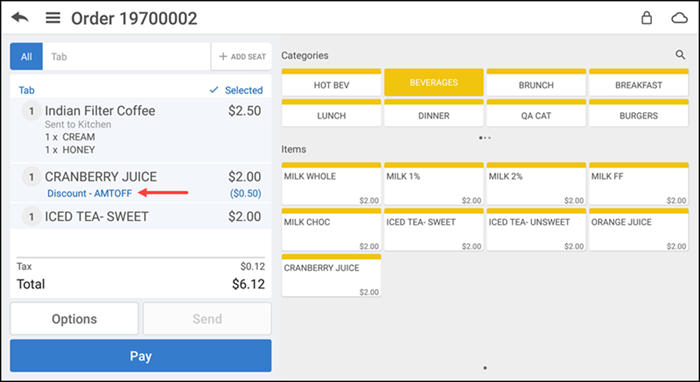
- Tap Pay to close the check as normal or tap the back arrow to return to the order entry screen.
Applying a discount to a guest check
To apply a discount to a guest check:
-
Ensure the guest check to which to apply a discount is active in the order entry screen.
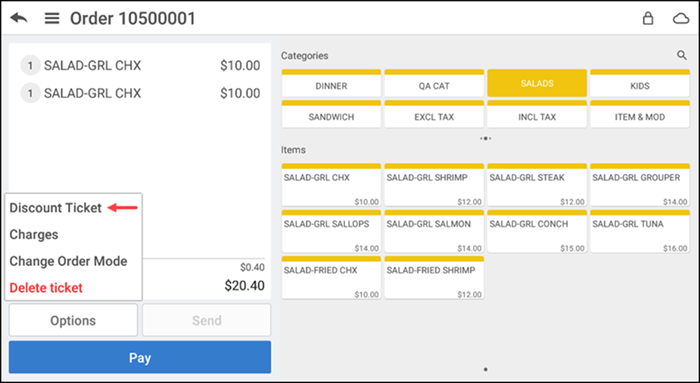
-
Tap Options > Discount Ticket. The Select Discount Type screen appears.
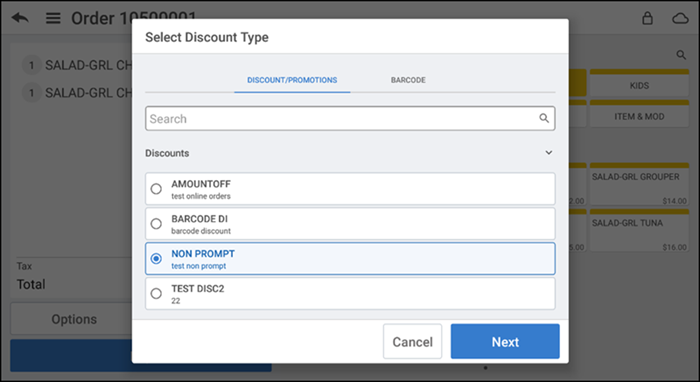
-
Select a discount from the list or search for the discount in the search field. You can also edit the discount type, if required.
-
Tap Next. The selected discount appears as a line item on the order entry screen. You can always edit the discount by selecting the discount ticket line item.
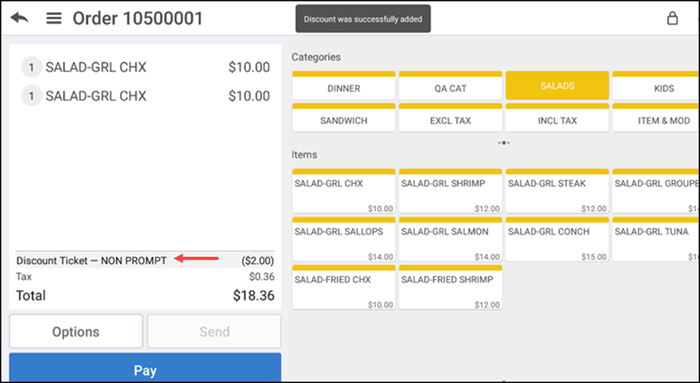
If you do not have sufficient permission to approve a discount, the Manager Approval Needed screen appears.
Ask an employee with adequate permission to authorize the operation. An employee with adequate permissions enters their PIN and taps Override to continue with the operation.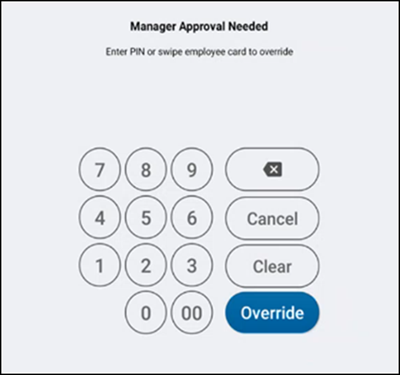
-OR-
Tap Cancel to close the Manager Approval Needed screen.