Changing the price of an item
You can use this option to change the assigned price for an item or to enter a price for items configured in the Back Office as 'Prompt for Price at POS.' For more information, refer to Creating Items.
To change the price of an item:
- Ensure the guest check is active on the order entry screen.
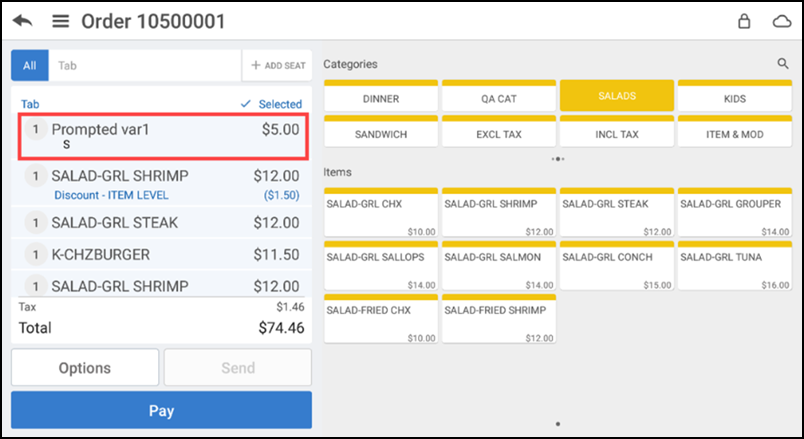
- Tap an item in the order ticket window. The Modify Item screen appears.
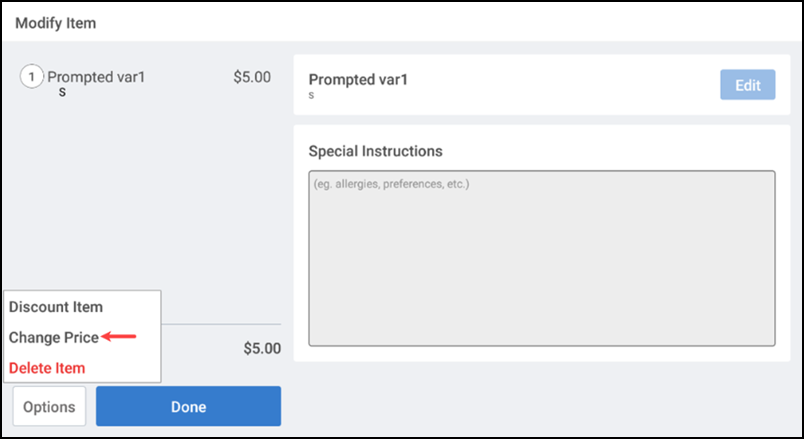
- Tap Options > Change Price. The Change price screen appears.
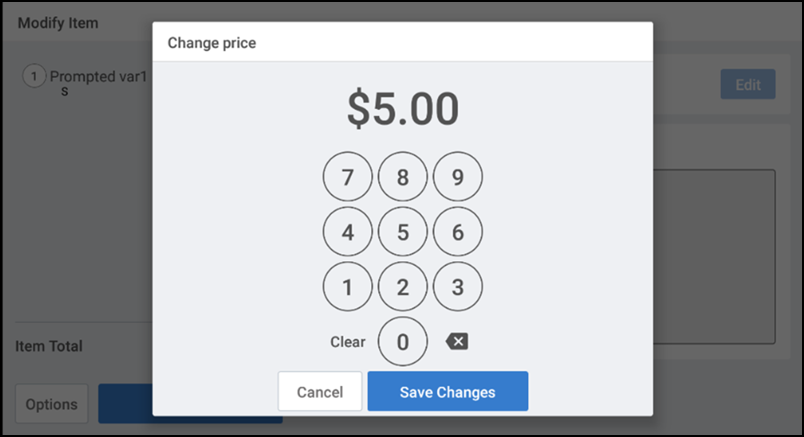
- Enter the desired price for the item.
- Tap Save Changes. The new price is assigned to the item.
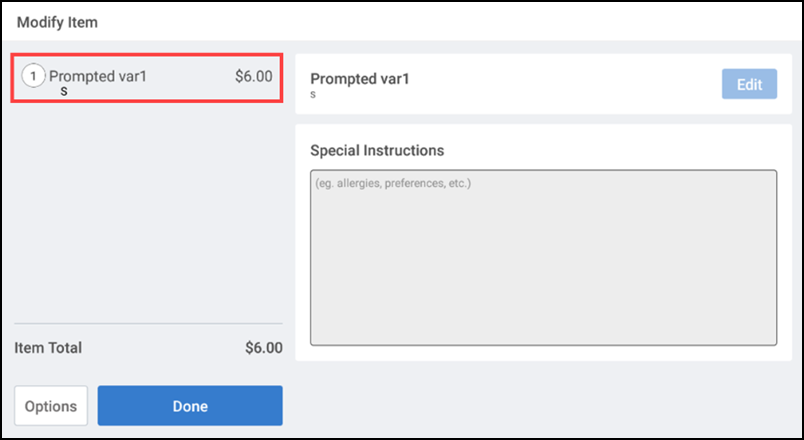
- Tap Done to return to the order entry screen.