Introducing the order entry screen
Quick Service and Table Service operations using the POS are able to quickly enter orders, collect customer information, accept payments, and much more.
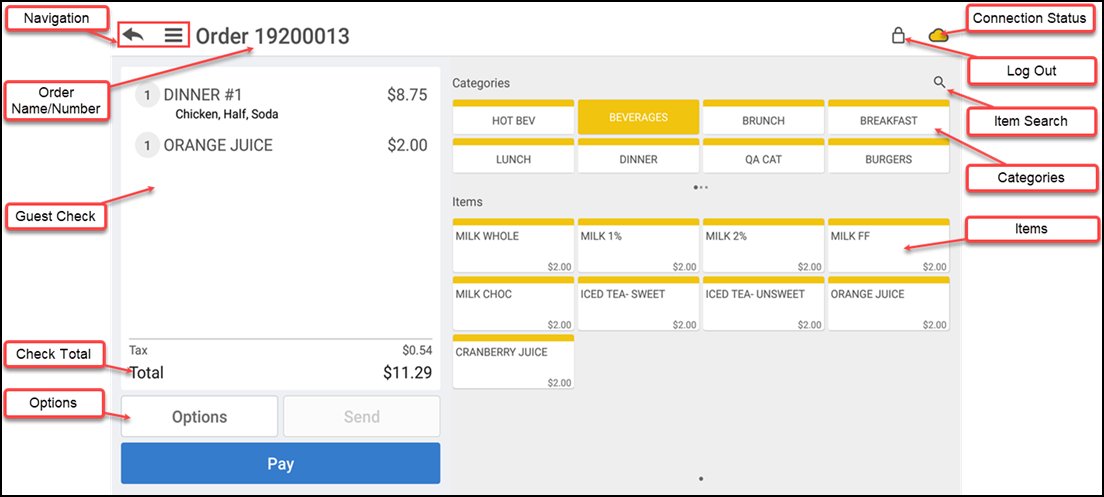
Tap the back arrow to return to the previous screen, tap the menu icon to display a slide out menu, or tap the lock icon to log out of the application.
Tap Search/Assign customer to attach a customer name to the order. Use this button to capture customer information.
Order xxxxxxxxx indicates the number assigned to the order. You can also use this to name an order.
Guest check displays the items ordered in the order ticket window.
Check total displays the subtotal, the tax, the discounts, if any, and the total amount due.
Tap Options to initiate an action for the order.
Tap the cloud icon to view the connection status of the device to the host, to the Aloha Cloud server, if configured, and to the credit processor. A green signal indicates online, a yellow signal indicates unstable, and a red signal indicates unreachable. Clicking the cloud icon enables you to synchronize data, enter offline mode, and return to online mode.
Tap the search icon to initiate a search for an item.
Tap an item to add it to the order. Swipe left to right or right to left to display more items.
Tap a category to display a list of available items from that category.
See also: