Rushing an order
During order entry, you can use the Rush Ticket option to rush an entire order. This functionality helps in rushing an order with top priority to the kitchen. This allows for better communication between staff in a restaurant for prioritizing an order. The rushed tickets sort according to the time at which they are rushed to the kitchen from the POS or KDS and appear on the kitchen display screen.
-
Ensure the guest check to rush is active on the order entry screen.
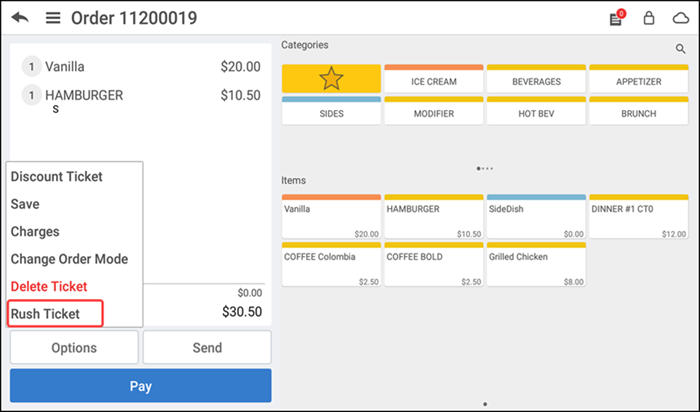
-
Tap Options > Rush Ticket.
Note: When you rush an order from the POS or kitchen display screen, the order status in the POS changes to 'Ticket Rushed' and a 'Rush' banner appears at the bottom of the ticket on the kitchen display screen.
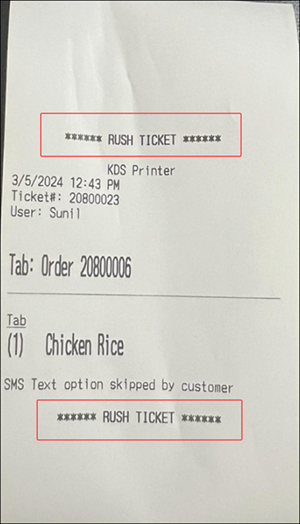
Note: This example receipt indicates what you see when you rush a ticket from POS. You can rush an order from an EXPO screen; however, the text 'RUSH TICKET' does not appear on the header or footer of the kitchen receipt.