Working with gratuities
A gratuity is an additional charge to the customer usually added for a large party.
This document discusses the following:
- Adding a gratuity to a guest check automatically.
- Adding a gratuity to a guest check manually.
- Changing the gratuity on a guest check.
- Removing a gratuity from a guest check.
Adding a gratuity to a guest check automatically
-
Ensure the guest check on which the system automatically applied a gratuity is active on the order entry screen.
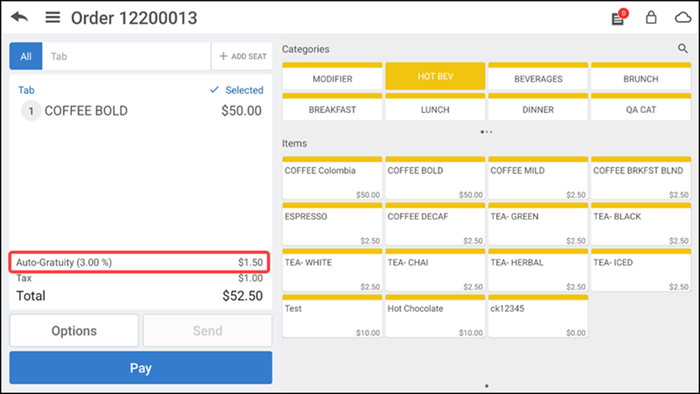
If the guest count method is set as by item, gratuity is applied when the number of items added to the guest check meets the guest count requirement.
-OR-
If the guest count method is set as by seat, gratuity automatically applies based on the number of seats added to the table.
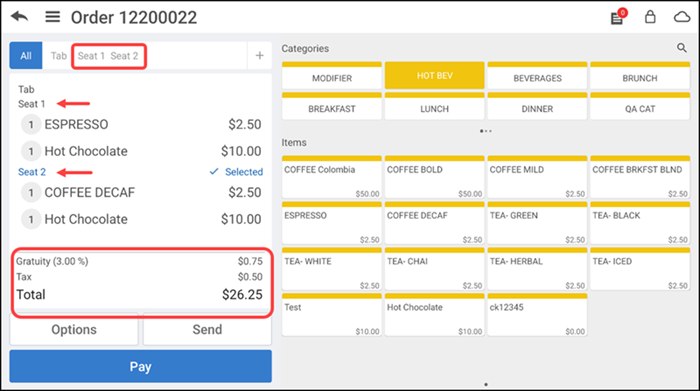
Note: Tax is not applicable to gratuity amount or percentage. If any discount is applied to the ticket, gratuity is applied to the reduced ticket amount.
-
Tap Pay, located at the bottom of the guest check.
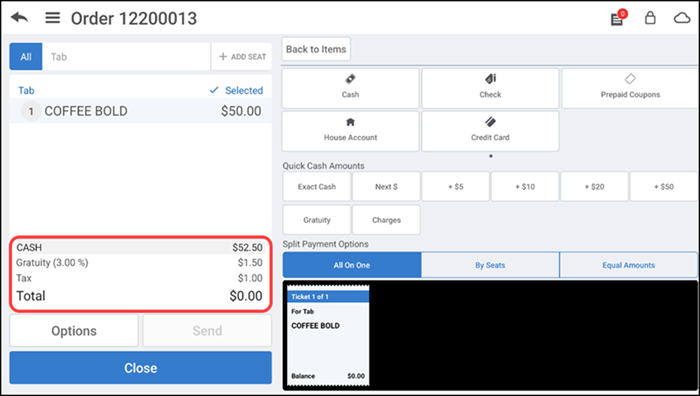
-
Tap Close.
Note: Auto gratuity supports split checks.
Adding a gratuity to a guest check manually
- Ensure the guest check on which to manually add a gratuity is active on the order entry screen.
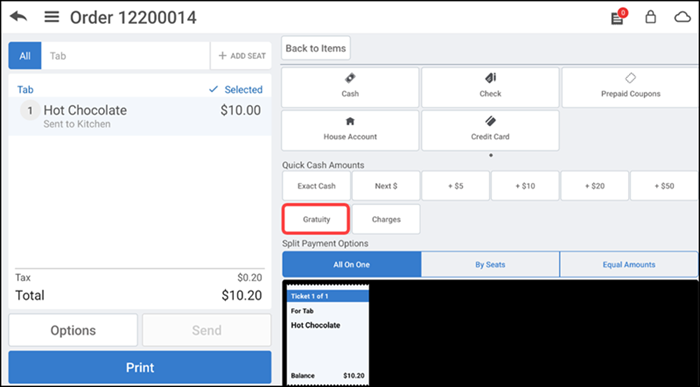
- Tap Gratuity. The 'Gratuity' screen appears.
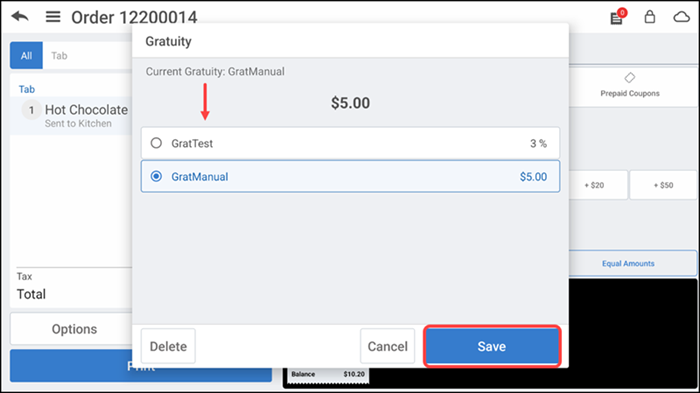
- Select a required gratuity from the list.
- Tap Save. The gratuity is added to the ticket as a line item.
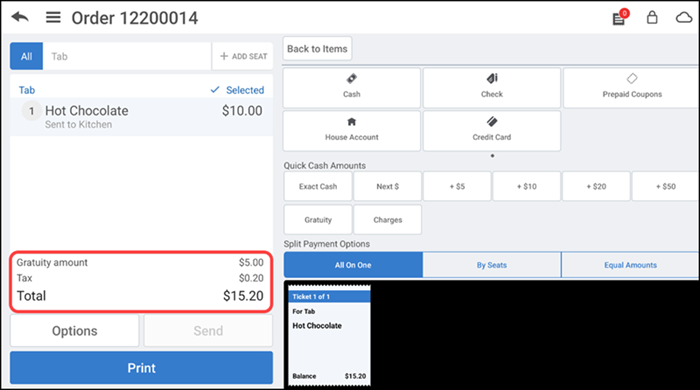
- Continue with the payment process and close the ticket.
Changing the gratuity on a guest check
- Ensure the guest check on which to change the gratuity is active on the order entry screen.
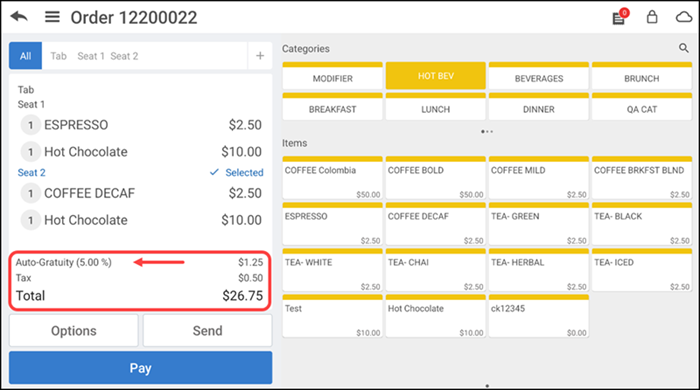
- Tap the Gratuity line item located in the bottom of the guest check. The 'Gratuity' screen appears.
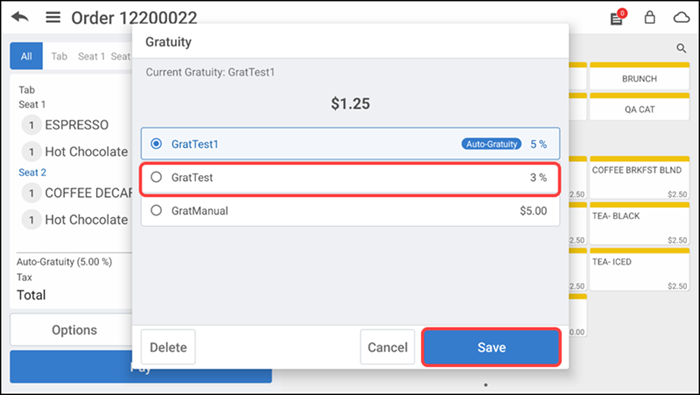
- Select a new percentage or dollar amount. The Change Gratuity screen appears.
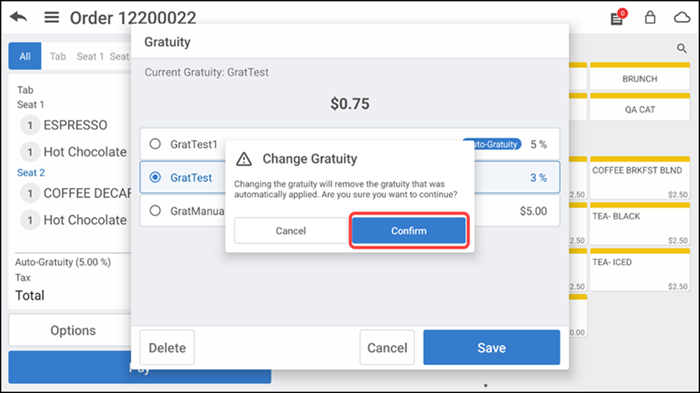
- Tap Confirm to apply the new gratuity.
- Tap Save. The selected gratuity is updated on the ticket.
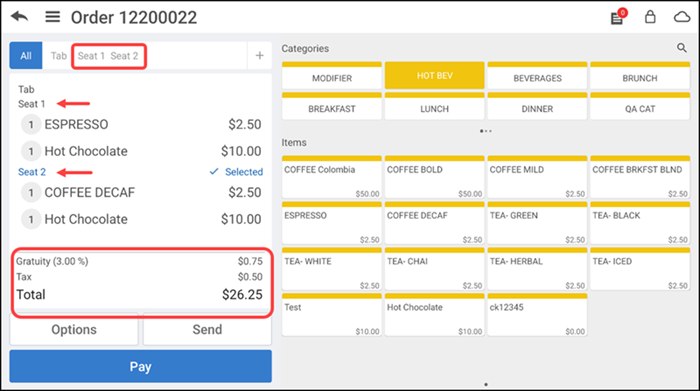
Removing a gratuity from a guest check
-
Ensure the guest check on which to remove the gratuity is active on the order entry screen.
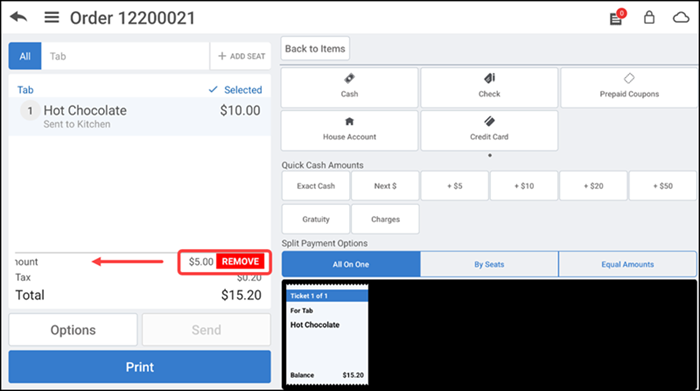
-
Swipe the Gratuity line item located at the bottom of the guest check to the left.
-
Tap REMOVE. The 'Delete Gratuity' screen appears.
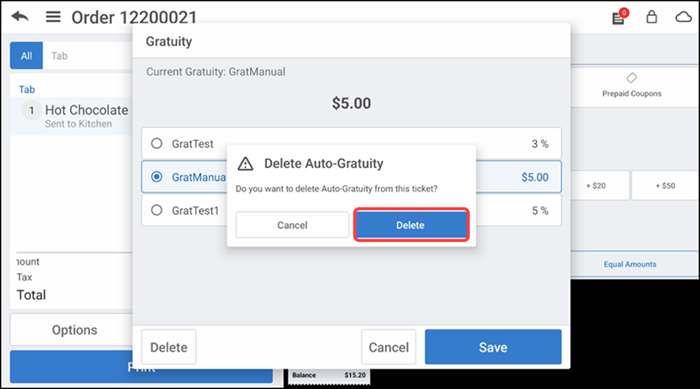
-
Tap Delete to confirm. If you require manager approval to perform the delete operation, the Manager Approval Needed screen appears.
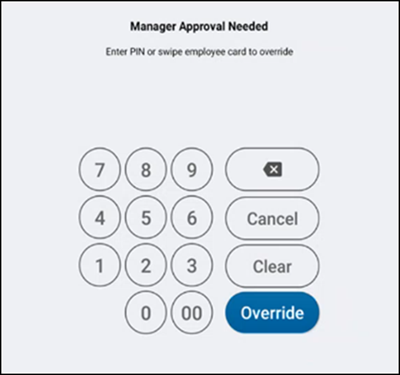
-
Ask an employee with adequate permissions to authorize the operation.
-
An employee with adequate permissions enters their PIN and taps Override to continue with the operation.
-OR-
Tap Cancel to close the Manager Approval Needed screen.