Voiding an item
You can void an item from the order entry screen using the Void Item function. To use this function, the item must be in the ordered state (sent to the kitchen). The POS recognizes the term Void once an item is sent to the kitchen or the ticket is paid. If a ticket is not paid or sent to the kitchen, use the Delete function.
To void an item:
- Ensure the guest check for which to void an item is active on the order entry screen.
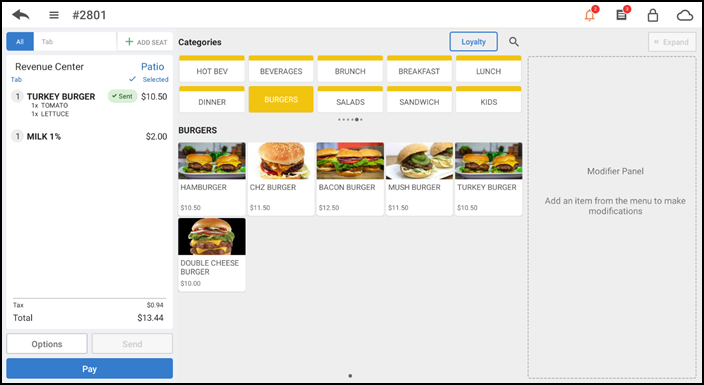
- Long press the item to delete in the order ticket window.
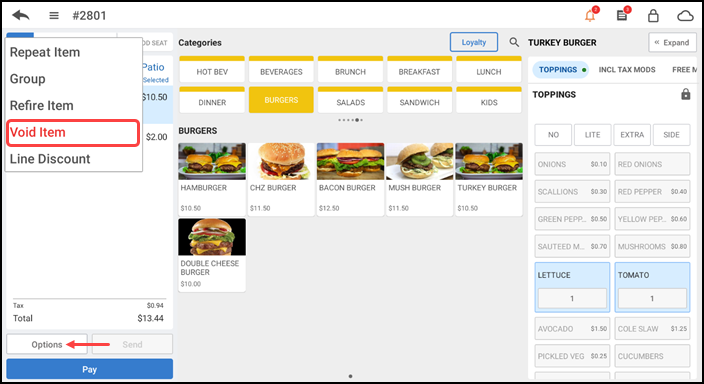
- Tap Options to display a popup menu.
- Tap Void Item. The Select Void Reason Code screen appears.
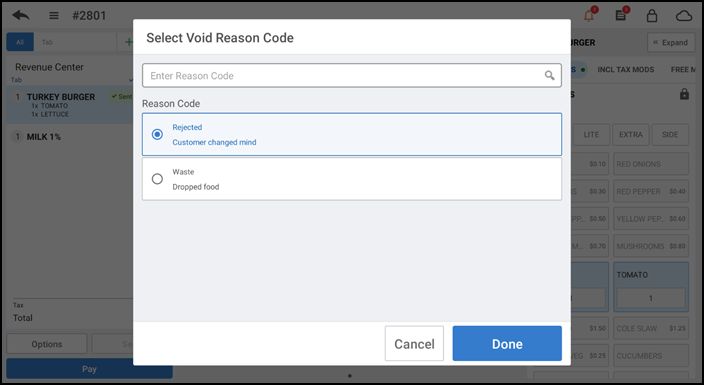
- Select a void reason code.
- Tap Done to void the item and return to the order entry screen.