Working with modifiers using the modifier panel
Modifiers exist to allow a server or cashier to provide specific instructions for how to prepare an item. This includes special requests, such as 'Lite Mustard' and 'No Mayo,' a requirement such as meat temperature, 'Steak - Medium Rare,' or an option on a side, such as 'Salad - Ranch Dressing.' Modifiers also allow you to charge extra for additional ingredients, such as 'Add Bacon.' Modifier groups enable you to easily locate modifier items on the Point-of-Sale (POS).
Effective with POS v6.16, we introduced a new user interface that allows you to select the menu and modifier items on the same screen reducing multiple screen transitions. The available modifiers for the selected item appear on the right-side panel, making order entry more efficient and increasing speed of service.
Note: The Modifier panel does not support variations. For more information, refer to "Handling variations when using modifier panel."
-
Log in to the POS and start a new guest check. The new modifier panel appears on the right.

-
Add items to the guest check. As you add items, the modifiers assigned to that item populate in the modifier panel on the right.
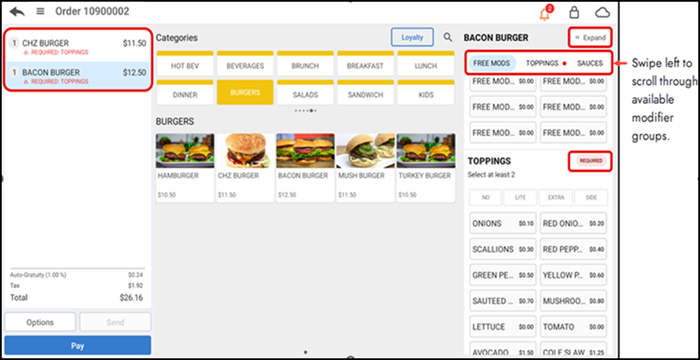
-
Tap an item with required modifiers in the order ticket window. The selected item name appears at the top of the modifier panel with all assigned modifier groups and their respective modifiers listed below. If there are any required modifiers, this is indicated under the item name. A red dot appears next to the modifier group name. As you scroll down the list of modifier groups, a red badge appears in a bullet next to the modifier group name.
-
Swipe left on the listed modifiers groups at the top of the page to navigate to a specific modifier group or scroll down the list of modifier groups and make your selections.
-OR-
Click Expand in the top right corner to toggle between a collapsed or expanded view of modifier groups and make your modifier selections. Your selections appear in the order ticket window under the respective item.
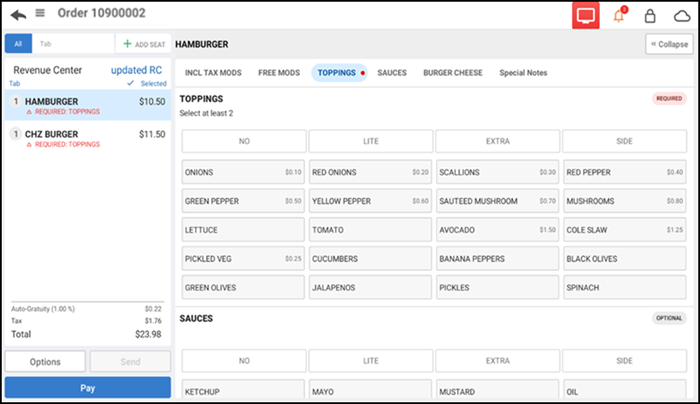
-
Continue making selections until all modifier needs are met.
-
Tap the required modifier group and make appropriate selections.
-
Change the modifier quantity by tapping the +/- buttons that appear when you select the modifier.
-OR-
Click on the quantity to display the Change Quantity screen, enter a specific number, and click Save Changes.
-
Use predefined modifier descriptions (NO, EXTRA, LITE and SIDE) to provide additional instructions to the kitchen regarding modifier selections.
-
Once you add all required and optional modifiers, tap Pay and close the check as normal. If you attempt to pay for the order without selecting a required modifier, a warning message appears prompting you to make the necessary selections.
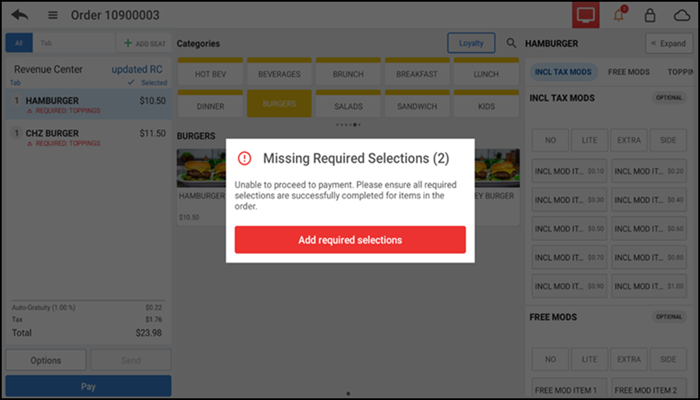
-
Click Add required selections to return to the guest check and make the necessary selections.