Adding an item sold by weight
The scale must be set up ahead of time. Contact your customer care representative for help setting up your scale. Once you select an item on the POS and place the item on the scale, the scale sends the weight of the item to the POS. If necessary, you may reweigh the item or enter a manual weight for the item.
If you need to delete an item sold by weight, swipe the item to the left and tap Delete on the popup menu that appears.
If the item for sale is set to a different weight measurement than the scale, the POS converts the measurement to the correct weight and quantity on the POS.
To add an item sold by weight to the guest check:
-
With a guest check active on the order entry screen, select the item. The Place Item On Scale screen appears and the weight appears as 0.00.
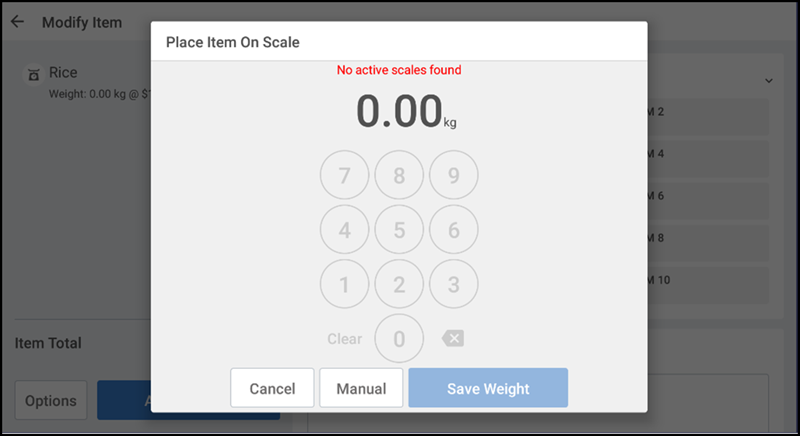
-
Place the item on the scale. The scale sends the data to the POS, updating the actual weight of the item.
-
Tap Save Weight. The POS adds the item to the guest check with a scale appearing to the left of the item indicating it is an item sold by weight. The weight that appears under the item in the order ticket window is the net weight (gross weight minus the tare weight).
If after receiving a weight from the scale AND prior to tapping Save Weight, you add or remove more of the same item from the scale, the scale recalculates and sends the updated weight to the POS.
If you tap Save Weight and need to reweigh the item, long-press the item in the order ticket window and select Clear item from the popup that appears. Add the item to the guest check again and place the item on the scale.
-
Continue the transaction as normal.
To manually enter a weight:
In some instances, you may decide to enter a manual weight for the item.
- Select the item. The Place Item On Scale screen appears and the weight appears as 0.00.
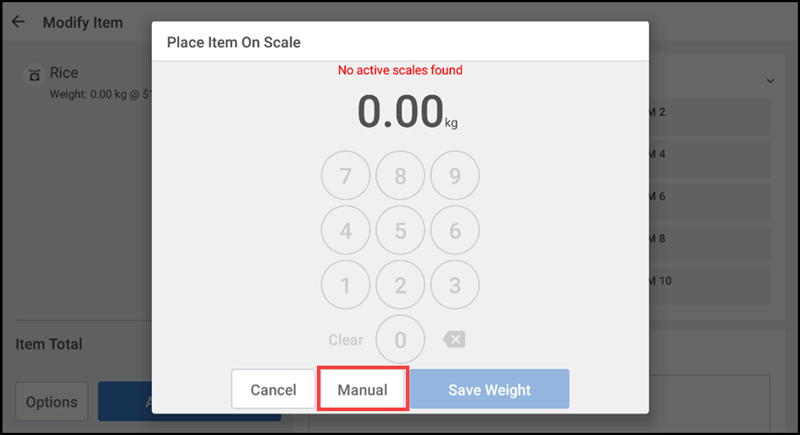
- Tap Manual. If you do not have sufficient permission to enter a manual weight for an item, the Manager Approval Needed screen appears.
- Type the weight.
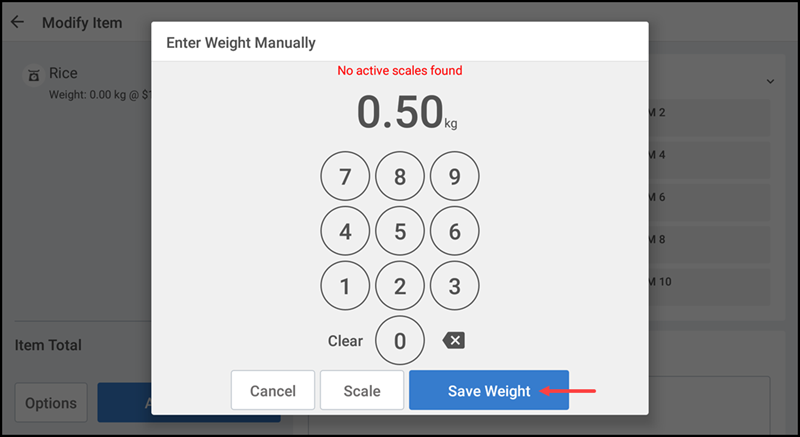
- Tap Save Weight. The POS adds the item to the guest check and the final weight of the item is listed under the item in the order ticket window.
- Continue the transaction as normal.