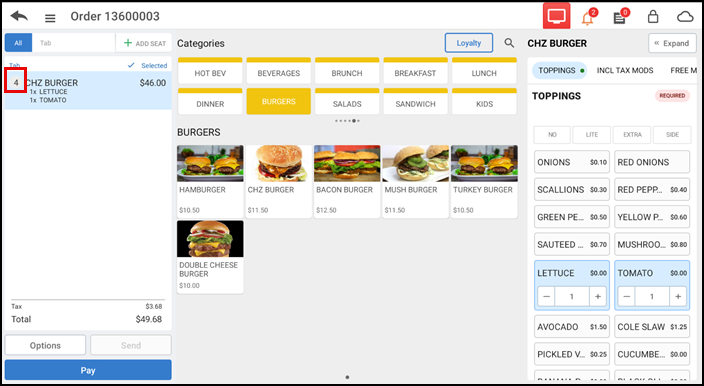Changing the quantity of an item
- Ensure the guest check appears on the order entry screen.
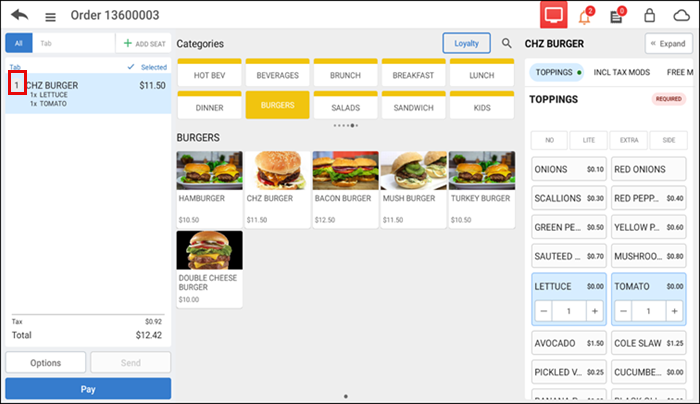
- Tap the quantity to the left of the item description. A numeric keypad appears.
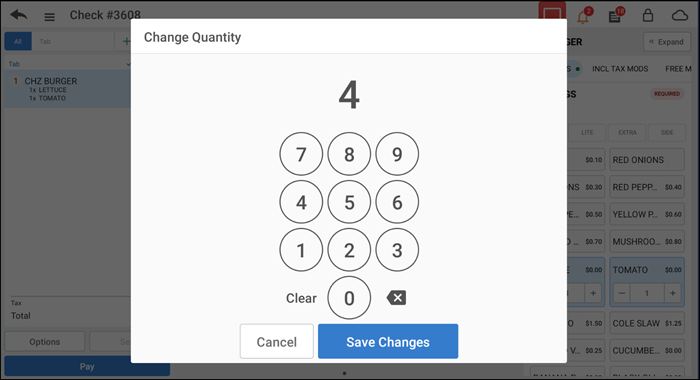
- Enter the new quantity for the item.
- Tap Save Changes. The quantity is updated in the order ticket window.