Adding an item using barcode
Axium handheld devices support scanning barcodes using the device camera. Tap the scanner icon at the top of the order ticket window to initiate the camera. Once the camera is initiated, scan to add items, promotions, and more.

Linking a barcode to an item
When you scan an item and the barcode is not found (not added at the Back Office), you can link the barcode to the existing item.
-
Ensure the guest check to which to add the item is active on the order entry screen.
-
Scan the item barcode using a barcode scanner. This adds the item to the guest check, if the item barcode is available in Back Office. If not, the 'Barcode not found' screen appears.
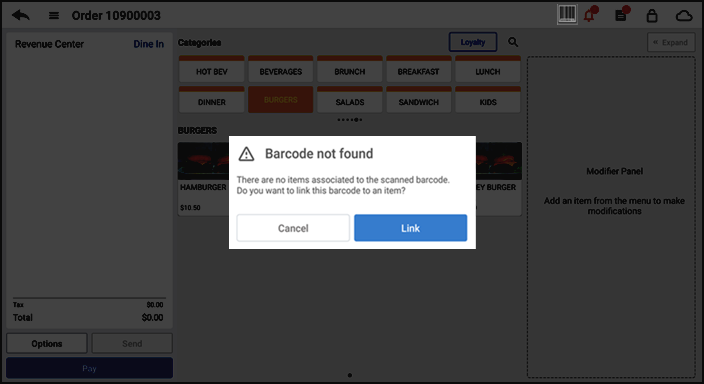
-
Tap Link to link the barcode to an existing item. The 'Link barcode' screen appears.
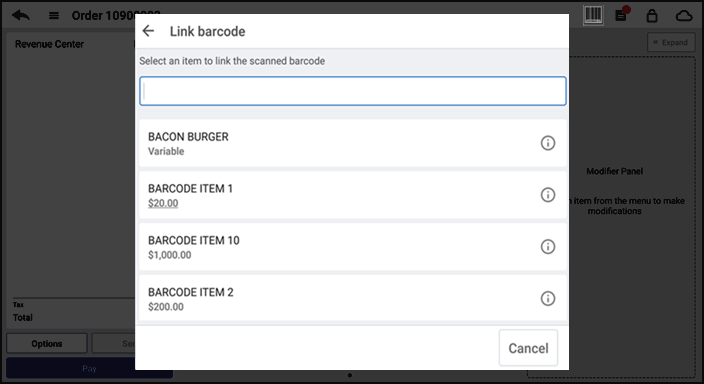
-
Search and tap the item to link to the scanned barcode.
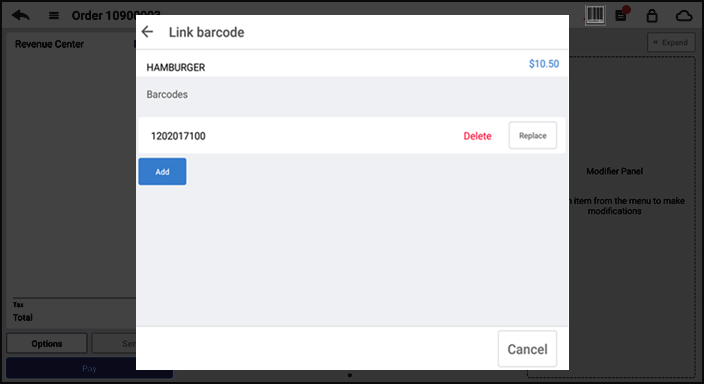
-
Tap Add to associate the scanned barcode with the item you selected.
You can associate a maximum of four barcodes to an item.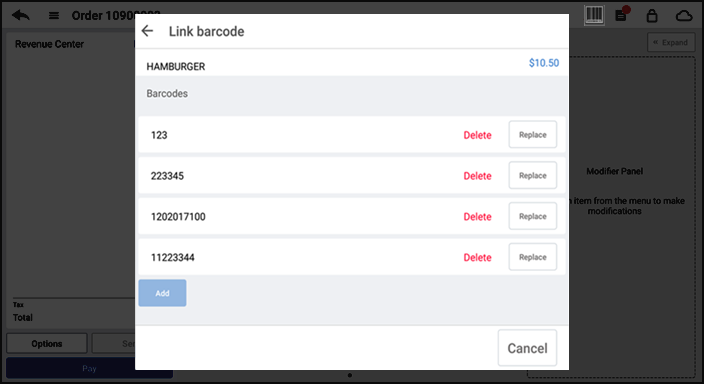
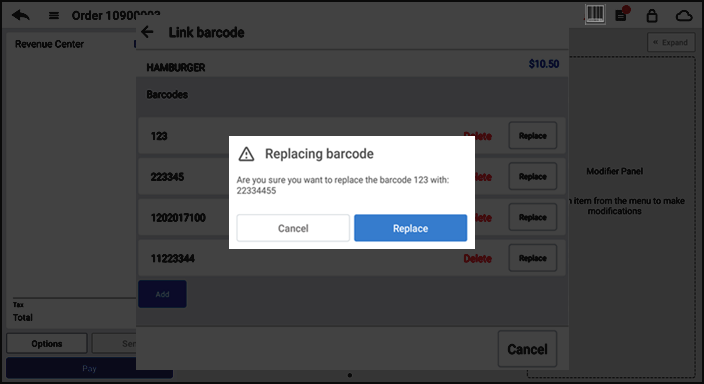
Note: You are allowed to replace the existing barcode of the selected item with a different barcode.
Note: Items added from a POS device are automatically updated to the Back Office and are available for sale on all other POS devices; however, you need to access the Back Office and update this item with additional information; such as vendor, cost, quantity on hand, and more.
-
Tap Replace to link the barcode to the item.