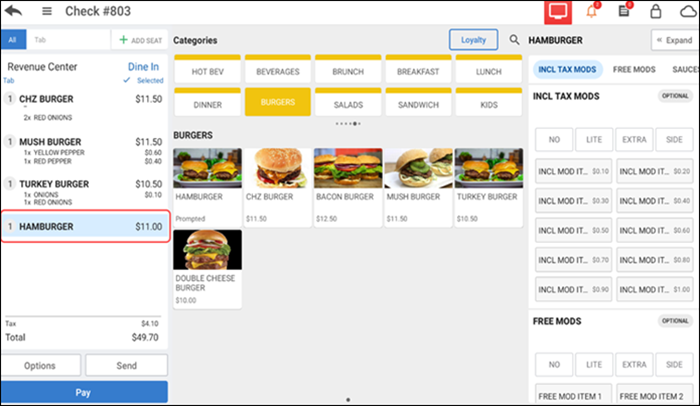Changing the price of an item
You can use this option to change the assigned price for an item or to enter a price for items configured in the Back Office as 'Prompt for Price at POS.' For more information, refer to Creating Items.
To change the price of an item:
- Ensure the guest check is active on the order entry screen.
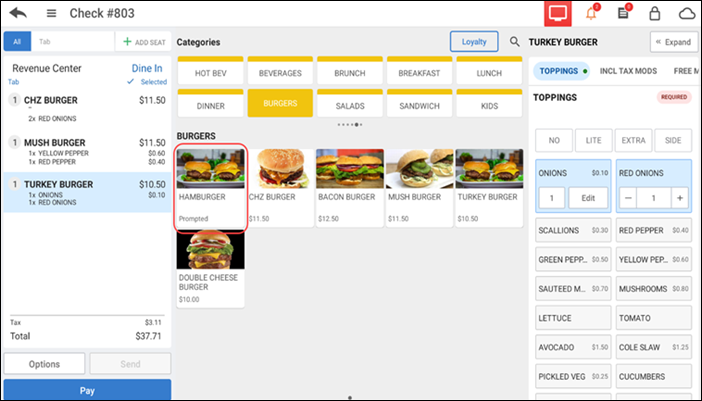
- Tap the configured item in the order entry screen. The Change price screen appears.
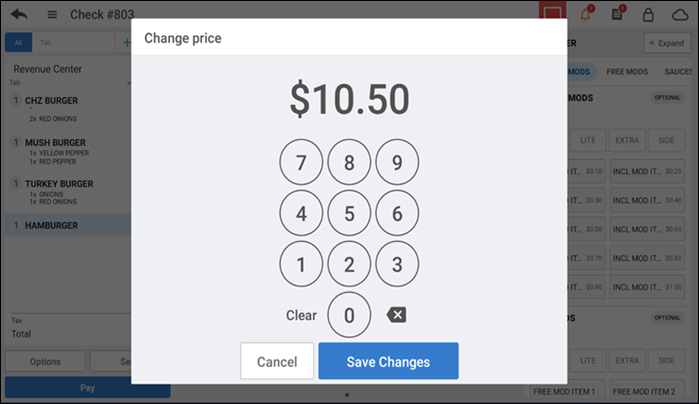
- Enter the desired price for the item and tap Save Changes.The new price is assigned to the item.