Working with host connection
The POS system enables you to quickly determine the connection status of a device through the use of a cloud icon in the POS app. The cloud icon appears on every screen. The color of the cloud icon indicates the device connection status. When you tap the icon, a connection drop-down menu appears indicating the specific state of the device connection to the host computing system, the server, if required, and to the credit processor, if applicable to your location setup.
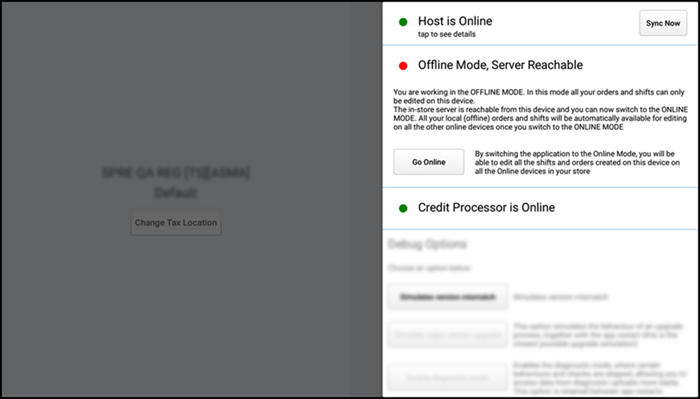
Additionally, you can initiate a series of actions from the connection drop-down menu, such as synchronizing data with the host computing system, putting the device in offline mode, or returning the device to online mode.
Understanding the cloud icon status
The cloud icon is always visible on a device on every screen. Depending on the connection state, the cloud icon may appear as white, yellow, or red.
| Icon Status | Description |
|---|---|
| Indicates all connections are active and online. You have an Internet connection and data is synching with the host every few minutes. You can also synchronize the data manually. Tap the cloud icon to display the connection status menu, and then tap Sync Now. | |
| Indicates at least one connection is unstable or unreachable. The point of sale app may not be able to connect to the host. Check your Wi-Fi settings. | |
| Indicates at least one connection is unreachable. You do not have an Internet connection. Check your Wi-Fi settings and Internet connection. The credit processor status color is yellow or red, depending on your offline credit configuration. Your server status may be green, if the POS app can connect to the in-store server but cannot connect to the Internet |
It is possible for one device to display a white cloud icon while another device displays a yellow or red cloud icon. Your location, for example, may include a bar with poor or no Wi-Fi signal.
The cloud icon color displays the lowest current connection state at the moment. For example, if the device can connect to the host and to the credit processor, but not to the server, the cloud icon appears as red.
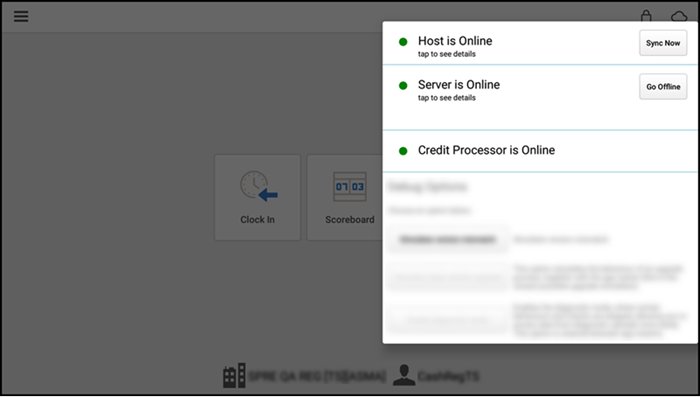
When you tap the cloud icon, a connection drop-down menu appears revealing the connection status of the device to the host, the Server, and to the credit processor. Additionally, action buttons to synchronize your device with the host and, if necessary, to put the device into offline mode or online mode appear. You can also tap each connection state to view additional information.
The host status indicates your POS terminal's ability to communicate with the host and synchronize data with the Back Office. This synchronization occurs at least every three minutes.
The following table lists the possible connection states, the corresponding color, the message the POS app displays, and the available action or message.
| Connection | Status Color | Message | Available Action or Message |
|---|---|---|---|
| Host | Green | Host is online | Action: Data Sync |
| Yellow | Host is Unstable | Action: (none) Message: Check WiFi settings. | |
| Red | Host is Unreachable | Action: (none) Message: Check WiFi settings and Internet connections. | |
| Server | Green | Server is online | Action: Go Offline |
| Server is Unreachable | Action: Go Offline Message: Check WiFi settings. | ||
| Red | Offline Mode | Action: (none) Message: Check WiFi settings. | |
| Offline Mode, Server Reachable | Action: Go Online Message: (none). | ||
| Credit Processor | Green | Credit Processor is Online | Action: (none) |
| Yellow | Credit Processor is Unreachable | Action: (none) Message: Offline Credit Enabled. | |
| Red | Credit Processor is Unreachable | Action: (none) Message: Offline Credit Not Configured. |
Connection terminology
Online — Specifies the device as connected to the host, the Server, or to the credit processor. The device can send and receive data to the specified source.
Unstable — Indicates the device as temporarily unable to connect to the host computing system.
Unreachable — Specifies the device as unable to connect to the host, the Server, or to the credit processor. The device cannot send or receive data to the specified source.
See also: