Customer Order Display
Core Product: Aloha Kitchen
Complimentary Products: Aloha Quick Service and Aloha Table Service
Separate License Required? No
Other References: Aloha Kitchen Reference Guide, Aloha Kitchen Implementation Guide
View/Download/Print: Customer Order Display Feature Focus Guide - HKS488
When using Aloha® Kitchen, you can use a customer order display with both Aloha Quick Service and Aloha Table Service, but primarily in a quick service counter environment, to allow your guests to monitor the status of their order. The screen uses a dedicated customer-facing terminal to which you can connect a bump bar and printer, as you do with any other kitchen terminal; however, it is more common to have customer orders automatically disappear from the screen, after a certain amount of time, without user intervention.
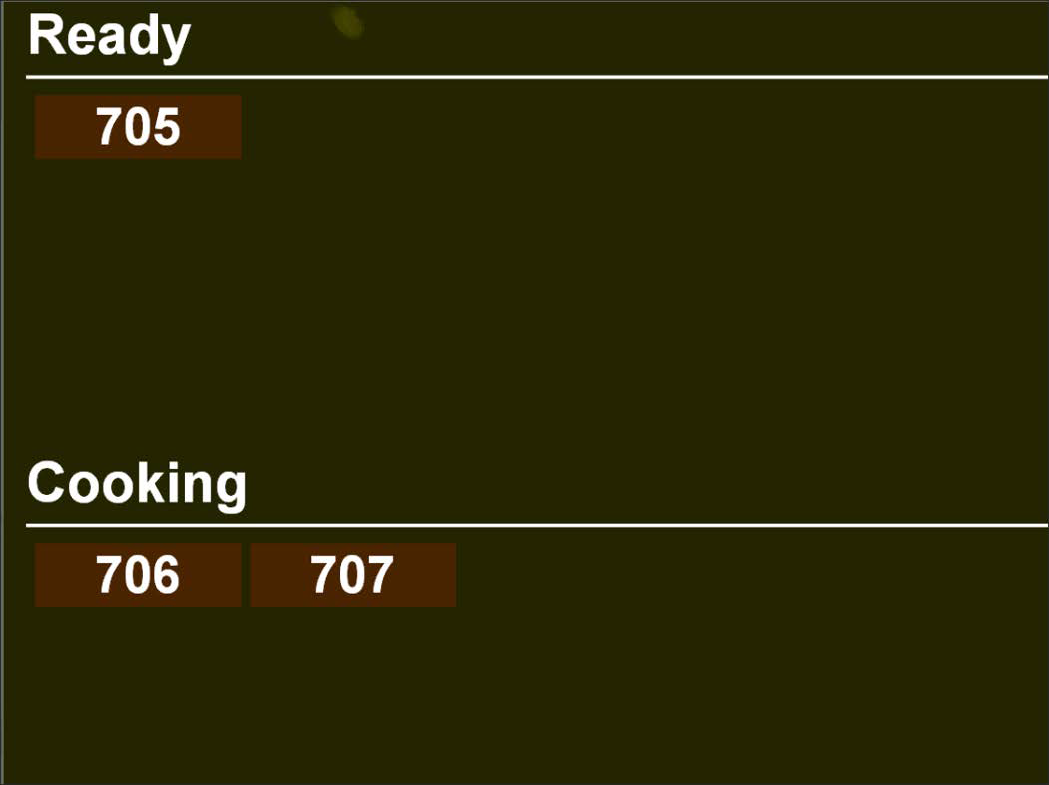
Some benefits for using a customer order display include:
- Allows guests to move away from the front counter and monitor the status of their order without interacting with the cashier.
- Enhances branding and promotional needs through customization, such as changing the background colors and adding graphics and scrolling media files to the screen.
Like most Aloha Kitchen hardware, they use a one-to-one relationship, meaning each area of your kitchen has a dedicated terminal, kitchen screen, and kitchen station. For a customer order display, you must configure:
- A kitchen screen of the 'Customer order display' type.
- A kitchen station of the 'Customer order display' type.
- A terminal for use as a customer order display.
Configuring Customer Order Display
- Configuring a 'Customer order display' kitchen screen
- Configuring a 'Customer order display' kitchen station
- Configuring a terminal for use as a customer order display
- Configuring customer order display options in kitchen settings
- Retrieving order name from Aloha Takeout for a customer order display