Implementing Contactless Dine-In
Using mobile technology, consumers can arrive at a restaurant, use the Mobile Web app to scan a QR code associated with the table at which they are sitting, and place an order. In the Contactless Dine-In environment, the consumer must enter their order, send it to the kitchen, and pay for it in the same session. The server only needs to deliver the food and perform their regular duties, such as call-backs to the table. If the consumer decides to order additional items, they must start and close another order.
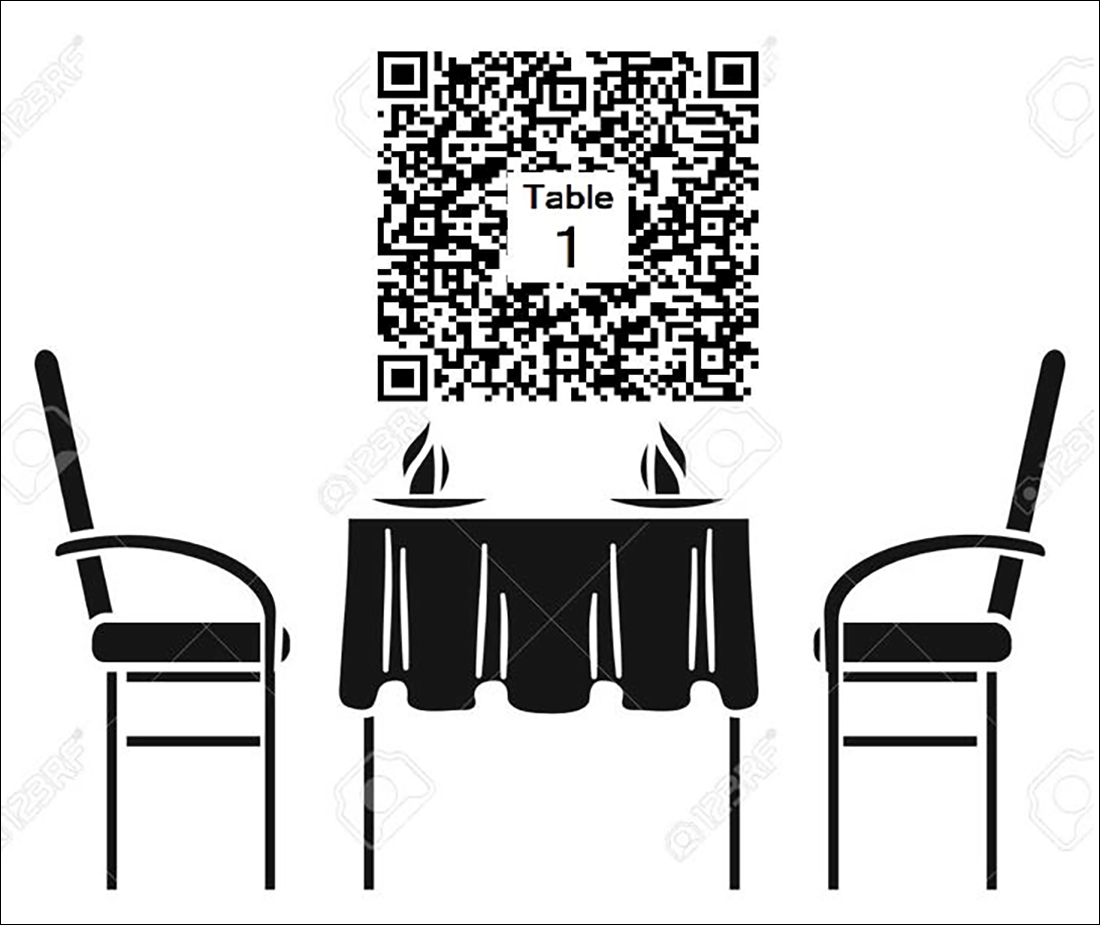
Tip: The Contactless Dine-In feature is supported on iOS and Android phones. The Desktop Web platform under Aloha Online Ordering is not supported.
The minimum version requirements for the Contactless Dine-In feature are:
- Aloha Table Service or Aloha Quick Service v12.3+ installed.
- Aloha Takeout v17.1+ installed. Aloha Takeout Order Manager is not supported.
- Command Center v19.2+ installed.
- Aloha Online Ordering installed with 'Mobile Website Enabled.'
- NCR Digital Ordering.
- EDC or Connected Payments installed.
Note: These instructions assume you already have a functioning Aloha Online Ordering website; however, ensure the online ordering website is configured for Mobile Web. If not, contact Aloha Online support to enable Mobile Web in Company Settings.
Before you begin, see the Contactless Dine-In feature matrix for a list of supported features, platforms, and versions.
Configuring Contactless Dine-In
You can configure Contactless Dine-In for both Quick Service and Table Service and require consumers to pay for their order immediately after placing the order. If the consumer wants to purchase additional items, they must start a new order.
Configuring Digital Ordering for Contactless Dine-In
Perform the following steps in Web Admin and Aloha Manager/Aloha Configuration Center (CFC).
- Enabling dine-in ordering
- Ensuring the correct time zone is set for the site
- Configuring deep link/app ID in Web Admin
- Generating a QR code for a range of tables
- Creating a specific menu for dine-in
Configuring Aloha Takeout for Contactless Dine-In
- Configuring dine-in orders to bypass ATO capacity management
- Configuring dine-in orders to appear on ATO Pick Up screen
Configuring Aloha Kitchen for Contactless Dine-in
Configuring the table number to appear in the kitchen video cell