Working with departments
Use INVENTORY > DEPARTMENTS option to organize your categories and view report data by specified departments. For example, when viewing reports, you may want to evaluate your restaurant according to departments, such as, ‘Food,’ ‘Beverage,’ and ‘Alcohol,’ rather than by categories such as, ‘Sandwiches,’ and ‘Soups.’ The Department Sales Report includes an option for you to display the corresponding categories for each department on the report. You can create departments at the company level and assign them across all stores.
Adding a department
To add a new department:
- Log in to Back Office using Company View (All Stores).
- Select INVENTORY > DEPARTMENTS.
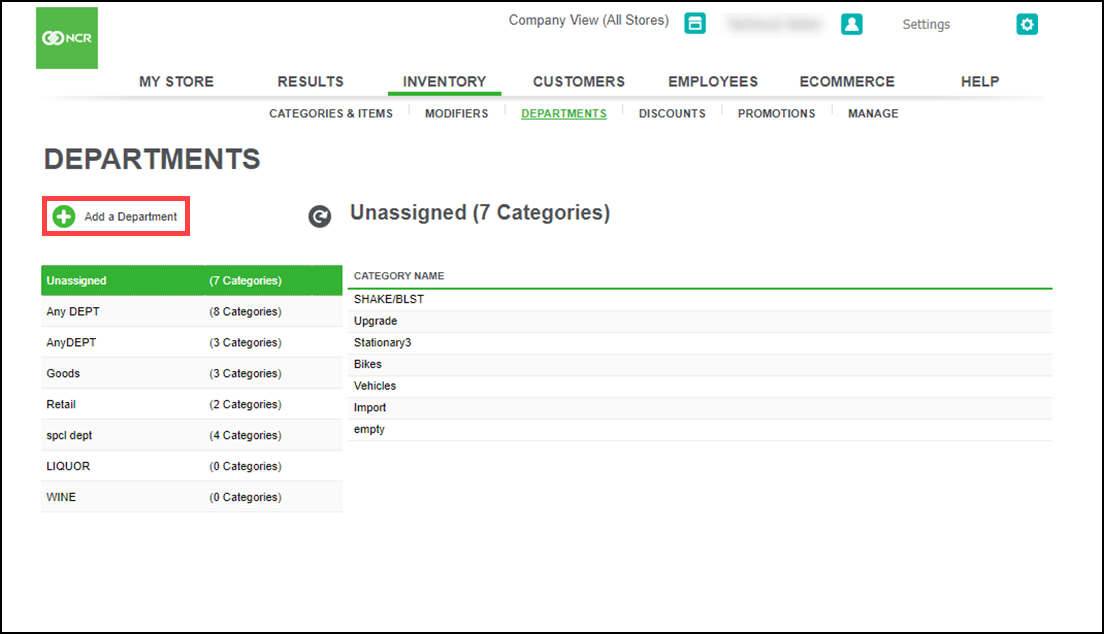
- Click Add a Department.
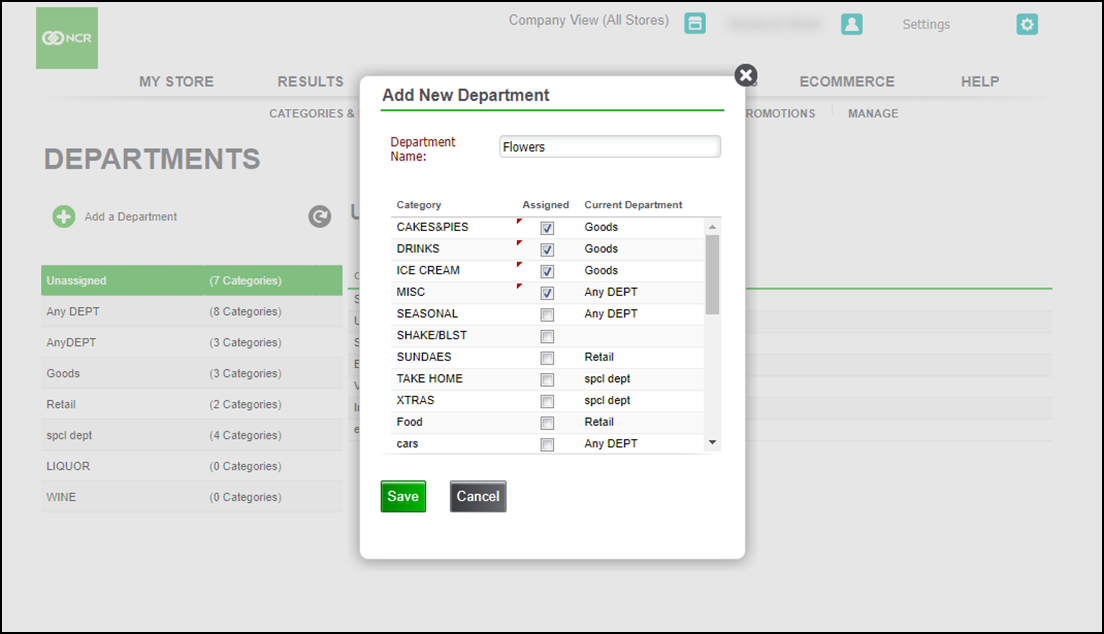
- Enter a name for the department and assign categories to it.
- Click Save.
To edit or delete a department:
- Log in to Back Office using Company View (All Stores).
- Select INVENTORY > DEPARTMENTS.
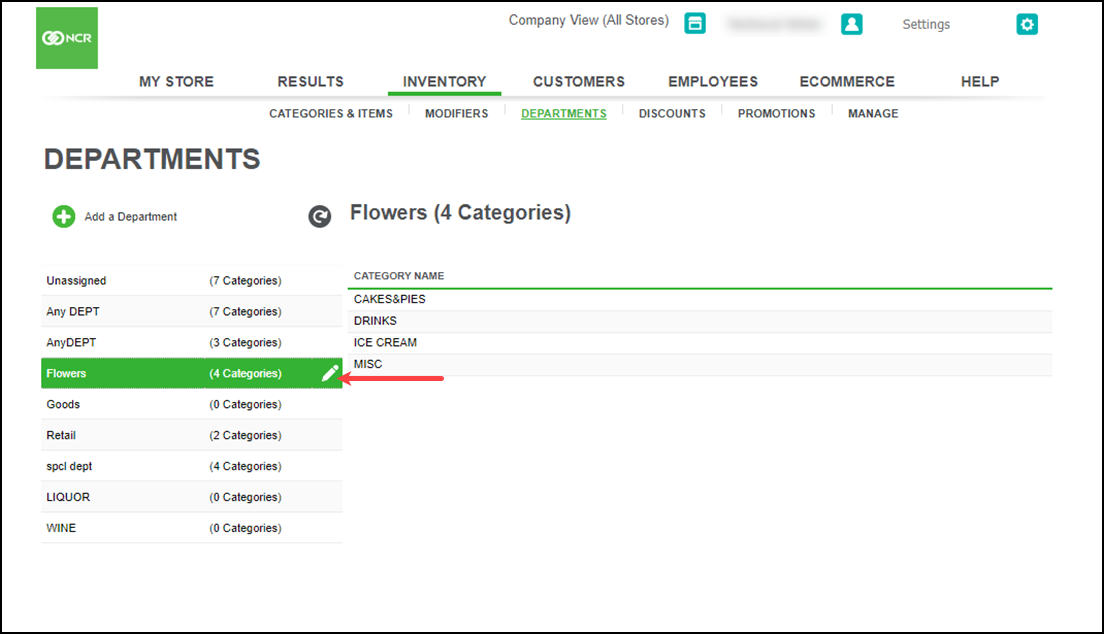
- Click the pencil icon next to the affected department.
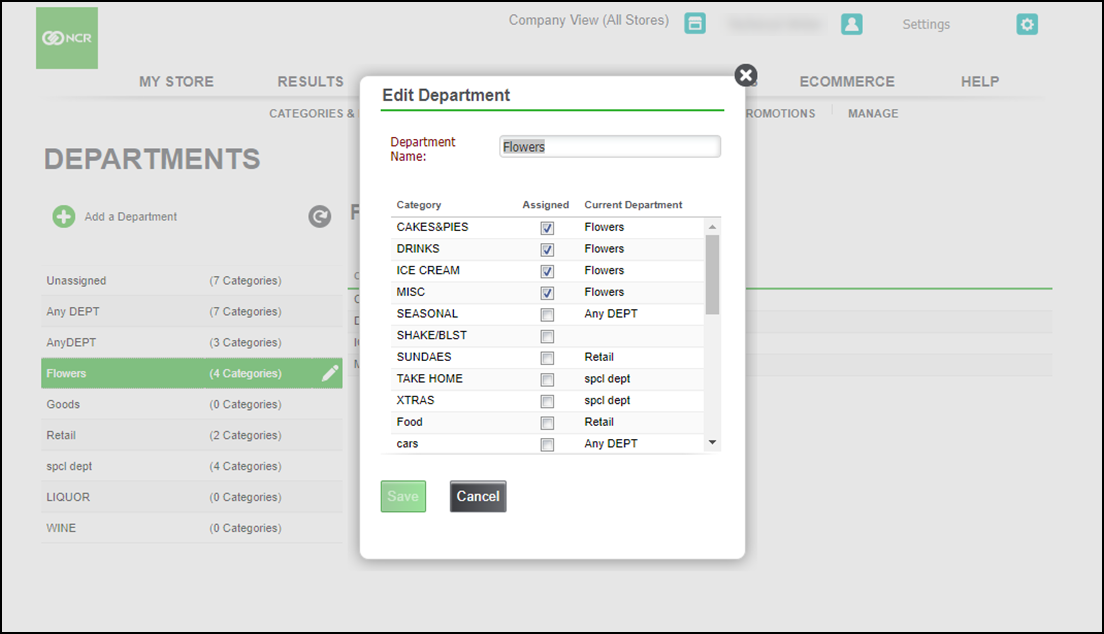
- Make the necessary changes to Department Name, Assign Tag, and Assign Category.
- Click Save or Cancel to return to the Departments screen.
Looking for resources or help with Silver? Click here.