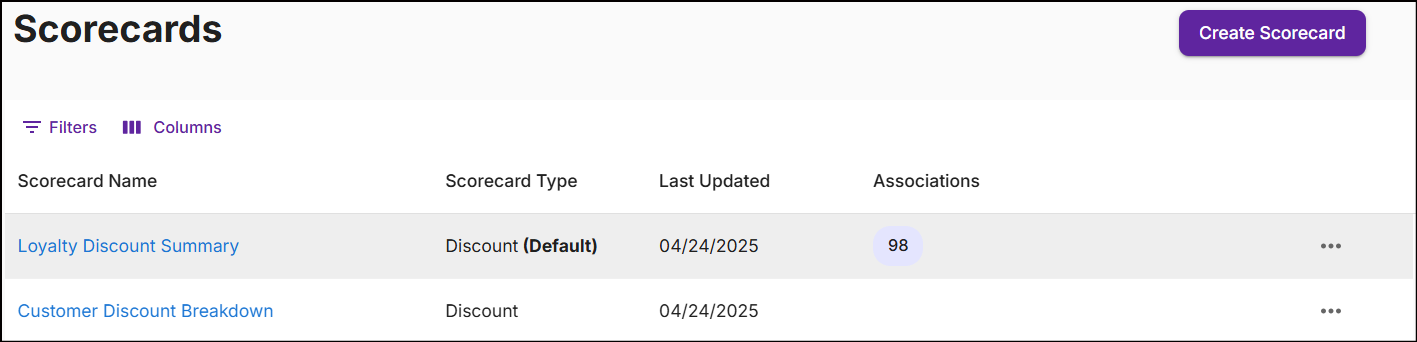Scorecard
A section on the transaction receipt displays a summary of discounts and loyalty program rewards received by the customer.
Scorecards are of four types:
- Discount Scorecard: Displays a summary of transaction discounts issued to the customer.
- Points Scorecard: Displays a summary of points balance, points earned, and points redeemed.
- Stored Value: Displays a summary of the balance and savings, including stored values earned and redeemed.
- Limits: Displays offer status, including any updates to individual limits till date.
-
On the left navigation panel, expand Admin and click Scorecards. The following screen appears:
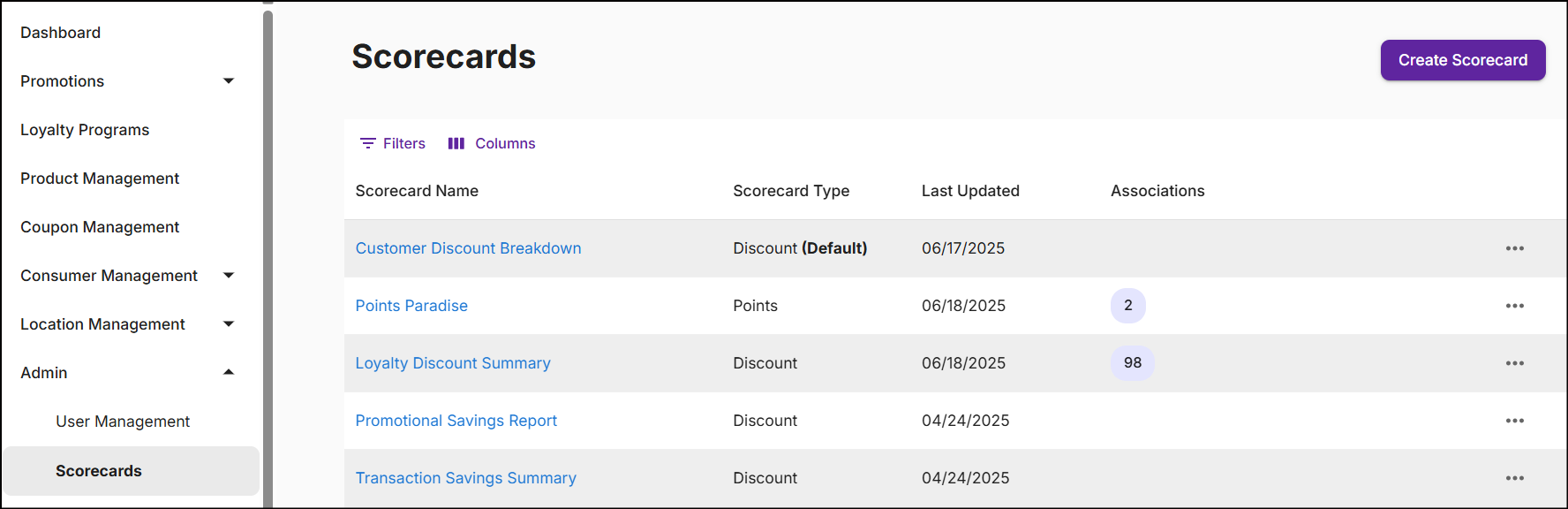
-
The Scorecards screen displays Scorecard Name, Scorecard Type, Last Updated, Associations, and Ellipsis for additional options.
- Scorecard Name: The designated name of the scorecard.
- Scorecard Type: Indicates one of the four types of scorecards.
- Last Updated: The date when the scorecard was last modified.
- Associations: Number of promotions using the sorecard.
- Ellipsis: To edit, delete, and set the scorecard as default, and vice versa.
-
Click the Filters icon to search for scorecards. Click the Columns icon to customize, reorder, or adjust the columns. Click here to learn more.
-
Click the Scorecard Name to view the Scorecard Summary.
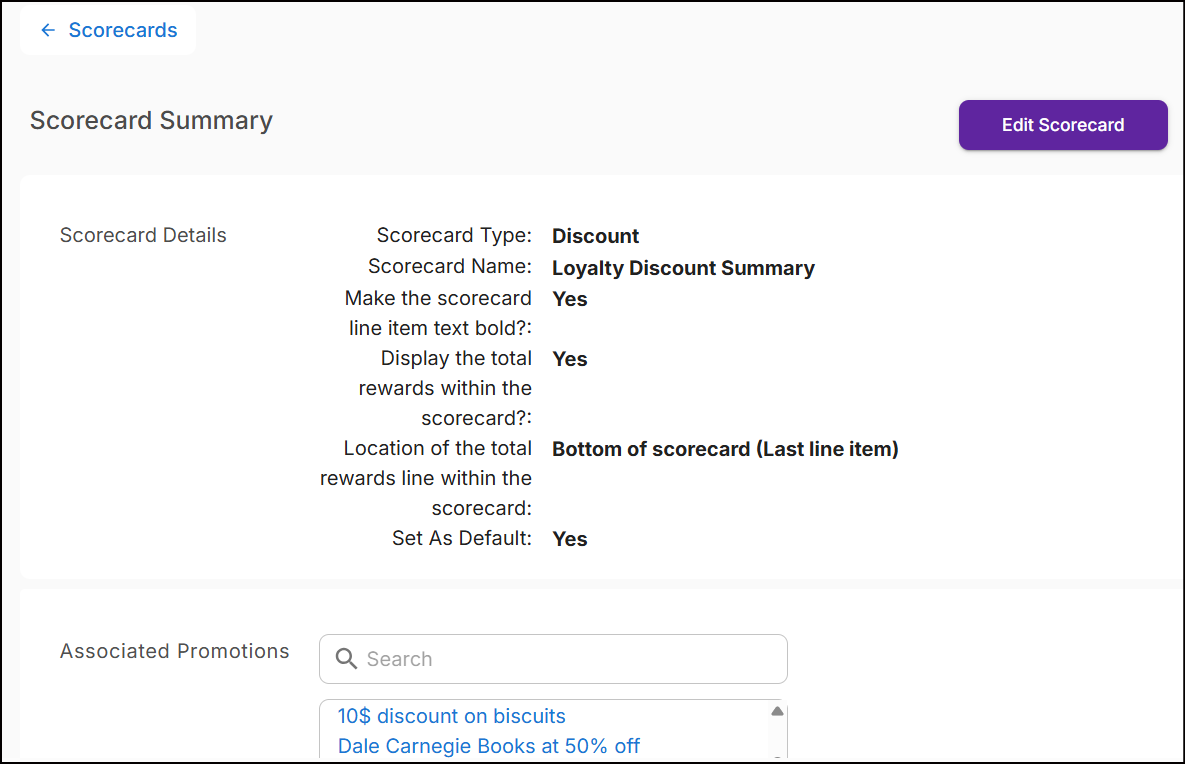
The scorecard summary displays the details of the scorecard and the promotions associated with it.
Create scorecard
Follow these steps to create a scorecard:
-
From the Scorecards screen, click Create Scorecard on the top right corner. A New Scorecard screen appears:
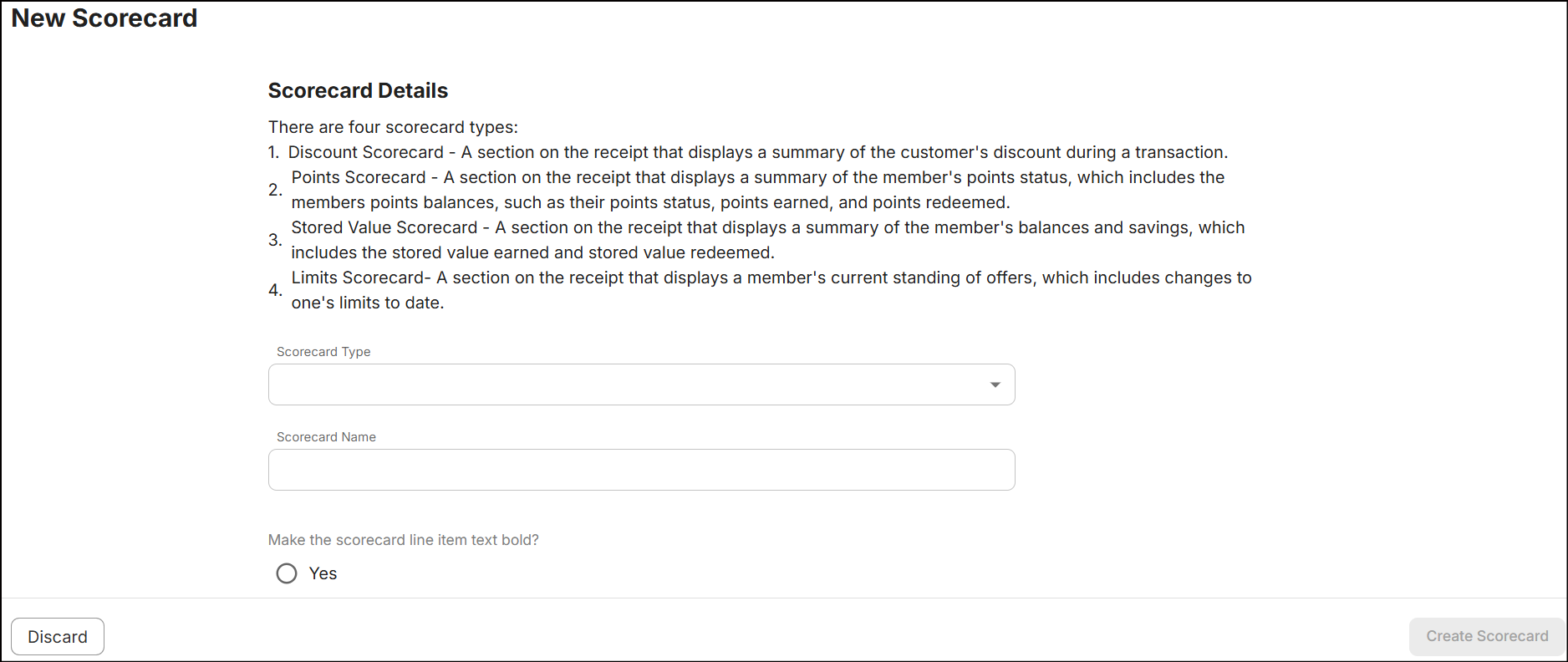
-
Choose the scorecard type from the Scorecard Type drop-down.
-
Enter the scorecard name in the Scorecard Name text box.
-
To make the scorecard line item text bold, select Yes.
-
Set 'Display the total rewards' to 'Yes' to show total rewards for 'Points' and 'Discount' on the scorecard. Note that this option is disabled for 'Stored Value' and 'Limits'. Select from the options below to determine where rewards will be displayed on the scorecard.
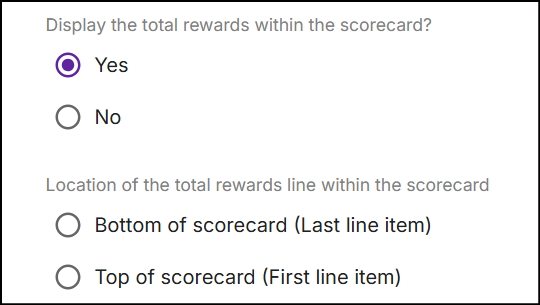
-
Click Create Scorecard. A message 'Successfully created scorecard' is displayed on the scorecards screen.
Update scorecard
Update the existing scorecard to modify its details in the following ways:
-
From the Scorecards screen, tap on the Ellipsis and select Edit Scorecard.
or
-
Click on the Scorecard Name to view the scorecard summary, and then click Edit Scorecard.
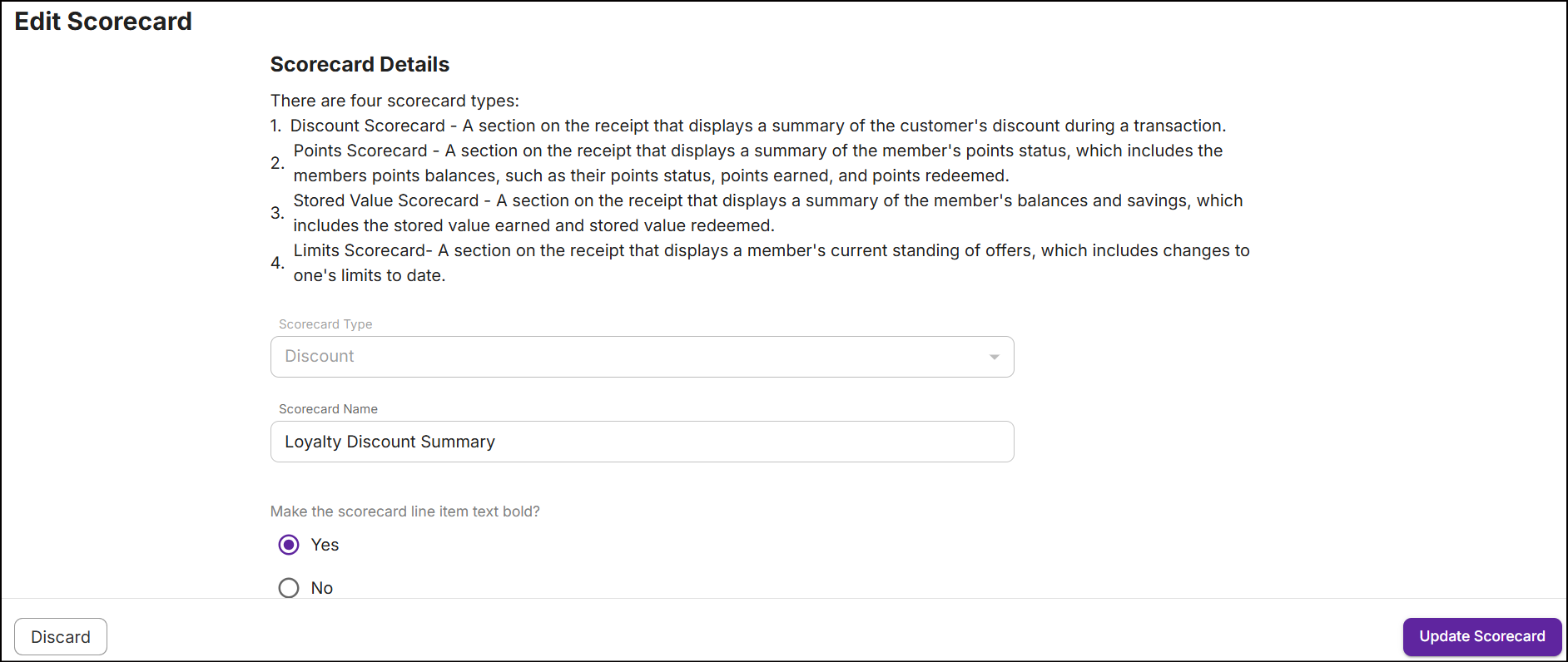
Note: You cannot change the 'scorecard type' after the scorecard is initially created.
-
Click Update Scorecard. A message 'Successfully updated scorecard' is displayed on the scorecards screen.
Delete scorecard
Delete any scorecard that is not associated with the promotion.
From the Scorecards screen, tap on the Ellipsis and click Delete Scorecard. The following popup will appear:
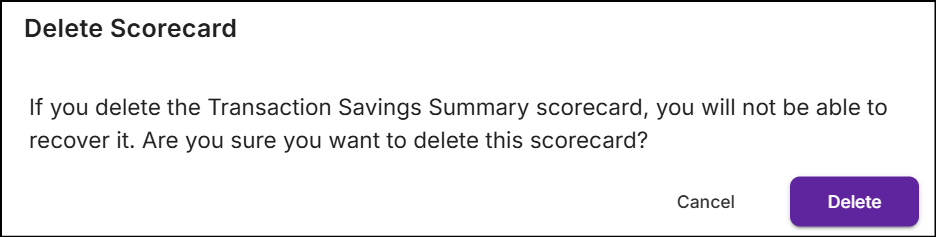
Click Delete. A message 'Successfully deleted scorecard' is displayed on the scorecards screen.
Manage default scorecard
When you configure a specific scorecard type as the default, it is automatically selected when configuring discount (except loyalty redemption) and pricing rewards.
You can set 'Discount', 'Points', and 'Stored value' scorecard types as default, except for the 'Limits'. The default scorecards are always displayed in the topmost rows.
On the Scorecards screen, tap the Ellipsis next to any specific scorecard and select Set As Default. To remove the default setting, click Remove Default.