Mutual exclusion groups
When a number of promotions are organized within a Mutual Exclusion Group, any two promotions within the group cannot be applied simultaneously during a transaction. These groups are created at the admin level, and the promotions can be linked to the groups.
Mutual exclusion groups are of two types:
-
Item level: If two promotions belong to the same group and are triggered at the same item in a transaction, only the higher priority promotion will apply. However, if the promotions are triggered on different items within the same transaction, both promotions will apply.
-
Offer level: If two promotions belonging to the same group are triggered in a transaction, whether applied to the same item or different items, only one promotion with higher priority will apply.
To access the mutual exclusion groups follow these steps:
-
On the left navigation panel, expand Admin and click Mutual Exclusion Groups. The following screen appears:
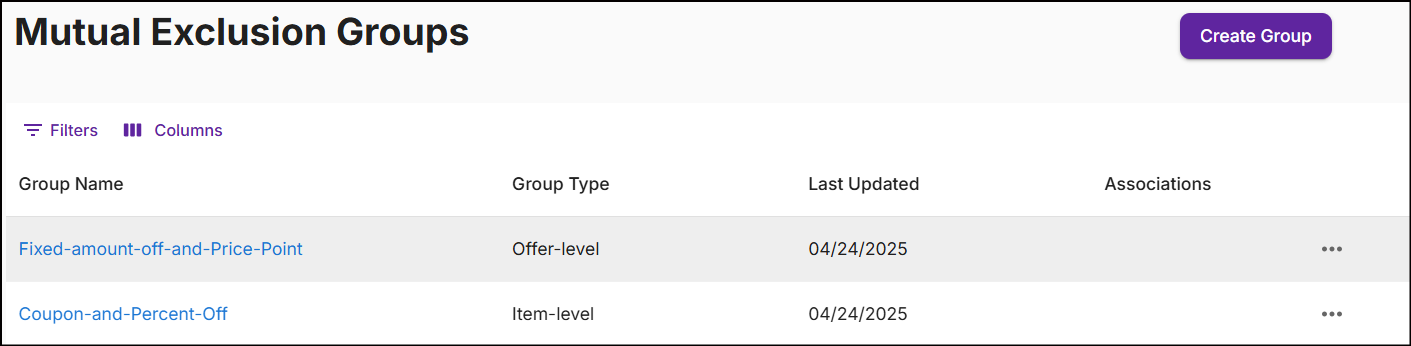
The Mutual Exclusion Groups screen displays Group Name, Group Type, Last Updated, Associations, ellipsis to Edit or Delete the group.
- Group Name: Name of the mutual exclusion group.
- Group Type: Classification of item level and offer level groups.
- Last Updated: The date when the group was last updated.
- Associations: Promotions linked to the group.
- Ellipsis: Drop-down menu to edit or delete the group.
-
Click the Filters icon to search for groups. Click the Columns icon to customize, reorder, or adjust the columns. Click here to learn more.
-
Click on the Group Name to view the Mutual Exclusion Group Summary.
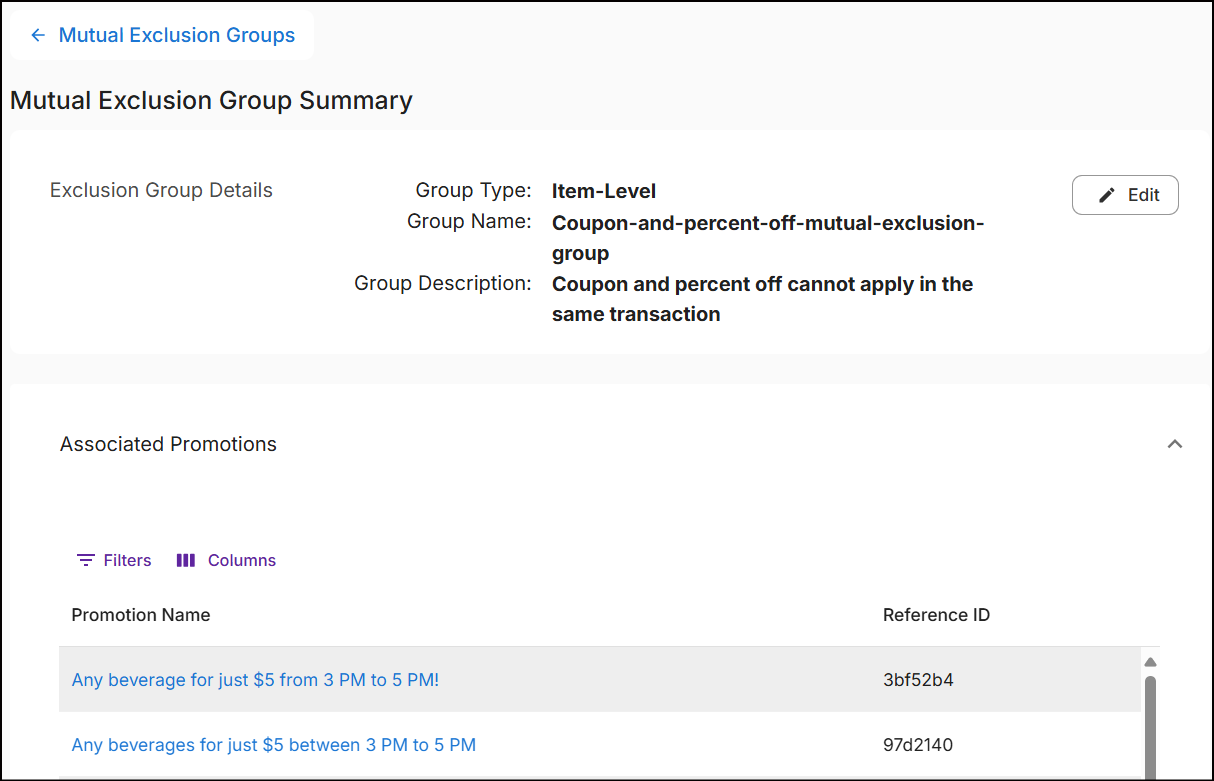
The mutual exclusion group summary provides details about the group and the promotions associated to the group.
Create group
From the Mutual Exclusion Groups screen, click Create Group in the top right corner. A New Mutual Exclusion Group screen will appear.
-
In the text box below Group Name, enter a name for the group limited to 68 characters.
Note: The group name can be alphanumeric, without spaces, and special characters are not allowed.
-
Optionally, type a Description limited to 100 characters, highlighting its details.
-
Select the group Type.
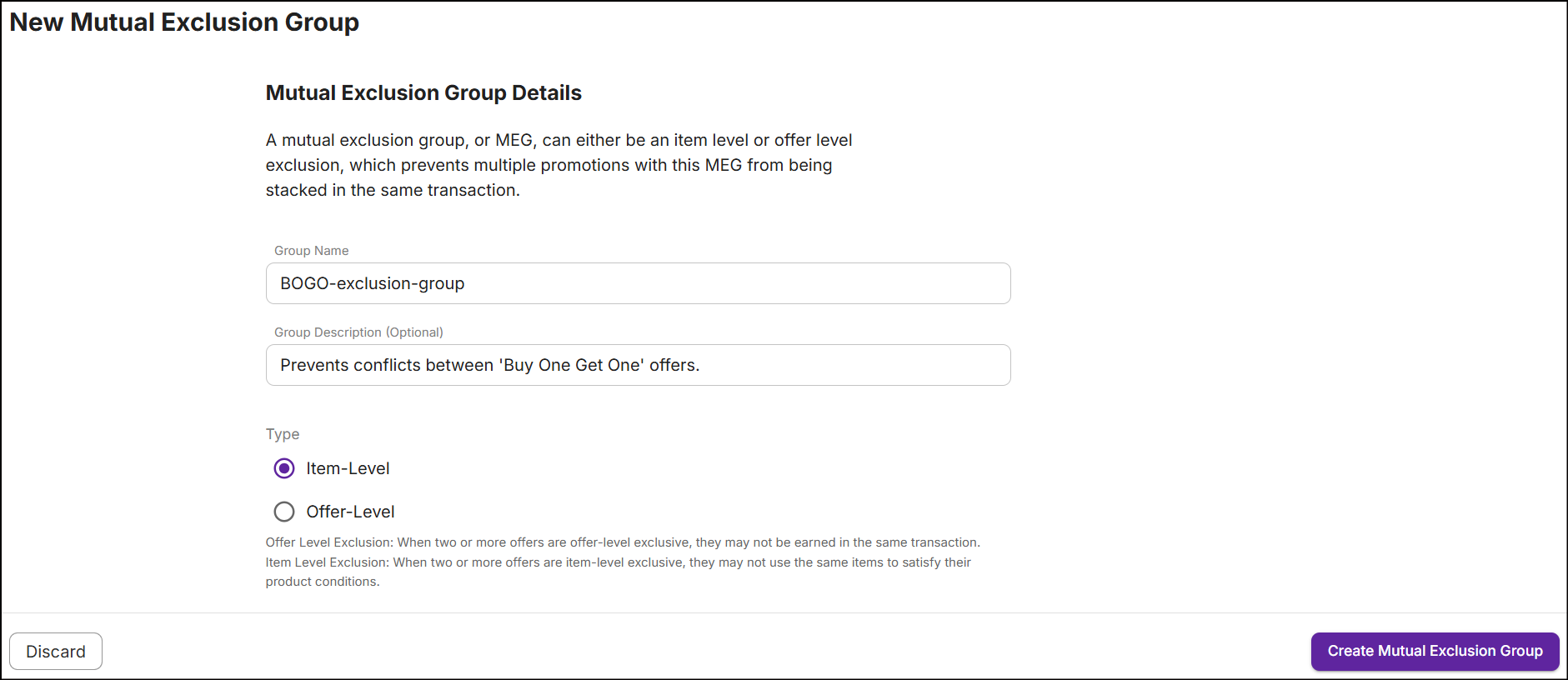
-
Click Create Mutual Exclusion Group. A message 'Successfully created mutual exclusion group' will appear on the Mutual Exclusion Groups screen.
Associate promotions to the group
See the options section to associate promotions to the group.