Options
Set the priority level, determine evaluation criteria, redemption limits, and configure other relevant settings for the promotion by following these guidelines:
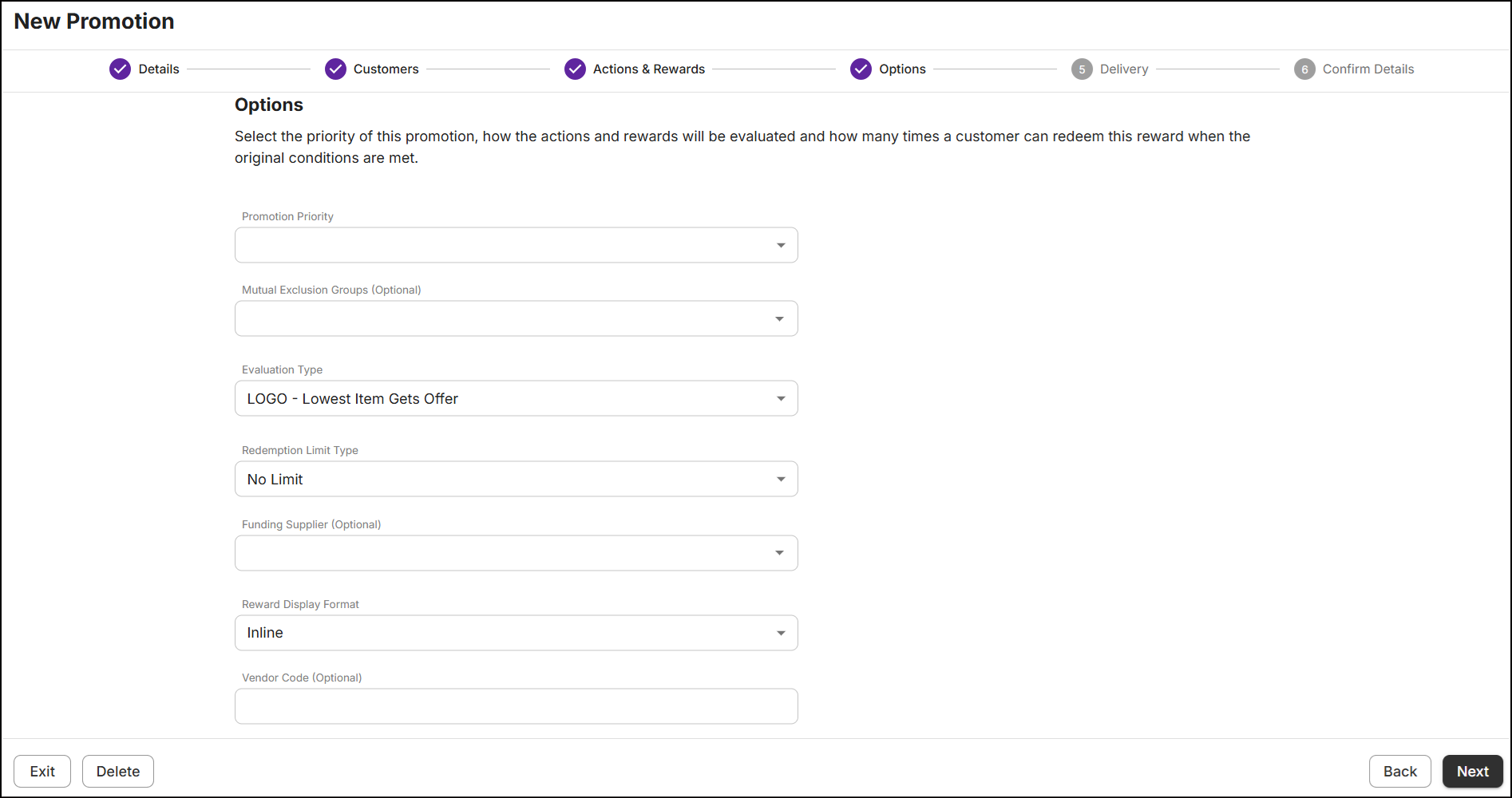
Promotion priority
Priorities are assigned to promotions to ensure that they are executed in order of their respective priority levels, considering other applicable concurrent promotions in the transaction.
In the Promotion Priority drop-down, priorities are organized such that high-priority promotions are listed at the top, followed by those of lower priority.
The default priority is set to 'Manual Manufacturer Coupon Adjustment', which is designated as the highest priority.
Select the priority from the drop-down. Click here to learn more.

Mutual exclusion groups
Mutual exclusion groups prevent conflicts between multiple promotions from being applied simultaneously within the same transaction. These groups are created at the admin level and are associated with specific promotions. Click here to learn more.
Select the group from the Mutual Exclusion Groups (Optional) drop-down.
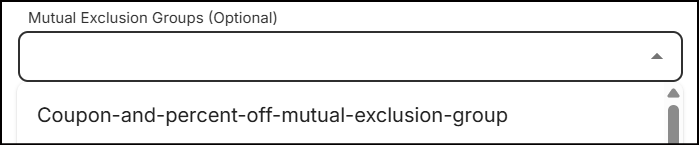
Evaluation type
When multiple items are scanned into the basket, the evaluation type determines which qualifying item receives the discount.
The evaluation type is classified into 3 types:
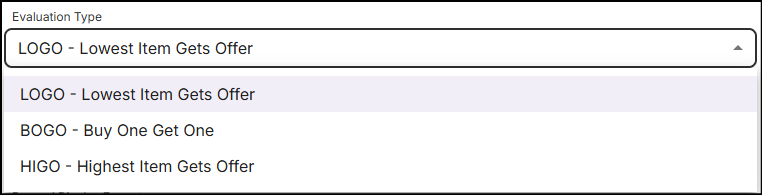
The default evaluation type is set to 'LOGO'.
LOGO
LOGO refers to a discount evaluation method where the lowest-priced item in a transaction is discounted.
For example, if a customer buys a trouser for $30.00 and another for $20.00, the $20.00 trouser will be discounted.
BOGO
When a customer purchases one item, receives another item for free or at a discounted price. The BOGO promotion can apply to items of equal or lesser value. Click here to learn more.
For example,
Buy One, Get One Free: If a customer buys one pair of jeans, they get a second pair for free.
Buy One, Get One at 50% Off: If a customer buys one pair of shoes, they get the second pair at 50% off.
HIGO
HIGO refers to a discount evaluation method where the highest-priced item in a transaction is discounted.
For example, if a customer buys a trouser for $30.00 and another for $20.00, the $30.00 trouser will be discounted.
Redemption limit type
A redemption limit type refers to the specific rules or conditions that restrict how often a reward can be redeemed by customers.
Select Redemption Limit Type from the drop-down.
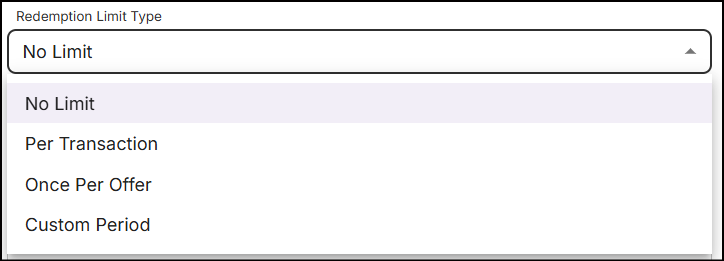
-
No Limit: Using the reward has no limit.
-
Per Transaction: The reward can be redeemed a specified number of times within a transaction.
-
Once Per Offer: The reward can be redeemed only once when the promotion condition is first met.
-
Custom Period: The reward can be redeemed for a limited number of days, hours, or minutes.
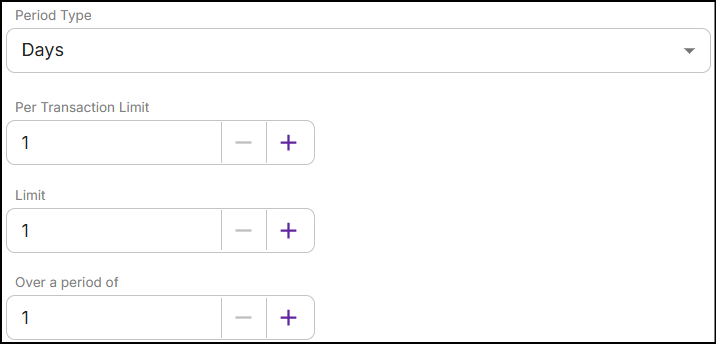
- Per Transaction Limit: Determines the number of times the reward can be redeemed per transaction.
- Limit: Determines the maximum number of times that the reward can be redeemed.
- Over a period of: Determines the duration in days, hours, or minutes that the specified reward limit can be used.
Funding supplier
If the supplier is funding the entire promotion, select the supplier from the Funding Supplier (Optional) drop-down. These suppliers are created and managed at the admin level. Click here to learn more.
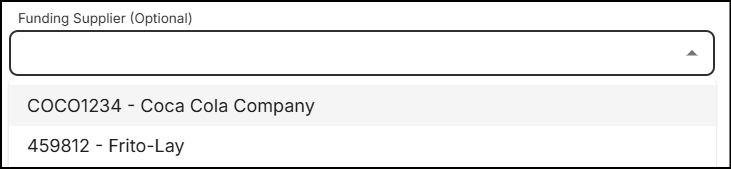
Reward display format
The reward display format allows you to specify how discount rewards are displayed on the receipt. By default, both the items and the associated discount rewards are displayed in a single row.
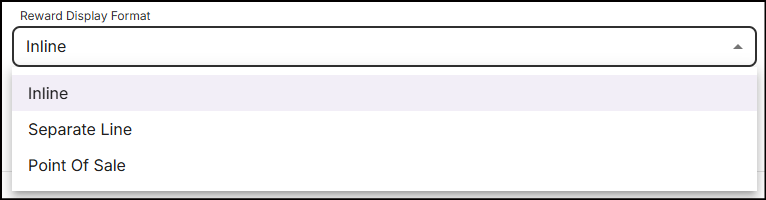
The display format options are as follows:
- Inline: Display and print the discount reward on the same line as the scanned item.
- Separate Line: Display and print the discount reward on a new line below the scanned item.
- Point of Sale: Allow the Point of Sale to determine the display format for discount rewards.
Vendor code
A vendor code is a unique identifier assigned to the supplier or vendor associated with your operations.
In the Vender Code (Optional) text box, enter the ID (up to 20 characters) to associate the offer with a specific vendor.
Button navigations
-
To proceed to the Delivery section, click Next.
-
To go to the Actions & Rewards section, click Back.
-
To exit the current promotion, click Exit. The following pop-up message will appear:
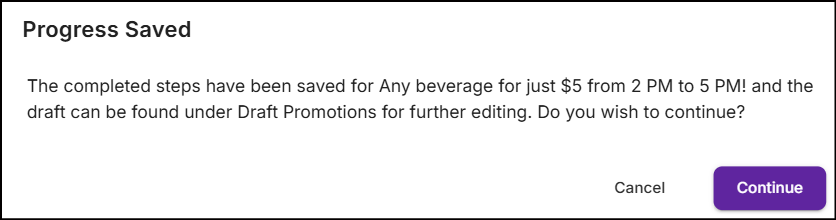
-
Click Continue to exit the promotion. The promotion will auto-save and move to the Promotion drafts section.
or
-
Click Cancel to stay on the options page.
-
-
To discard the information entered on this page, click Delete. A pop-up message will appear:
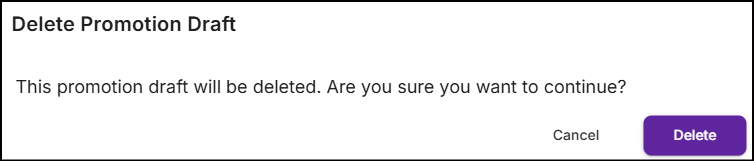
- Click Delete to exit the promotion flow, or click Cancel to continue creating the promotion.