Managing my integrations
Use My Account > My Integrations to connect your system to the Paychex® and Google Cloud® third-party solutions. Use Paychex to format export employee time clock data. Enable Google Cloud use the Google Cloud Platform.
To integrate third party solutions:
- Log in to Back Office using Company View (All Stores).
- Click your user name or the profile icon located at the top of the screen.
- Select My Account.
- Select My Integrations from the left menu.
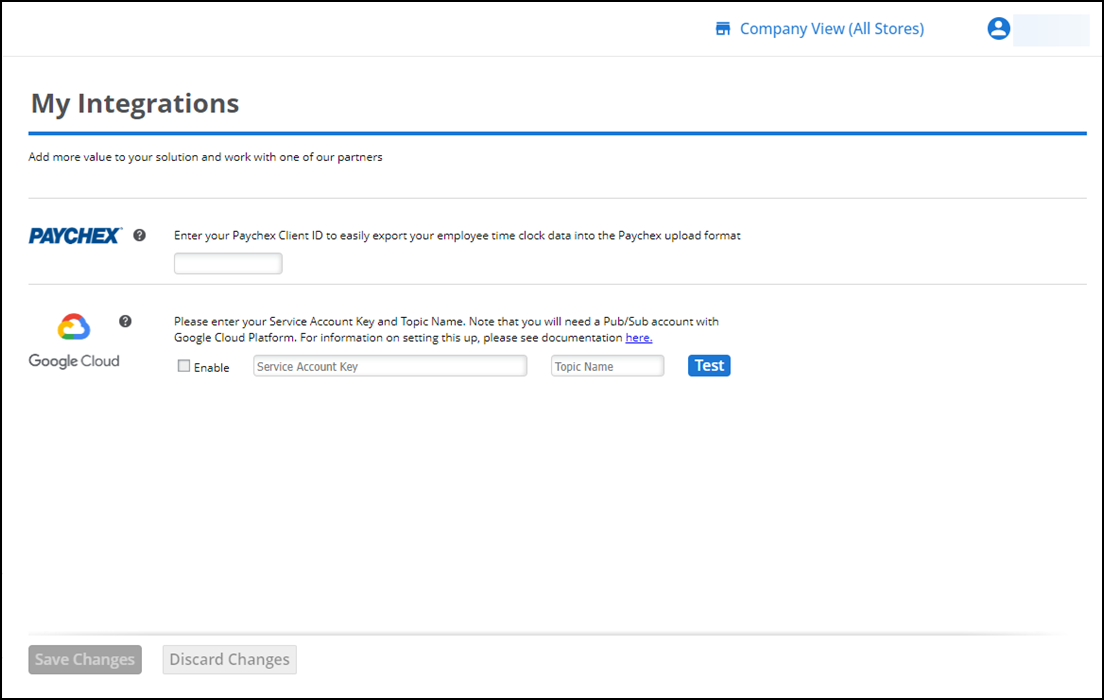
- Enter your Paychex Client ID to enable a time and attendance export for Paychex.
- Select Enable to the right of Google Cloud and enter your Service Account Key and Topic Name.
- Click Test.
- Click Save Changes.