Managing my stores
Use My Account > My Stores to view multiple stores that are a part of the parent company in your account. You can use this screen to change a store name or store number.
To view account information for your stores:
-
Log in to Back Office using Company View (All Stores).
-
Click your user name or the profile icon located at the top of the screen.
-
Select My Account.
-
Select My Stores from the left menu.
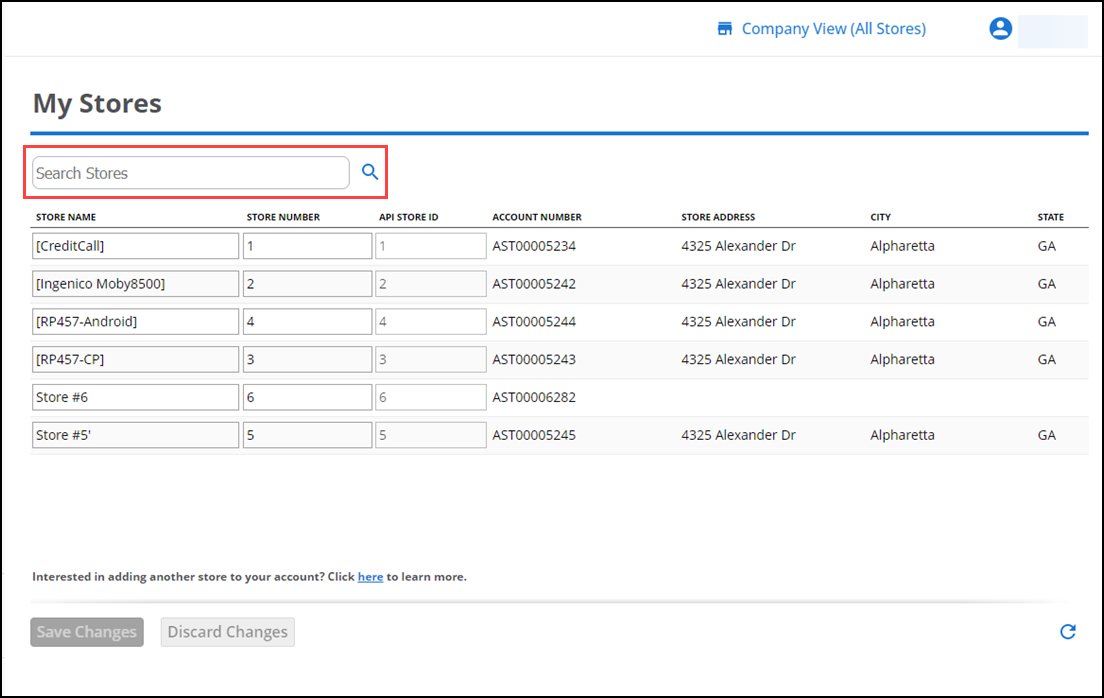
The information on this screen is mostly viewing only; however, you can change the following information:
STORE NAME — Identifies the store throughout the POS app and Back Office.
STORE NUMBER — This label is not currently exposed to system users.
-
Click Save Changes.