Accessing My Account menu
When you log in to Back Office, the profile icon and your name appears in the top right corner of the screen, with either Company View (All Stores) or the specific store name you selected appearing to the left. Click the profile icon to access several options, including My Account.
Note: When the credit card you are using to pay for your subscription is about to expire, you receive a notification to update the information. If the credit card expires, when you log in to Back office, you must update your payment information before regaining full access to Back Office. If you are paying by ACH, and there is an issue with your bank account, you must update your payment information before regaining full access to Back Office.
To view information about your account:
- Log in to Back Office using Company View (All Stores) or select a specific store.
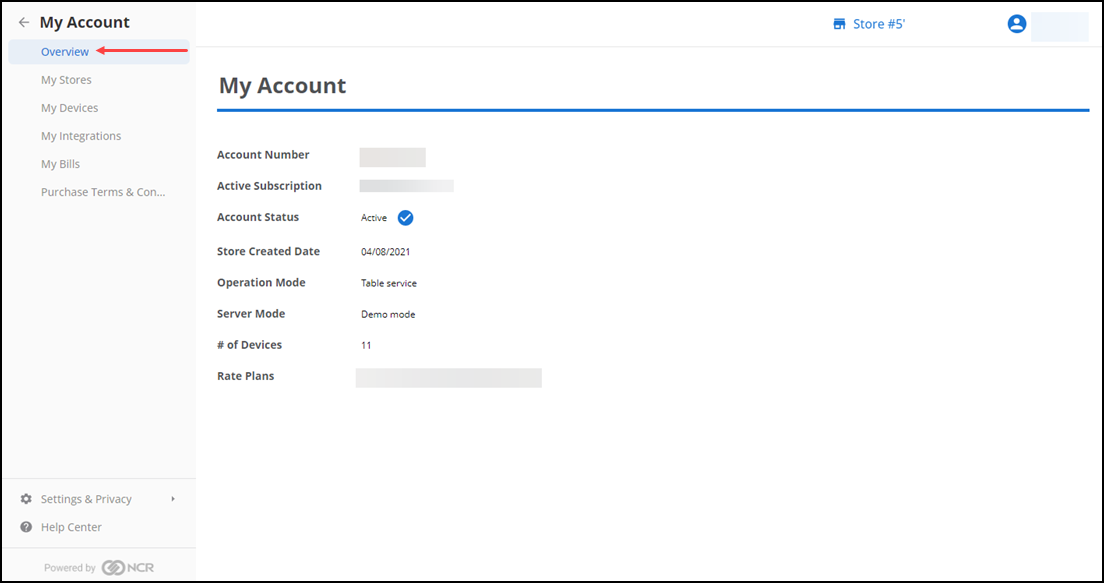
- Click the profile icon located in the top right corner of the screen.
- Select My Account to access the My Account menu on the left of the screen. Your account overview appears by default, and is slightly different when using Company View vs. when you select a specific store.
- Choose one of the following from the My Account menu on the left:
- Select My Stores to view the stores in your account (primarily used by our multi-store customers).
- Select My Devices to view the POS devices registered to your account.
- Select My Integrations to connect your system to the Paychex and Google Cloud third-party solutions.
- Select My Bills to view your acount contact information and billing history.
- Select Purchase Terms & Conditions to view the merchant agreement.