Working with punches
The clock in and out times are referred to as punches, hence the term, 'punching the clock.' Schedules frequently need adjustments to a punch because of normal everyday circumstances in the day of the life of a restaurant. Employees often clock in or out, and break in or out, too early or too late, or not at all. An employee might select the incorrect job. All these factors marginally affect the work hours for the restaurant and, in some cases, could incur legal fines for a restaurant in certain regions. It is important to ensure the correct work hours are accurately reported and monitored regularly.
Use the 'Punch summary' screen to add a new punch based on your needs. Also, you can adjust a punch for any modifications to the clock-in, clock-out, and to the punch reason.
To add a shift:
-
Select Labor > Punch summary. The 'Punch summary' screen appears.
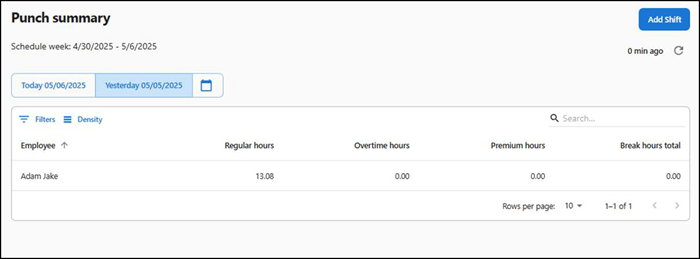
-
Click Add Shift. The 'Add Shift' screen appears on the right side of the screen.
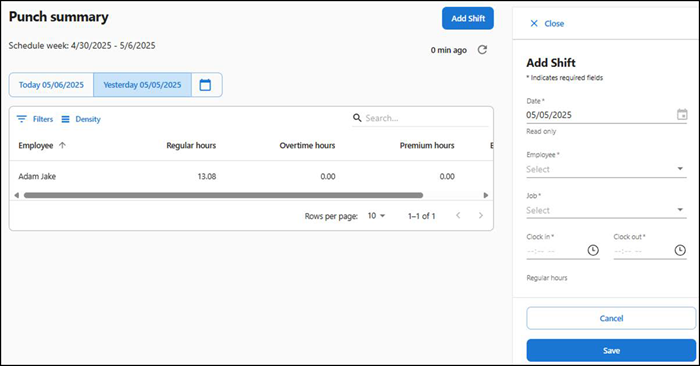
-
Select the Date of the punch.
-
Select the Employee associated with the punch.
-
Select the Job the employee worked.
-
Enter the Clock in and Clock out time of the shift.
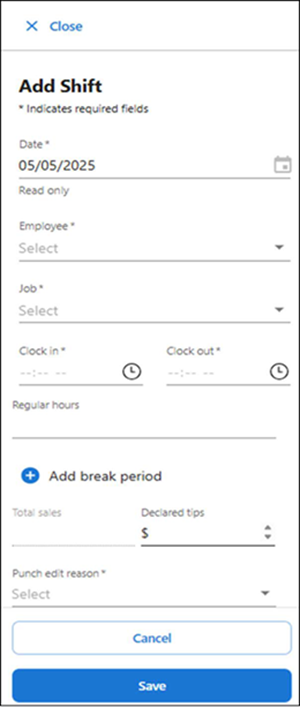
-
Click Add break period if you are editing the shift details for a break punch. The following options appear:
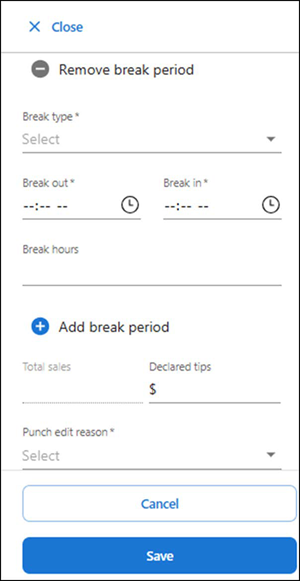
Break type — Select the type of break. Select if paid or unpaid.
Break out — Select the time when the break started.
Break in — Select the time when the break ended.
-
View the employee total sales, if any. This option is read only.
-
Enter declared tips of an employee, if necessary. You can view the log specific to the declared tips.
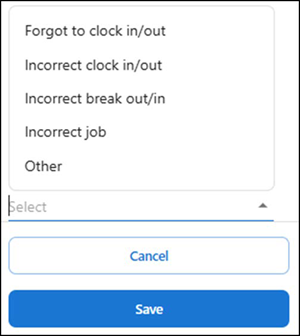
Reference: For more information, refer to "Viewing the Activity Log".
-
Select one of the following reasons for the punch adjustment:
Forgot to clock in/out — Specifies the employee forgot to clock in or clock out.
Incorrect clock in/out — Specifies the employee did not clock in or out correctly.
Incorrect break in/out — Specifies the employee did not break in or out correctly.
Incorrect break job — Specifies the employee selected the incorrect job.
Others — Miscellaneous reason for which the system-recorded punch was modified.
-
Click Save. The Punch detail adds to the screen.
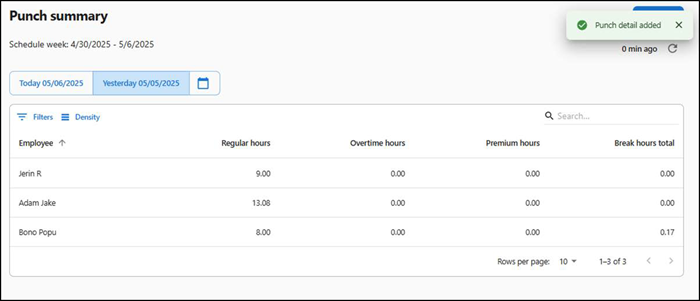
Column Description Employee Name of the employee. Regular hours Number of regular hours the employee worked for the selected date. Overtime hours Overtime hours the employee worked. Premium hours Total number of premium hours worked. Break hours total Total number of break hours.
To view shift details of an employee:
-
Select Labor > Punch summary. The 'Punch summary' screen for the active week appears.
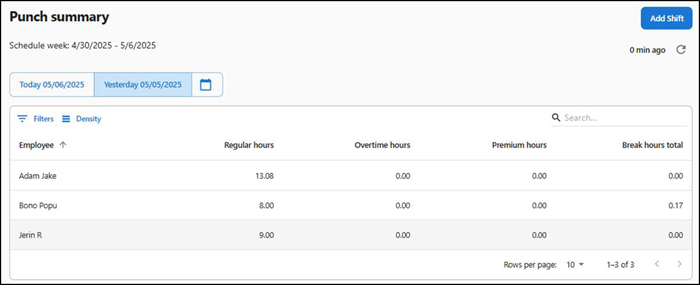
-
Use the date picker to select the day/week to view the shift detail.
-
Click the employee to view the shift detail. The shift details of the employee appear.
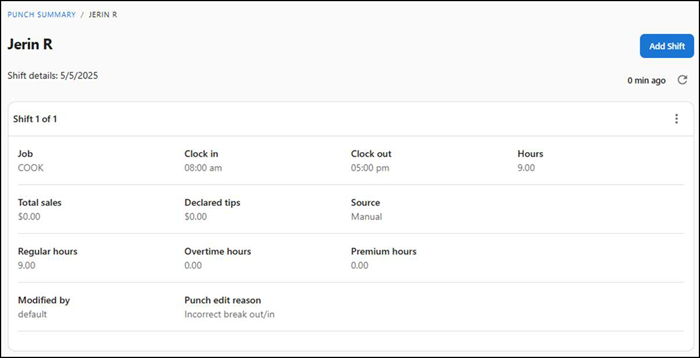
The shift details of the employee appear with the following details:
Column Description Job Job of the employee. Clock in Clock in time of the employee. Clock out Clock out time of the employee. Hours Number of hours worked. Total sales The total sales of the employee. Declared tips The total declared tips. Source Source of the tips. Regular hours Regular hours worked. Overtime hours Overtime hours worked. Premium hours Premium hours worked. Modified by Punch modified by. Punch edit reason The reason to edit punch.
To edit shift details:
- Select Labor > Punch summary. The 'Punch summary' screen for the active week appears.
- Use the date picker to select the day/week to edit the shift detail.
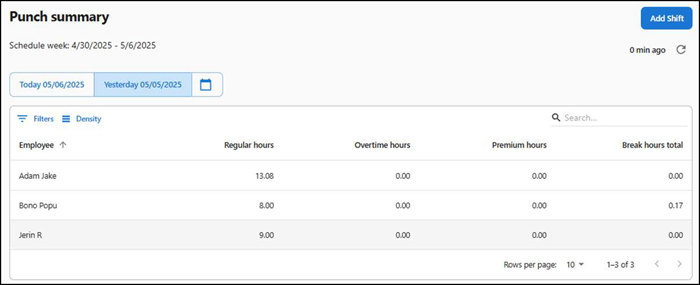
- Click the employee to edit the shift detail. The shift details of the employee appear.
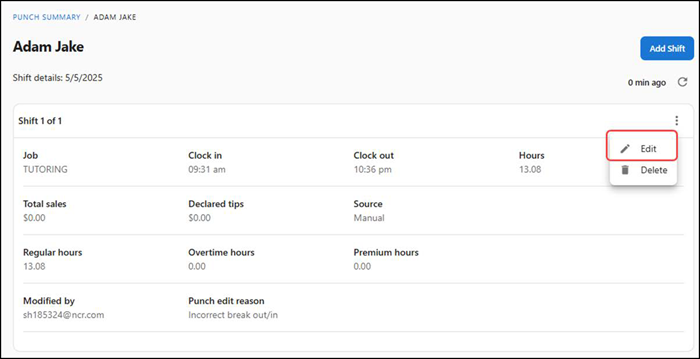
- Click the three dots at the right end of the shift details. The Edit and Delete icons appear.
- Click Edit to make the necessary changes. You can edit the Job, Clock in, Clock out, Declared tips and Punch edit reason whereas the Total sales and Hours remain read only columns.
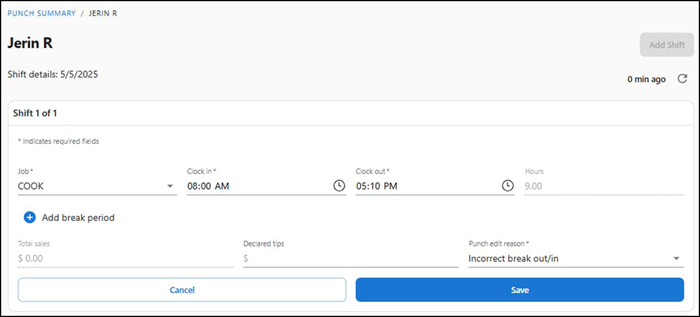
- Click Save to save the shift details.
To delete a punch:
- Select Labor > Punch summary. The 'Punch summary' screen for the active week appears.
- Use the date picker to select the day/week to edit the shift detail.
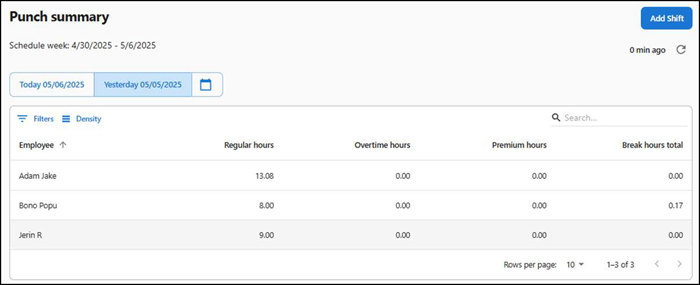
- Select the employee for which to delete the shift details. The shift details screen of the employee appears.
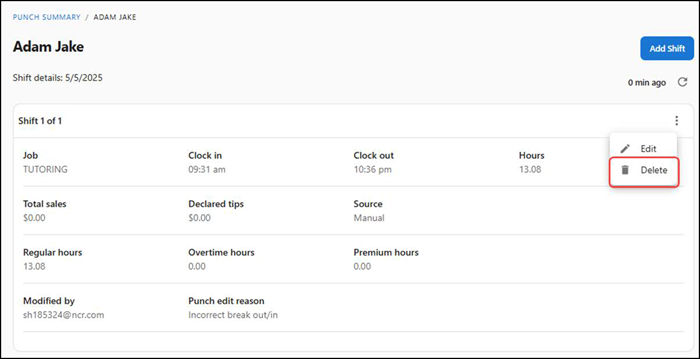
- Click the three dot icon next to the shift to delete and click Delete. A confirmation message to remove the shift from the employee appears.
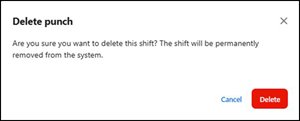
- Click Delete to confirm. The shift of the employee is removed, and a confirmation message appears on the page.
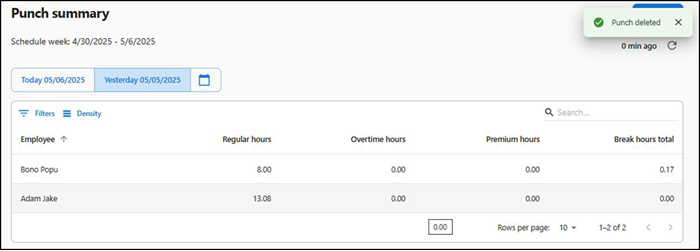
Return to "About labor management," or continue to "Working with labor reports."