Accessing My Account menu
When you log in to Back Office, three icons appear at the top of the screen, one of them being the profile icon (your user name appears to the left). Several options appear when you click the profile icon, including My Account.
Note: When the credit card you are using to pay for your subscription is about to expire, you receive a notification to update the information. If the credit card expires, when you log in to Back office, you must update your payment information before regaining full access to Back Office. If you are paying by ACH, and there is an issue with your bank account, you must update your payment information before regaining full access to Back Office.
To view information about your account:
- Log in to Back Office using Company View (All Stores) or select a specific store.
- Click your user name or the profile icon located at the top of the screen.
- Select My Account. The Overview screen (left menu) appears by default. The Overview screen is slightly different when using Company View vs. when you select a specific site.
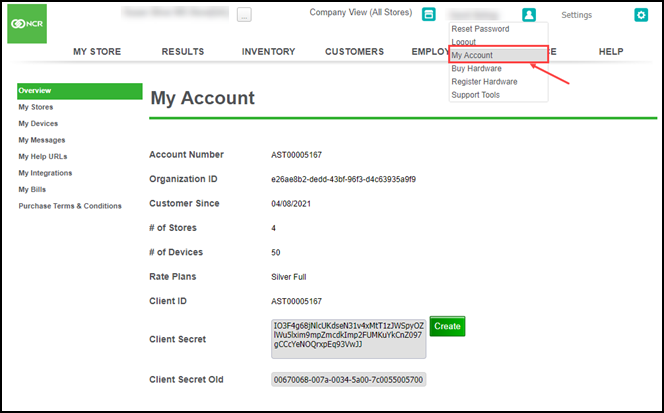
- Choose one of the following from the left menu:
- Select My Stores to view the stores in your account (primarily used by our multi-store customers).
- Select My Devices to view the POS devices registered to your account.
- Select My Messages to view messages you've sent, including date, time, and delivery status.
- Select My Help URL's to add links to external websites.
- Select My Integrations to connect your system to the Paychex and Google Cloud third-party solutions.
- Select My Bills to view your acount contact information and billing history.
- Select Purchase Terms & Conditions to view the merchant agreement.
Reference documentation:
Looking for resources or help with Silver? Click here.