Managing my integrations
Use My Account > My Integrations to connect your system to the LevelUp®, Paychex® and Google Cloud® third-party solutions.
- LevelUp - Allows you to accept mobile payments from LevelUp customers at the POS using a QR code.
- Paychex - Allows the export of employee time clock data in the Paychex upload format.
- Google Cloud - Allows you to accept payments via Google services.
To integrate third party solutions:
-
Log in to Back Office using Company View (All Stores).
-
Click your user name or the profile icon located at the top of the screen.
-
Select My Account.
-
Select My Integrations from the left menu.
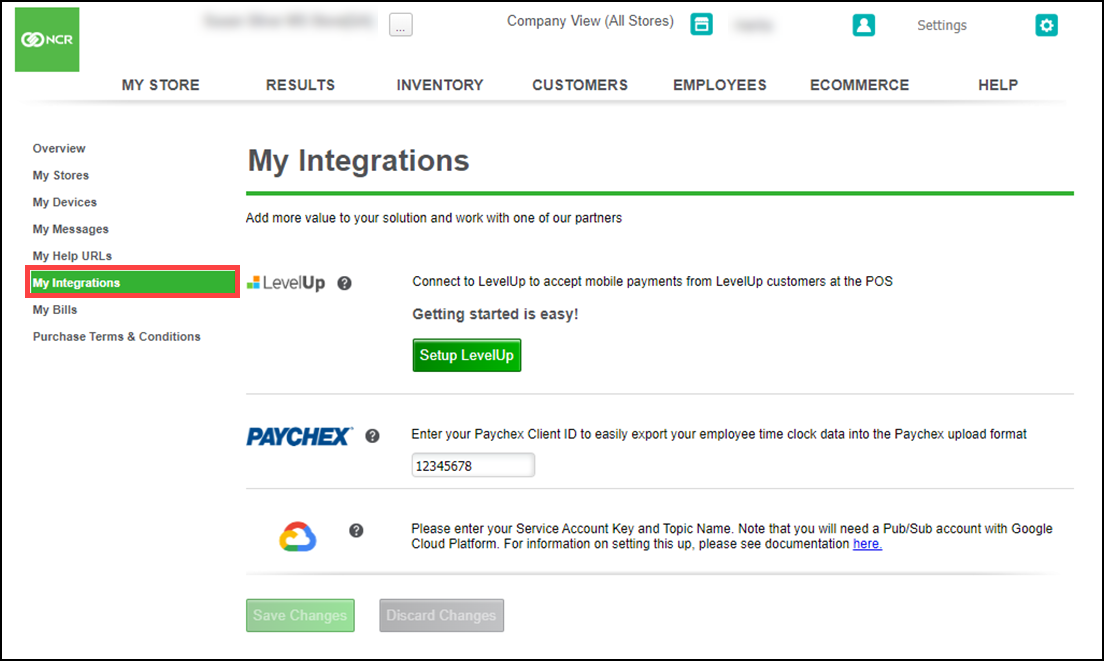
-
Complete the following as needed:
- LevelUp – Click Setup LevelUp and log in using your LevelUp username and password to allow customers to pay using their QR code.
- Paychex – Enter your Paychex ID to enable a time and attendance export for Paychex.
- Google Cloud – Check the Enable box, enter your Service Account Key and Topic Name and click Test..
-
Click Save Changes to exit the My Integrations page.
Setting up LevelUp
LevelUp is a mobile payment solution for consumer business transactions. It associates the users' smartphones with their debit and/or credit card and assigns each a unique QR code. To conduct a transaction, the user simply scans the QR code during checkout.
What do I need to start using LevelUp?
- An existing LevelUp account. If you do not have an account, sign up here at the LevelUp website.
- A 2D barcode scanner (provided by LevelUp)
How do I configure LevelUp in the Back Office?
Once you have your LevelUp account credentials, connect the LevelUp merchant account in the Back Office:
-
Log in to Back Office and select My Account. If you are a multi-store account you must be in Company View to access My Account.
-
Click Setup LevelUp to begin the integration process.

-
Type your LevelUp account credentials in the pop-up dialog box.
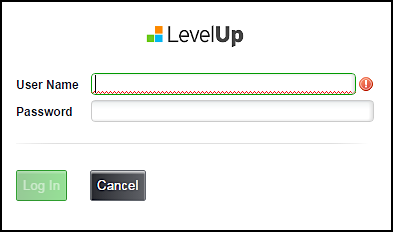
Once LevelUp verifies your credentials, the Back Office indicates LevelUp as connected.
-
If you are a multi-store site:
- Select a store.
- Click the Settings gear near the top right corner of Back Office and select Payment Methods.
- Select a Store option from the list.
-
If you are a single store site, select a Store option from the list.
Looking for resources or help with Silver? Click here.