Working with pending offline credit transactions
On a device without an Internet connection, you can view and manage the offline credit transactions in need of submission for merchant processor approval. The Pending Credit screen contains credit payments which have not been authorized by the credit processor. When you return to an Internet connection, the system submits the credit card transactions for approval. It is not necessary to log in to the POS application as long as the app is active.
This document discusses the following:
- Viewing pending offline credit transactions
- Retrying pending offline credit card payments
- Deleting pending offline credit card payments
Viewing pending offline credit transactions
- Log in to the POS.
- Tap the hamburger menu icon to display the slide out menu.
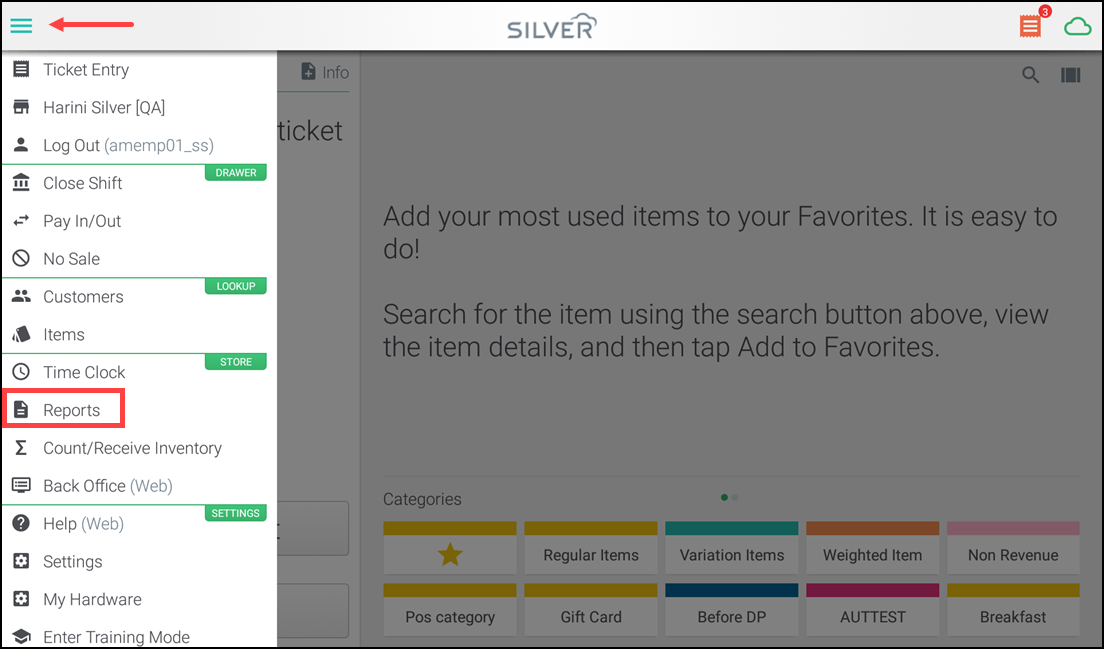
- Tap Reports. The Reports screen appears with a list of reports.
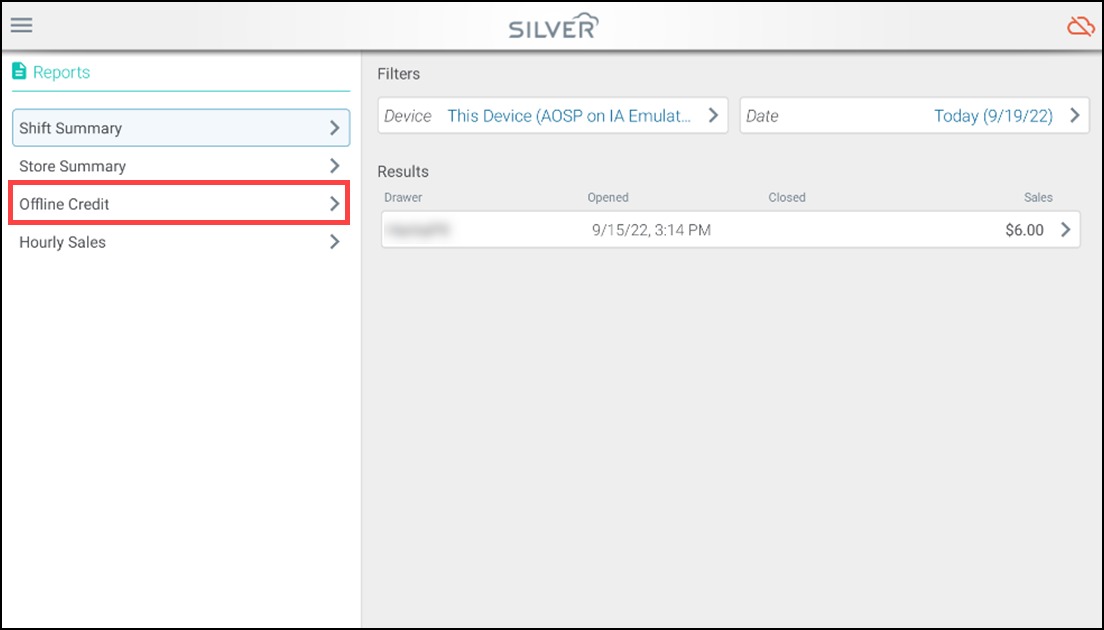
- Tap Offline Credit. You can view the offline credit card transactions entered on the device that have not yet been approved. The screen also includes the total amount of offline credit transactions entered on the device.
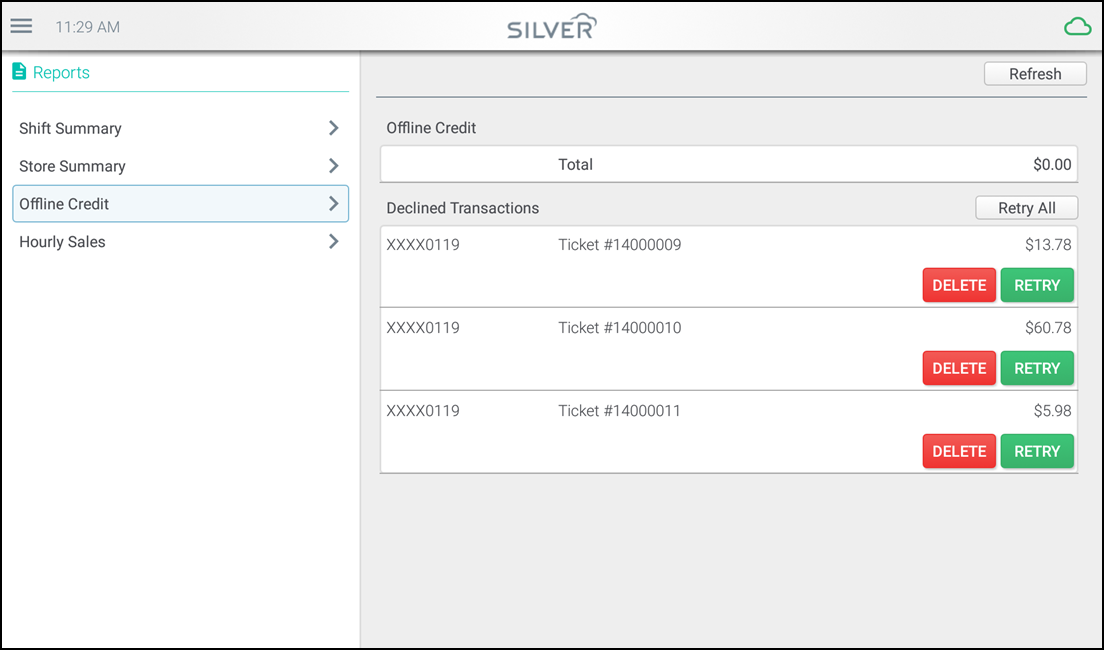
Retrying pending offline credit card payments
When the credit card processor approves a pending offline credit card payment, the POS removes the payment from the Pending Credit screen.
Note: When the credit card processor approves a pending offline credit card payment, the POS removes the payment from the Pending Credit screen. For pending credit payments which the processor does not approve, an explanation appears under the credit card number. You may continue to retry the payment or delete it.
To resubmit a pending credit card payment for authorization:
- Log in to the POS.
- Tap the hamburger menu icon to display the slide out menu.
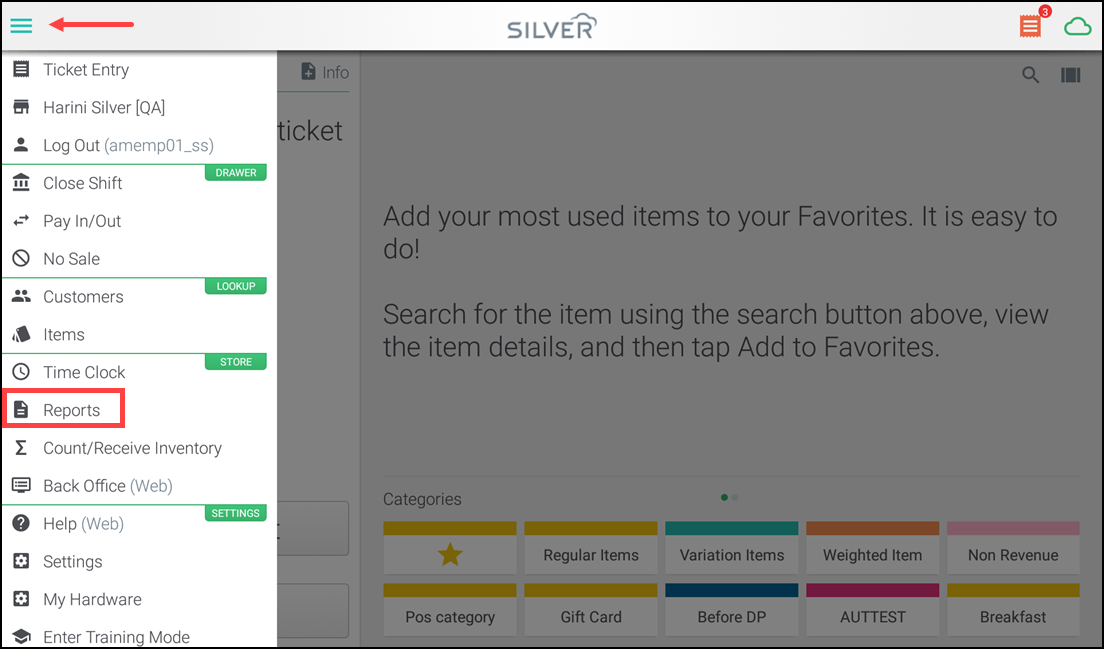
- Tap Reports. The Reports screen appears with a list of reports.
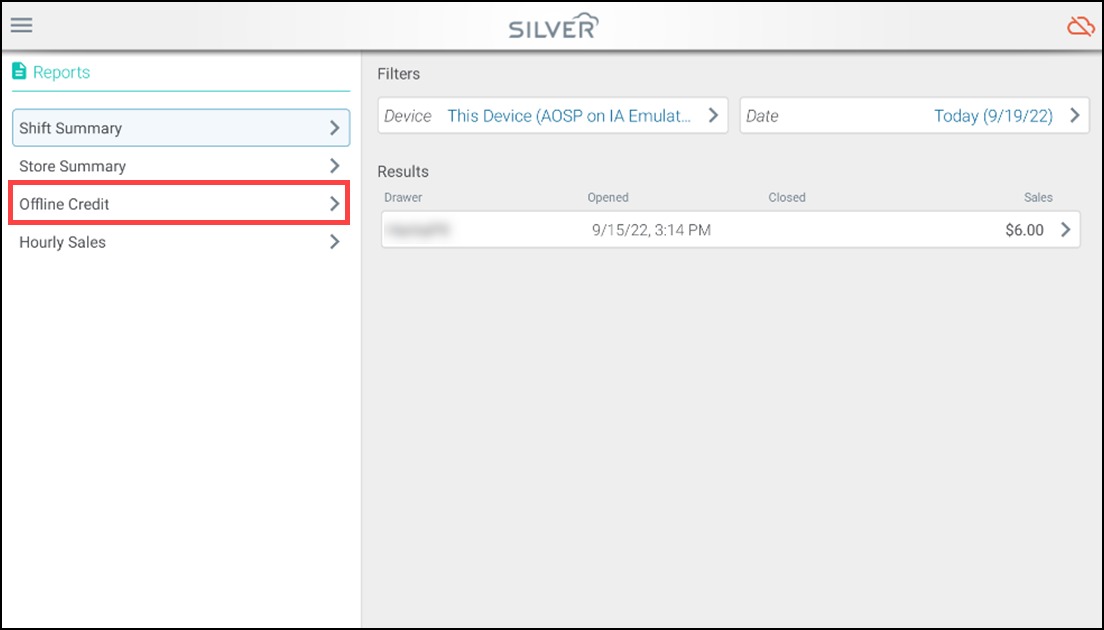
- Tap Offline Credit. You can view the offline credit card transactions entered on the device that have not yet been approved. The screen also includes the total amount of offline credit transactions entered on the device.
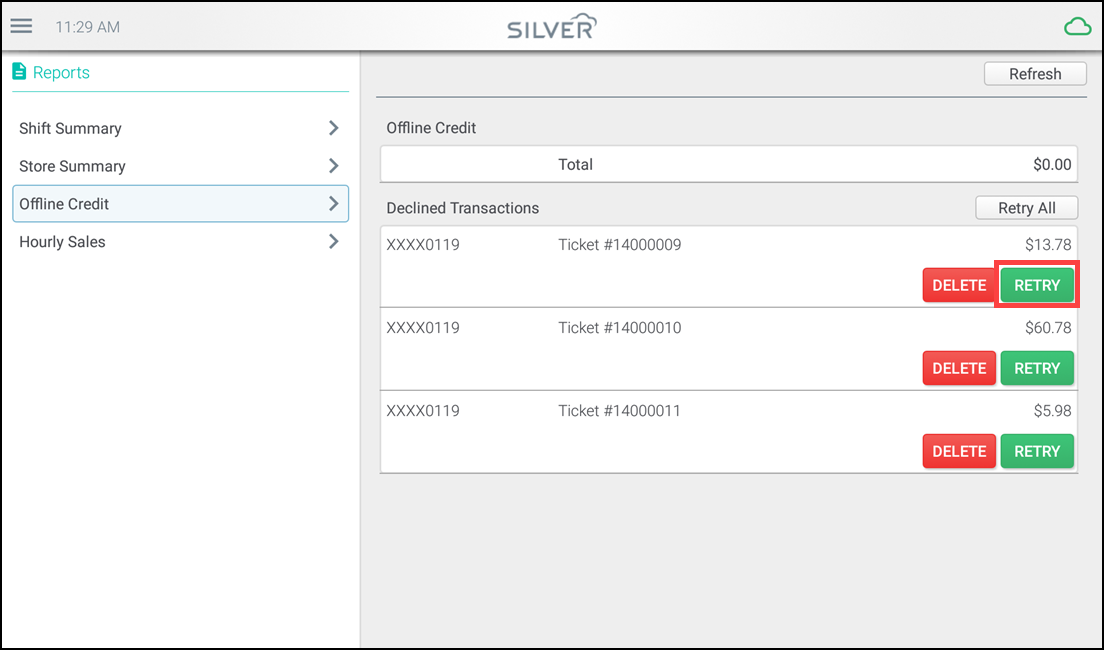
- Tap Retry for the credit card payment you want to resubmit to the credit card processor. A prompt appears.
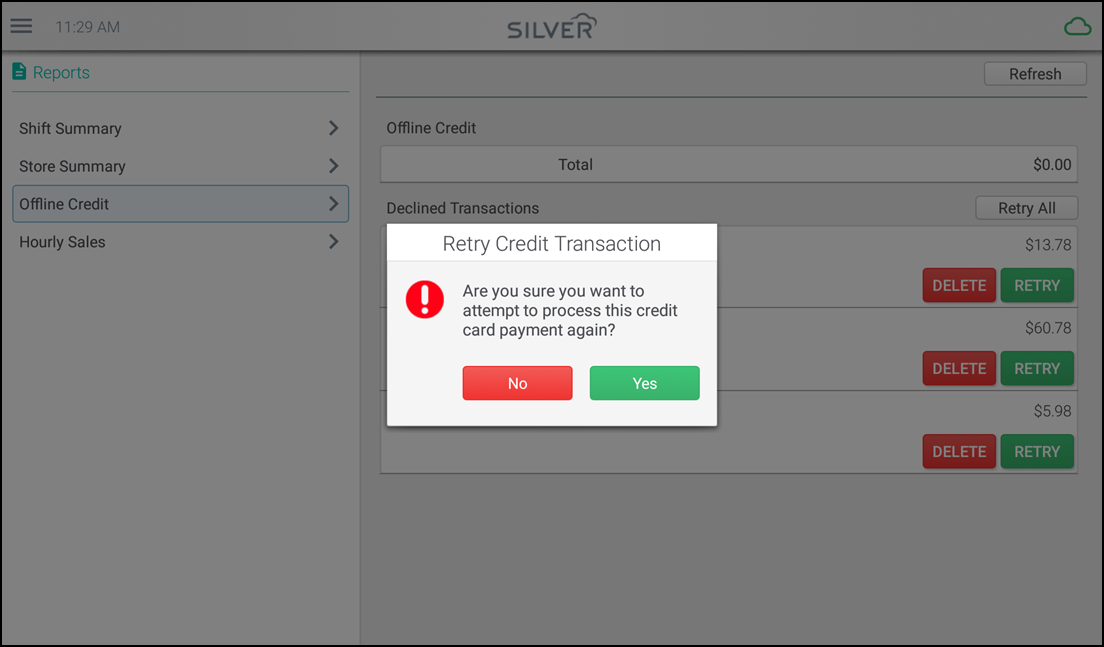
- Tap Yes. The POS submits the credit card payment to the processor. If the processor approves the payment, the POS removes the credit card payment from the Pending Credit screen. You will be able to see the authorization in Credit Settlement in Silver Essential Back Office. If the processor declines the credit card, a prompt appears.
- Tap Yes.
Deleting pending offline credit card payments
In some instances, such as a card being declined, it may be necessary to delete an offline credit card payment. Proceed with caution. Once you delete the credit card payment, you will no longer be able to retrieve the credit card data.
To delete an offline credit card payment:
- Log in to the POS.
- Tap the hamburger menu icon to display the slide out menu.
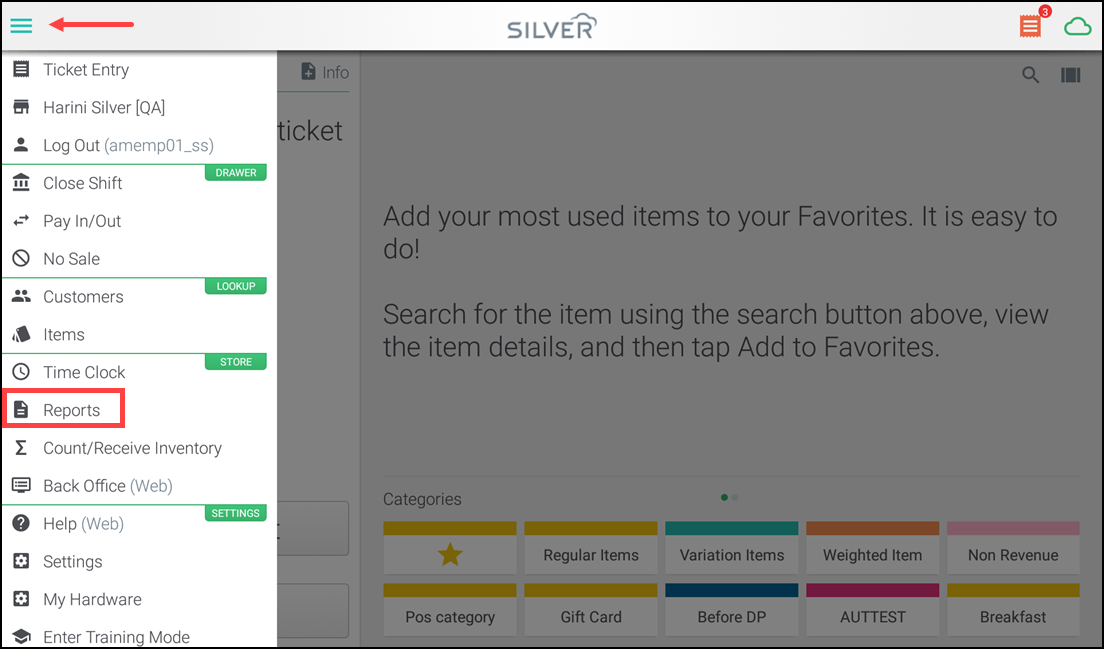
- Tap Reports. The Reports screen appears with a list of reports.
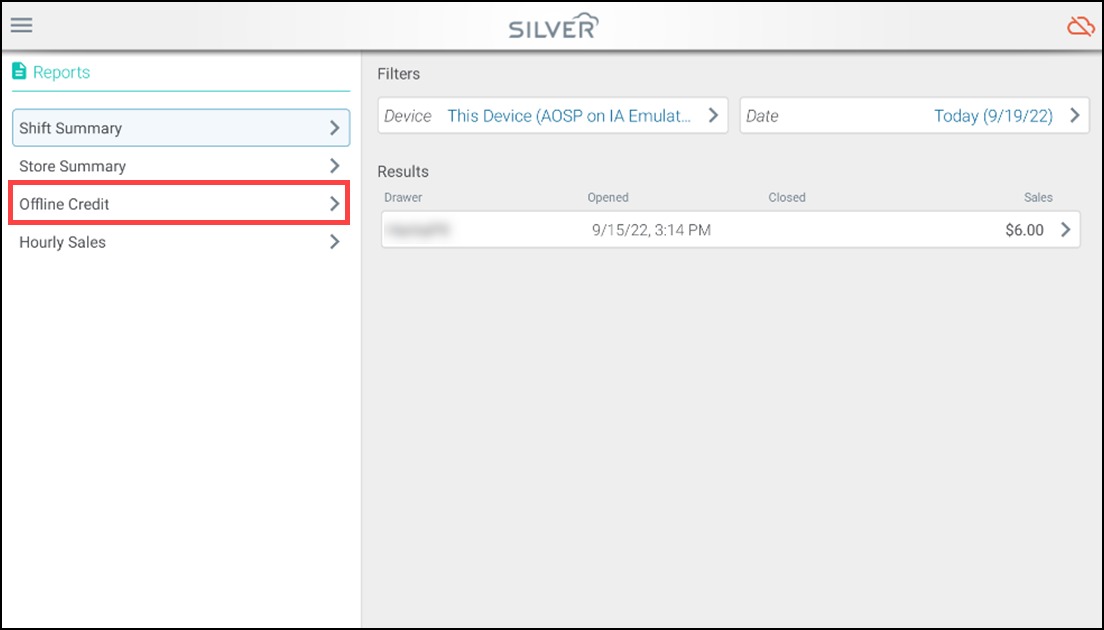
- Tap Offline Credit. You can view the offline credit card transactions entered on the device that have not yet been approved. The screen also includes the total amount of offline credit transactions entered on the device.
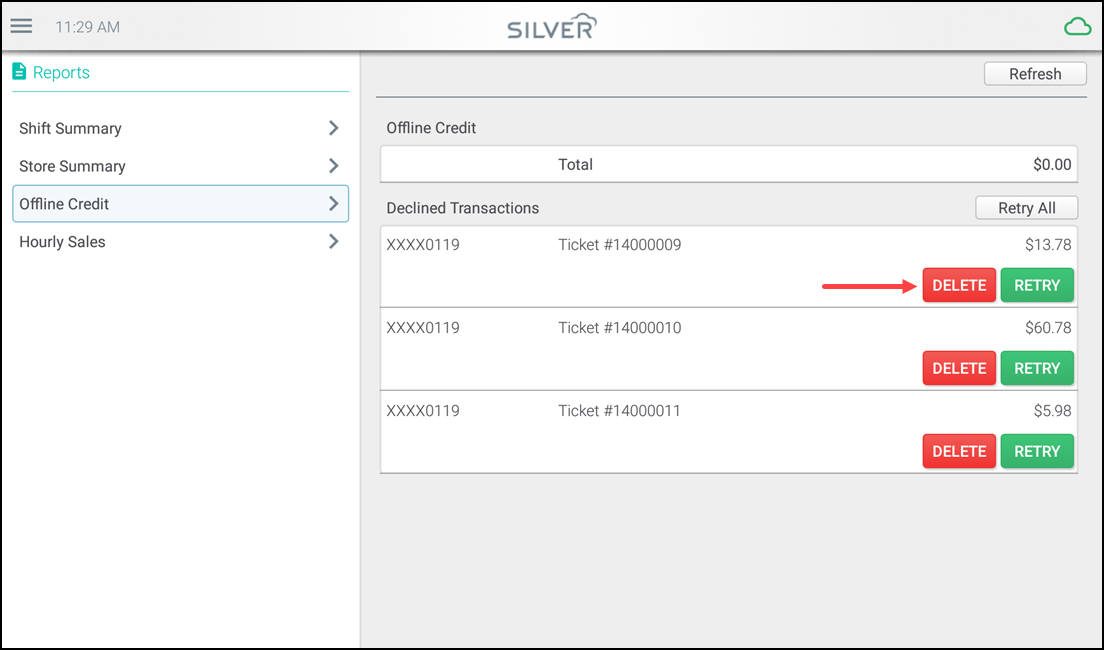
- Tap Delete for the credit card payment to resubmit to the credit card processor. A prompt appears.
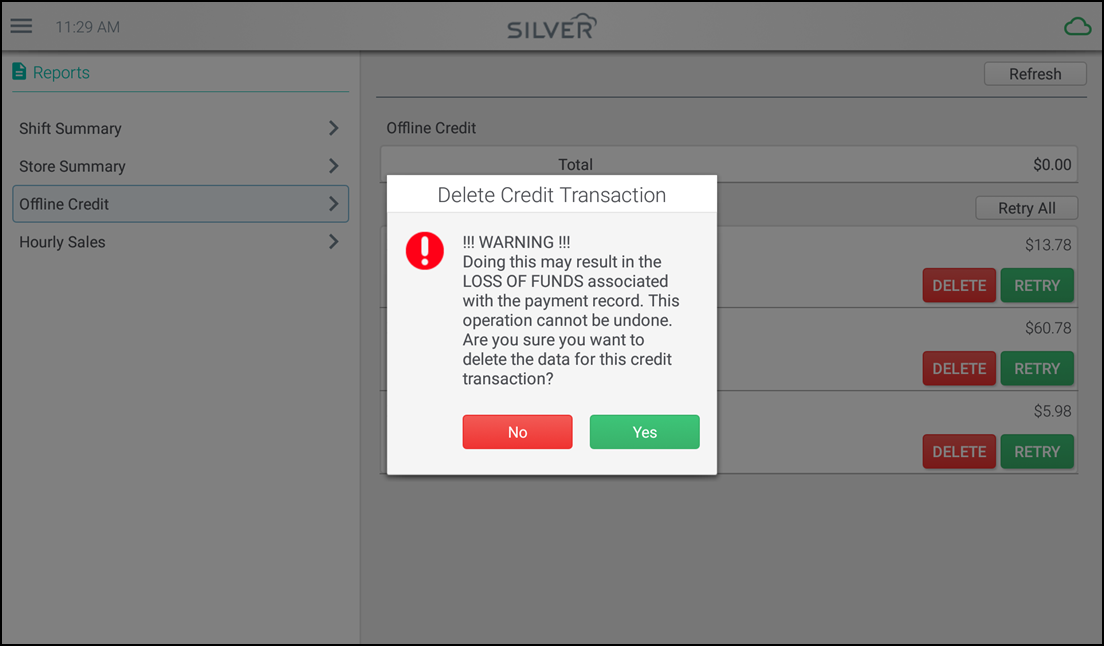
- Tap Yes. The POS removes the credit card payment from the Pending Credit screen.
Looking for resources or help with Silver? Click here.