Creating custom tenders
Use Settings & Privacy > Custom Tenders to create generic payment types to allow for more detailed payment reporting. For example, if you use 'Groupon' to create special offers for customers, you can use custom tenders to close out tickets and report 'Groupons' separately from other payment methods. Businesses using third-party delivery services, like UberEats, also benefit from custom tenders.
To work with all tenders, even those specific to a single site, log in using Company View (All Stores). When you log in to a single site, you can add custom tenders specific to that site only; once added, you cannot make changes to the tender or delete it unless you log in using Company View (All Stores).
To work with custom tenders:
-
Log in to Back Office using Company View (All Stores), or select a specific store.
-
Select Settings & Privacy > Custom Tenders.
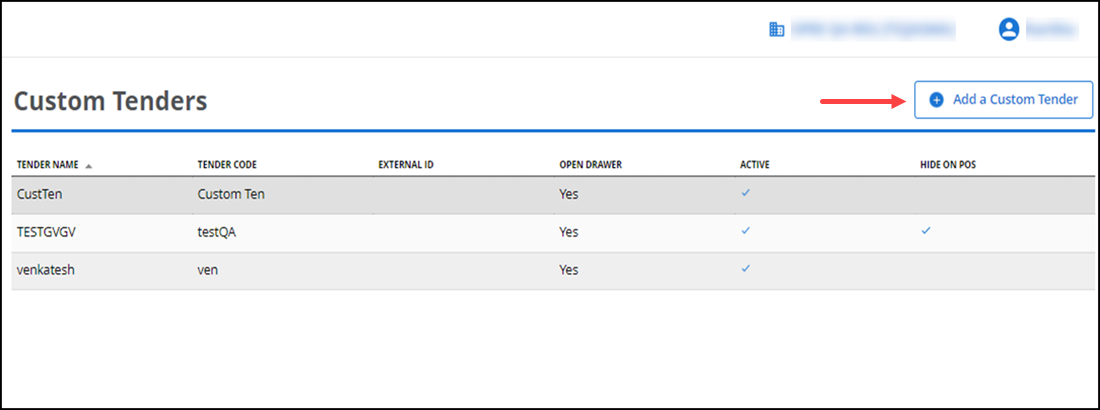
-
Click Add a Custom Tender.
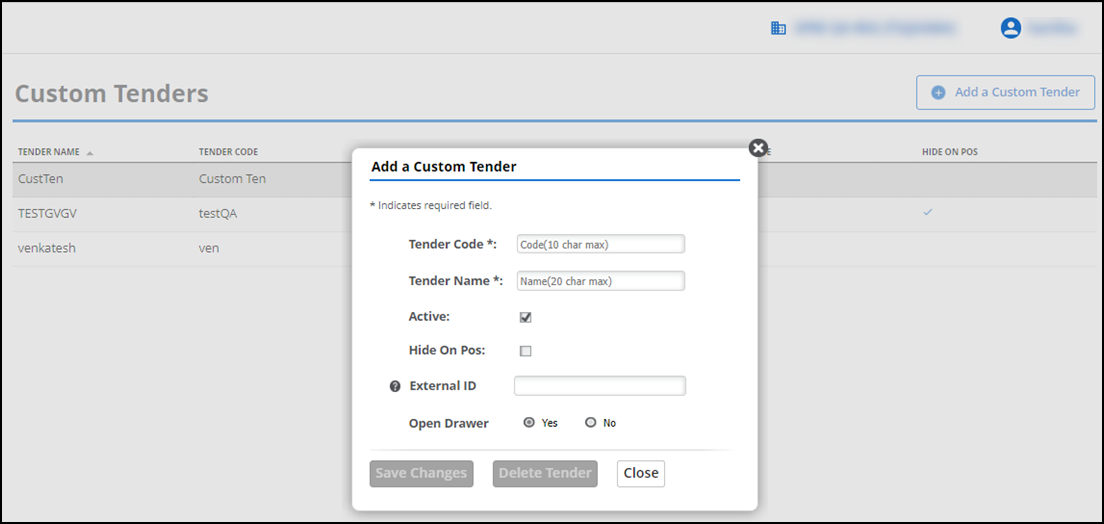
-
Type a code for identifying the tender on reports in 'Tender Code.'
-
Type the name to appear on the payment button in the POS in 'Tender Name.'
-
(Optional) Enable Active feature, to show the tender on the POS.
-
(Optional) Enable Hide on POS feature, to hide the tender on the POS. If enabled, the Hide on POS feature status appears on the Custom Tender screen.
-
(Optional) Type a number in 'External ID,' to identify the tender type to an external system. External IDs are often used by third-party systems for integration.
-
Select Yes for 'Open Drawer' to open the cash drawer when this tender is selected as the method of payment; otherwise, select No.
Tip: When active, custom tenders appear as a payment button on the POS. They also appear under the payment types in reports.
-
Click Save Changes. The new tender appears on the Custom Tenders page.
-
To edit a tender, only possible when you log in using Company View (All Stores), click the name to open the edit window.
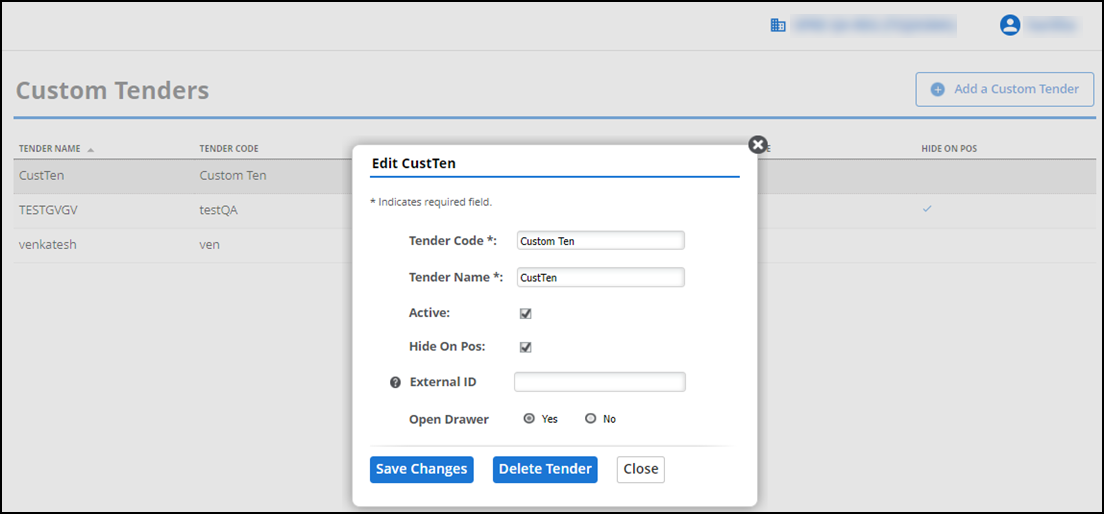
-
You can change any of the options in this window, or click Delete Tender to remove it from the list.
View video
Please allow time for the "Creating Custom Tenders in Aloha Cloud" video to load.