Error codes
Use Error Codes to edit the error code name or message returned by Mobile Pay site agent during the pay process.

Editing an error code
-
Type the error code to edit in the second ‘Error Code’ option and click Edit to the right.
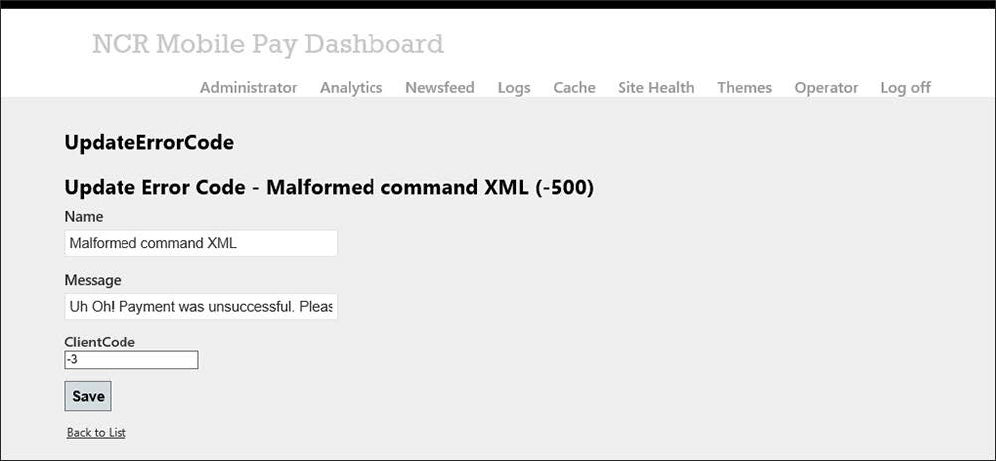
-
Change the name and/or message to appear to the user.
-
Make note of the value appearing in ‘ClientCode’ that determines where in the pay flow to send the user when the error occurs.
- 1 — Sends the user back to the Tax and Total screen.
- 2 — Sends the user back to the Card entry screen.
- 3 — Sends the user back to the Check view screen.
-
Click Save.
-
Click Back to List.
Viewing all error codes
-
Click View All Error Codes in the bottom left corner of the Error Codes area.
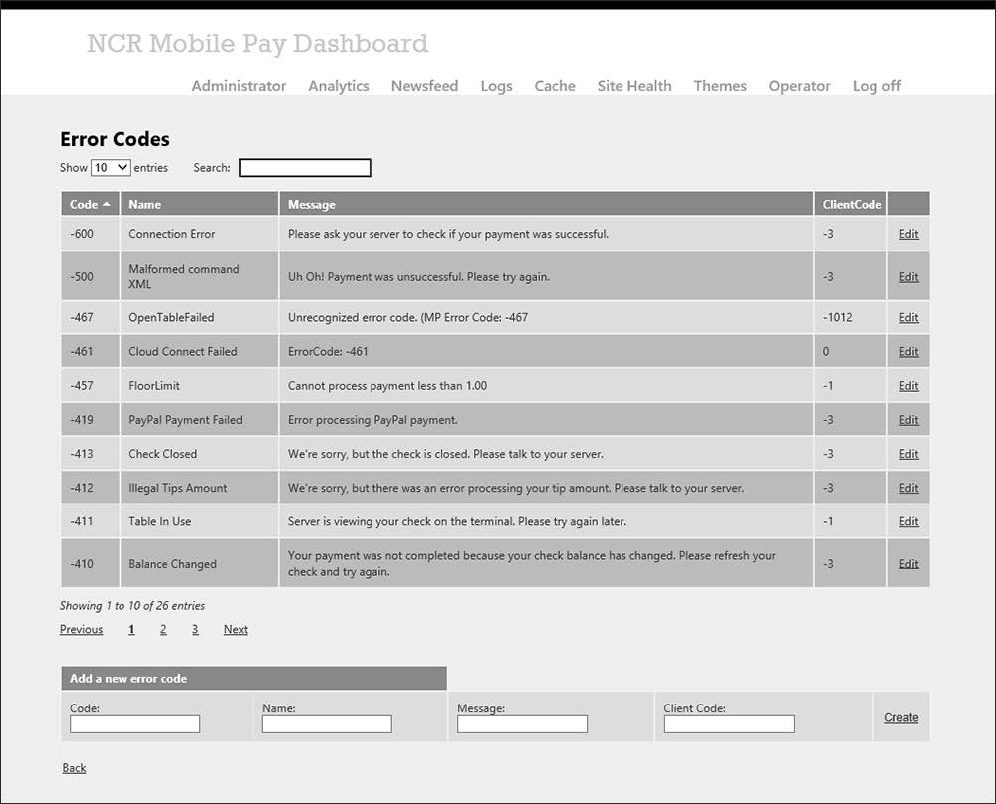
-
Select the number of entries (25, 50, 75, or 100) to appear on the screen from the ‘Show’ drop-down list.
-
Type a text string to use for searching for an existing error code.
-
Use the First, Previous, page number, and Next options to more easily navigate the list.
-
Click Edit to the right of an error code to make changes, such as change the message text, then refer to how to edit an error code.
-
Click Back to exit and return to the Mobile Pay Dashboard home screen.