Operator mapping
Use Operator Mapping to determine the sites to which an Operator has access. An operator only has access to the sites mapped to them on this screen.
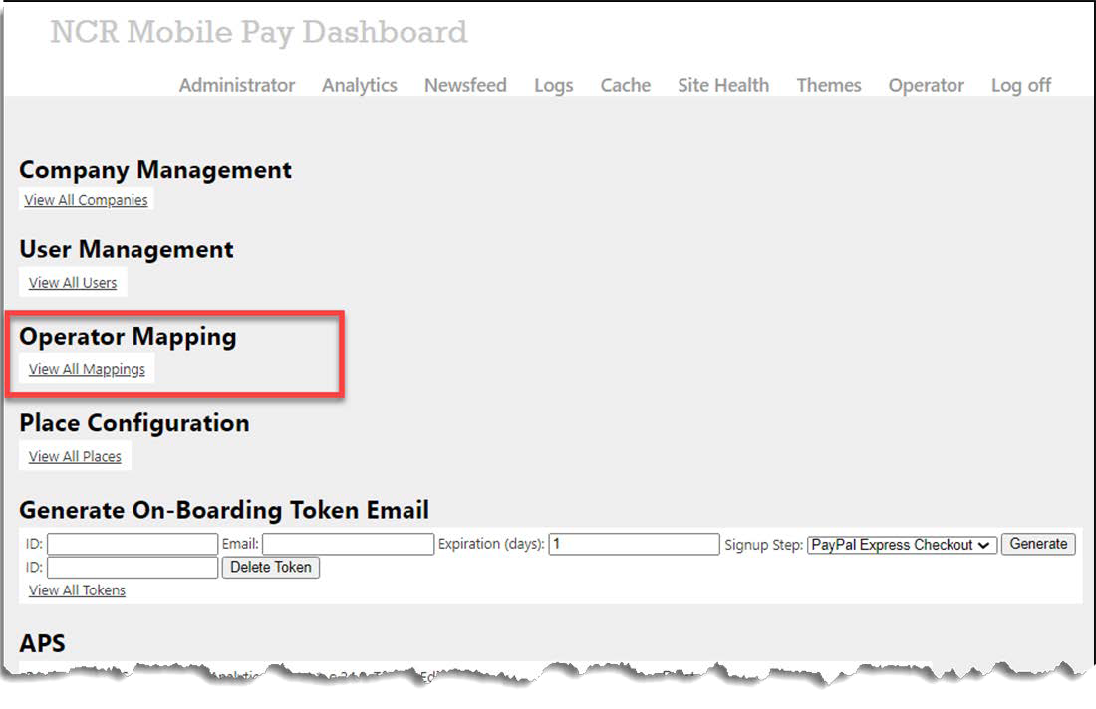
Defining the sites to which an operator has access
- On the Mobile Pay Dashboard home screen, click View All Mappings in the Operator Mapping area.
- Enter the email address of the Operator in the Search field.
- Type the HASP key number assigned to the key in place at a site you are adding to the Operator in ‘Place ID.’
- Click Create.
Adding or removing the sites to which an operator has access
-
Enter the email of the Operator to edit in the second ‘Operator Email’ option (see Figure 16) and click Edit to open the Operator Map screen. This screen shows the full list of sites assigned to the Operator; however, you can add or delete more sites on this screen.
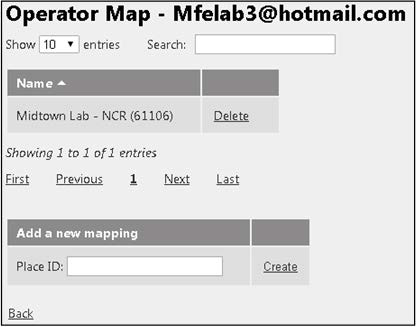
-
Select the number of entries (25, 50, 75, or 100) to appear on the screen from the ‘Show’ drop-down list.
-
Type a partial site name to search for an existing site already assigned to the Operator.
-
Use the First, Previous, Page number, Next, and Last options to more easily navigate the list.
-
To remove a site, locate and select the site in the list and click Delete to the right of the site name.
-
To add a new site, under the ‘Add a new mapping’ group bar, enter the HASP key number assigned to the HASP key in place at the site and click Create.
-
Click Back to exit and return to the Mobile Pay Dashboard home screen.
Generating on-boarding token email
Use Generate On-Boarding Token Email to generate and send out the email to start the PayPal on-boarding process. This is not used at this time.
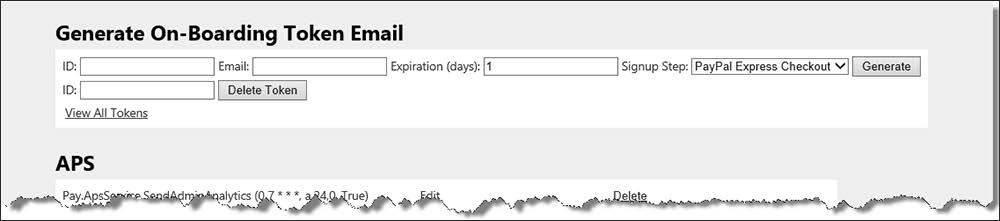
Deleting all tokens for a site
- Type the HASP key number for the site for which to delete the tokens in the second ‘ID’ option on the screen.
- Click Delete Token. This deletes all tokens for the site ID that is entered. This basically marks any links for the site as inactive.
Viewing all tokens
- Click View All Tokens in the bottom left corner of the Generate On-Boarding Token Email area of the screen (see Figure 18).
- Select the number of entries (25, 50, 75, or 100) to appear on the screen from the ‘Show’ drop-down list.
- Type a partial HASP key number to search for an existing site.
- Click Toggle Delete to mark the token as inactive.
- Click Resend to resend the email to the Recipient.
- Click View Link to display the link in a popup on the screen.
- Use the First, Previous, Page number, Next, and Last options to more easily navigate the list.
- Click Back to exit and return to the Mobile Pay Dashboard home screen.