Themes
Themes allow companies/owners to brand Mobile Pay with their colors and logos so that it aligns with their brand image.
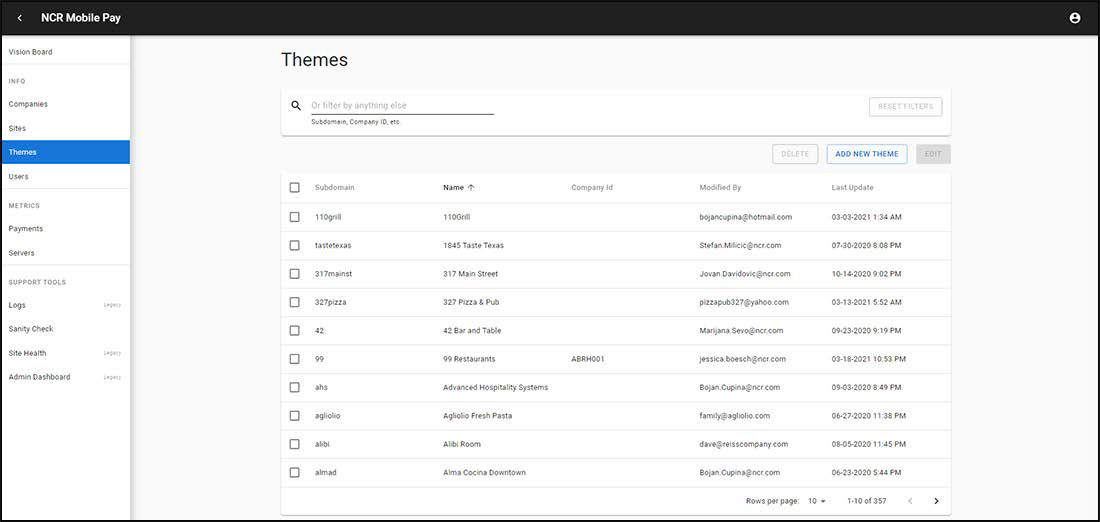
Reference: Check with your NCR representative for the latest version of the “MobilePay Branded UI - How To” document. This document on Seismic explains how to brand your Mobile Pay site.
Creating themes
-
Click Themes in the left pane to display the Themes screen.
-
In the Themes screen, click ADD NEW THEME. The Create Theme screen appears.
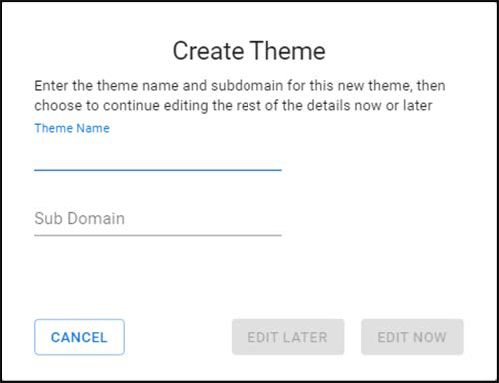
-
Type a theme name to identify the subdomain in ‘Name.’ For example, for ac.ncrpay.com, you would type the name Aloha Cafe.
-
Type subdomain portion of the URL in ‘Sub Domain.’ For example, in ac.ncrpay.com, ac is the sub-domain, so you would type ac in ‘Sub Domain.’ If you would like to change the sub-domain name, you need to create a new theme. Ensure to delete the previously existing theme.
-
Click Edit Later or Edit Now.
- Clicking the Edit Later option creates a new record in the Users screen (to be edited later).
- Clicking the Edit Now option opens up the Edit User screen.
-
Click Edit Now to edit the theme. The theme editor appears.
-
Click Browse and select the Logo.
-
Enter a Welcome Message and a Thank you Message.
-
Select the desired hex color for Divider Color and Button Background Color.
-
Select the desired button font color.
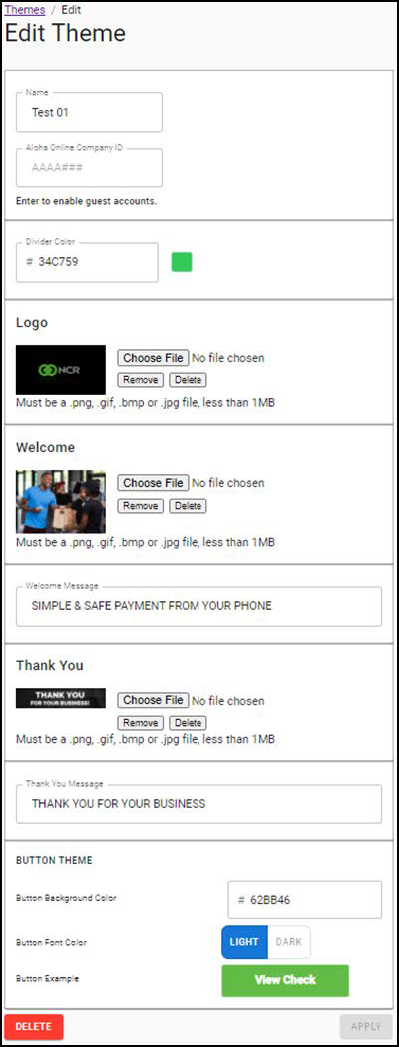
-
Click Apply when you are satisfied with your branded Mobile Pay site.