Theme mapping
Use Theme Mapping to allow an Operator to access and make changes to the themes assigned to them.
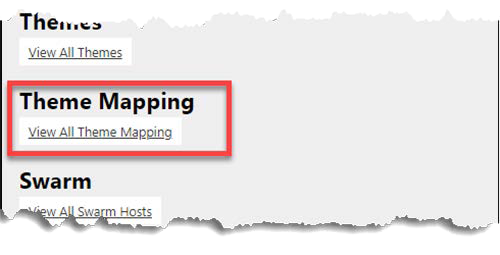
Creating theme mappings
-
On the Mobile Pay Dashboard home screen, click View All Theme Mappings in the Theme Mapping area.

-
Type the email address of the operator.
-
Type the subdomain to which the Operator requires access. For example, type ac for an Operator who needs access to the previously created subdomain for Aloha Cafe (ac.ncrpay.com)
-
Click Create.
Viewing all theme mapping
- Click View All Theme Mapping in the bottom left corner of the Theme Mapping.
- Select the number of entries (25, 50, 75, or 100) to appear on the screen from the ‘Show’ drop-down list.
- Type a text string to use for searching for an existing theme mapping.
- Use the First, Previous, page number, Next, and Last options to more easily navigate the list.
- Select a user in the list and click Delete to delete the theme mapping for the user.
- Click Back to exit and return to the Mobile Pay Dashboard home screen.