Subscriptions
Subscriptions are email alerts a user receives based on actions performed in Mobile Pay Dashboard. Use the Subscription area to manage the subscriptions of Administrators.
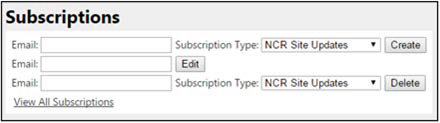
Creating a subscription
-
Type the email address of the administrator user to begin receiving the subscription updates.
-
Select the type of subscription to create from the ‘Subscription Type’ drop-down list. Your choices are:
- NCR Site Updates sends an email update any time you create or change settings for a site.
- Theme Updates sends an email update any time a theme is create/updated.
-
Click Create.
Note: PayPal options are not supported at this time.
Editing or adding a subscription
-
Enter the email address of the user for which to edit or add a subscription in the second ‘Email’ option and click Edit to the right to open the Subscription Map screen.
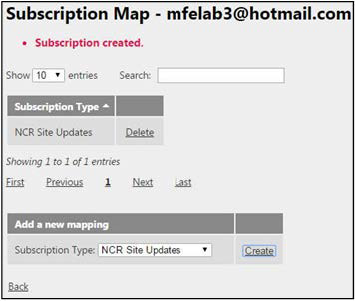
-
Select the number of entries (25, 50, 75, or 100) to appear on the screen from the ‘Show’ drop-down list.
-
Type a partial subscription type name to search for a subscription already assigned to the user.
-
Use the First, Previous, page number, Next, and Last options to more easily navigate the list.
-
To remove a subscription, locate and select the subscription under the ‘Subscription Type’ group bar and click Delete to the right.
-
To add a new subscription, under the ‘Add a new mapping’ group bar, select another type of update from the ‘Subscription Type’ drop-down list and click Create.
-
Click Back to exit and return to the list of subscriptions.
Viewing all subscriptions
- Click View All Subscriptions in the bottom left corner of the Subscriptions area of the screen.
- Select the number of entries (25, 50, 75, or 100) to appear on the screen from the ‘Show’ drop-down list.
- Type a partial email address for the user to search for an existing subscription.
- Use the First, Previous, page number, Next, and Last options to more easily navigate the list.
- Select a user in the list and click View User Subscriptions to see all subscriptions currently assigned to the user.
- Select a specific subscription type for a user and click Delete to remove the subscription from the user.
- Click Back to exit and return to the Mobile Pay Dashboard home screen.