Employee break report
Use the 'Employee break' report to view the scheduled breaks of all employees for the day. The details include the length of a break, whether the break is paid or unpaid, and the start time of the break.
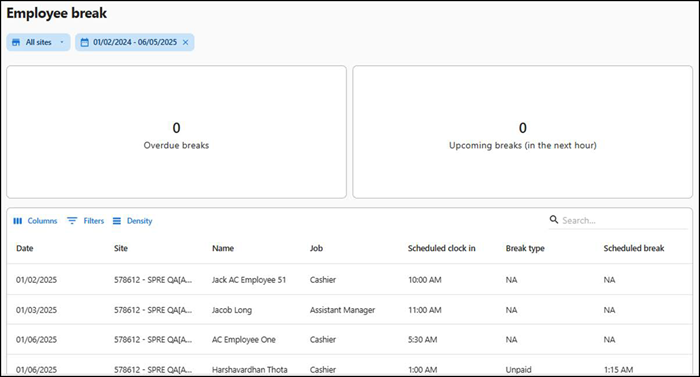
To run the 'Employee break' report:
- Select Labor > Reports > Employee break.
- Select the site(s).
- Select the date range.
The data appears in two tiles as:
Overdue breaks — Total breaks that are overdue for the selected date range.
Upcoming breaks (in the next hour) — Total number of breaks due for the next hour.
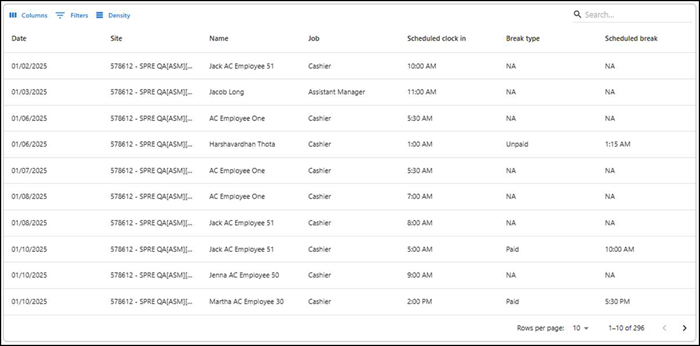
The following information appears in the report:
| Column | Description |
|---|---|
| Date | The date for which the report is generated. |
| Site | The site for which the report is generated. |
| Name | The name of the employee. |
| Employee POS ID | The unique ID of the employee on POS. |
| Job | The job under which the employee is scheduled to work. |
| Scheduled clock in | The time when the employee is scheduled to start their shift. |
| Break type | The type of break scheduled. |
| Scheduled break | The time when the employee is scheduled to take a break. |
Return to "Working with labor reports."