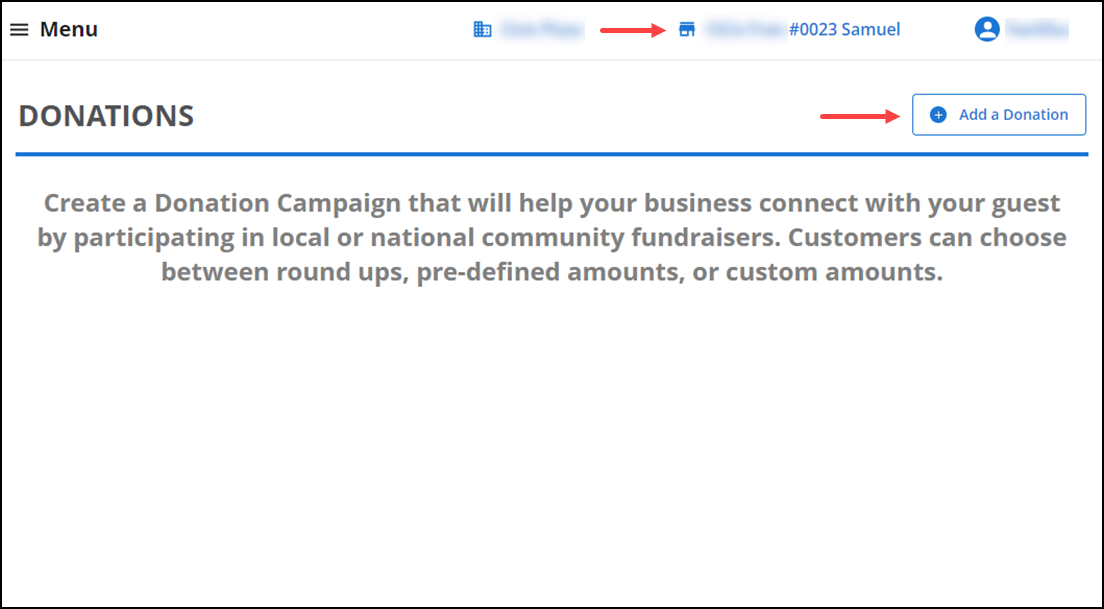Managing your menu
When you set up your menu, you define the items for sale in your restaurant and the order in which they appear on the POS. Categories allow you to organize your items for quick navigation in the POS. You can add modifiers for your menu items and create discounts and special pricing events.
The Menu option provides access to the following features:
- Categories & Items
- Modifiers
- Item Availability
- Discounts
- Promotions
- Price Lists
- Departments
- Tags
- Events
- Donations
Some features are only available at the company level.
| Menu Option | Company Level Actions | Store Level Actions |
|---|---|---|
| Categories & Items | Add and edit categories and items. | Categories are read only. Add items and edit prices. |
| Modifiers | Add and edit modifier groups and modifier items. | Read only. |
| Item Availability | Not availble at the company level. | Set item availability for POS and online accessibility and 86 items. |
| Discounts | Add and edit discounts. | Add and edit discounts. |
| Promotions | Add and edit promotions. | Add and edit store level promotions. Company level promotions are ready only. |
| Price Lists | Add and edit price lists. | Add and edit price lists. |
| Departments | Add and edit departments. | Read only. |
| Tags | Add and edit tags. | Read only. |
| Events | Add and edit events. | Read only. |
| Donations | Add and edit donations. | Add and edit donations. |
Using Menu id="categories-items"> Categories & Items
When logged in at the company level, you can use Menu > Categories & Items to add categories and items, import items, download an item list, and sort the order. When logged in at the store level, you can only add items for your store. You cannot add categories at the store level.
Creating an item at the company level for specific stores
By default, when creating an item at the company level, the system assigns the item to all stores. To assign an item to a specific store, it is necessary to identify the stores at which the item is available. You can also edit an item to modify the stores for which it is available. Refer to Creating items, Modifier Groups and Modifier Items.
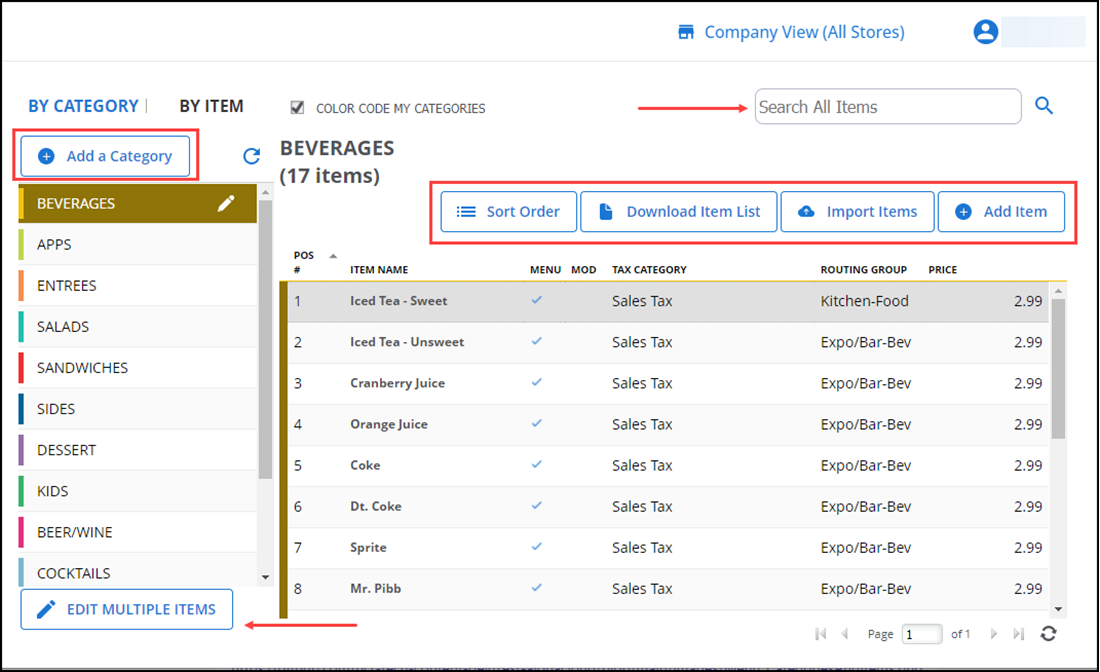
On the Item screen, the system identifies the stores to which you assigned the item. If the item is available to all stores, All Stores appears next to Assign Stores.
Creating an item at the store level
At the store level, you can create an item for use in your store; however, you cannot assign the item to other stores or assign modifier groups to the item. To assign modifier groups to the item, switch to company level, select the item, and add the modifier groups to it.
To assign the item to other stores, switch to the company level, and assign the item to the stores where you want to make it available. Refer to the section Creating an item at the company level for specific stores
Filtering the item availability view
At the store level, you can filter which items to view on the CATEGORIES AND ITEMS screen. You can elect to view 'All Items,' which may include items not available at your store, or 'Items Assigned to My Store.' By default, the store level displays 'Items Assigned to My Store.'
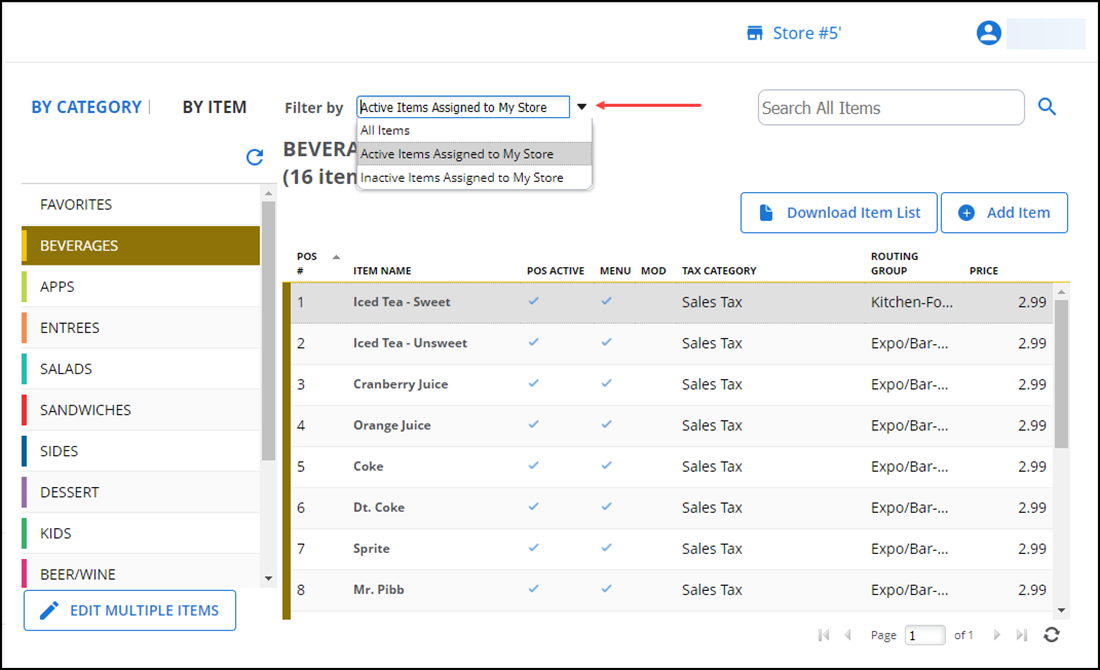
Using Menu id="modifiers"> Modifiers
At the company level, you can use Menu > Modifiers to add modifier groups and modifier items; however, at the store level, you can only edit the pricing and availability for individual modifier items.
Company level modifier groups
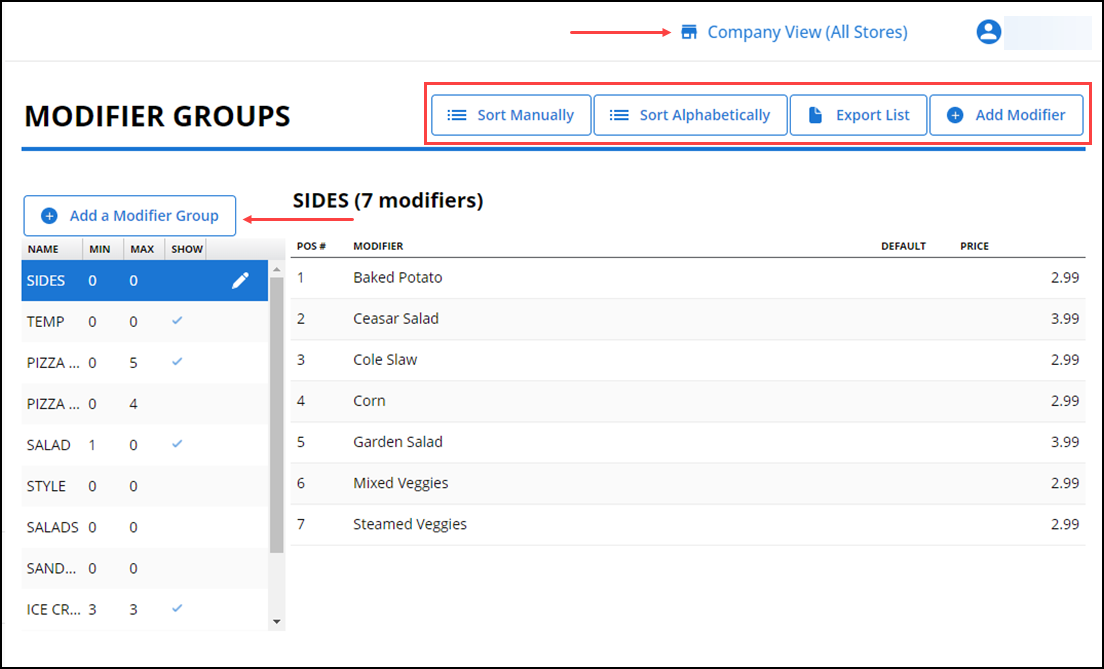
Store level modifier groups
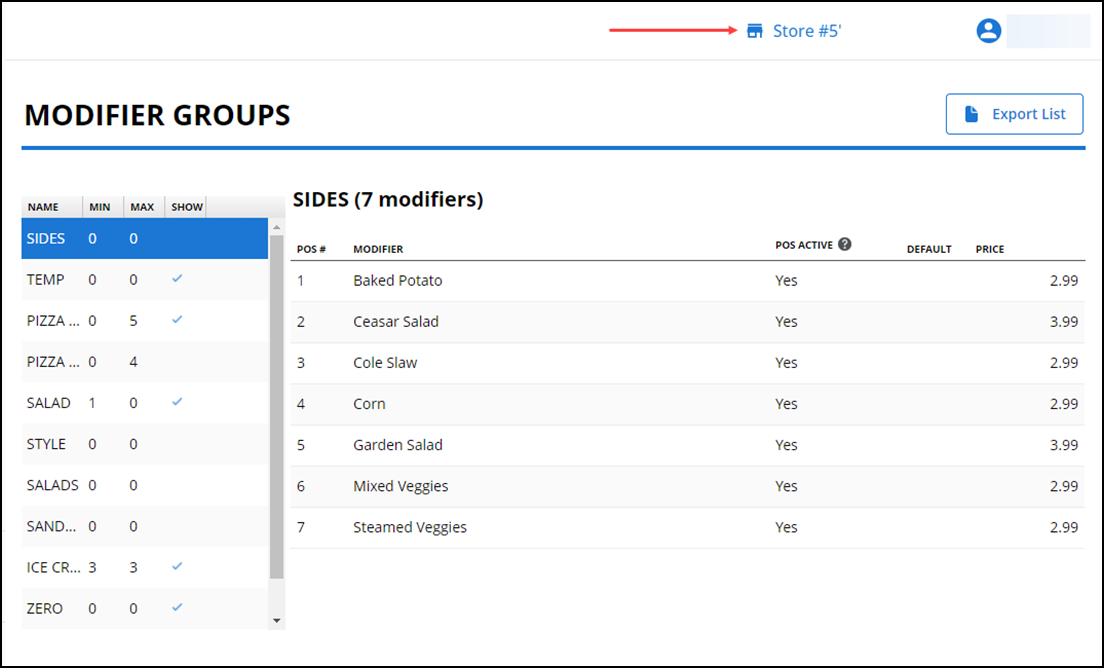
Using Menu id="item-availability"> Item Availability
Use Menu > Item Availability to establish the items available to appear for selection at specific stores and to establish the items to appear on your online ordering and aggregator sites. You also use this function to temporarily mark items as in or out of stock (86). This can be done from the POS device and a kitchen display system. When you mark an item as out of stock, it appears grayed out on the menu and is not available for ordering.
Using Menu id="discounts"> Discounts
Use Menu > Discounts to incentivize customers to come to your store and purchase more items. The system allows both item level and ticket level discounts. You can also promote your discounts in email marketing messages to your customers. Create discounts at the company level and they apply across all stores.
Company level discounts
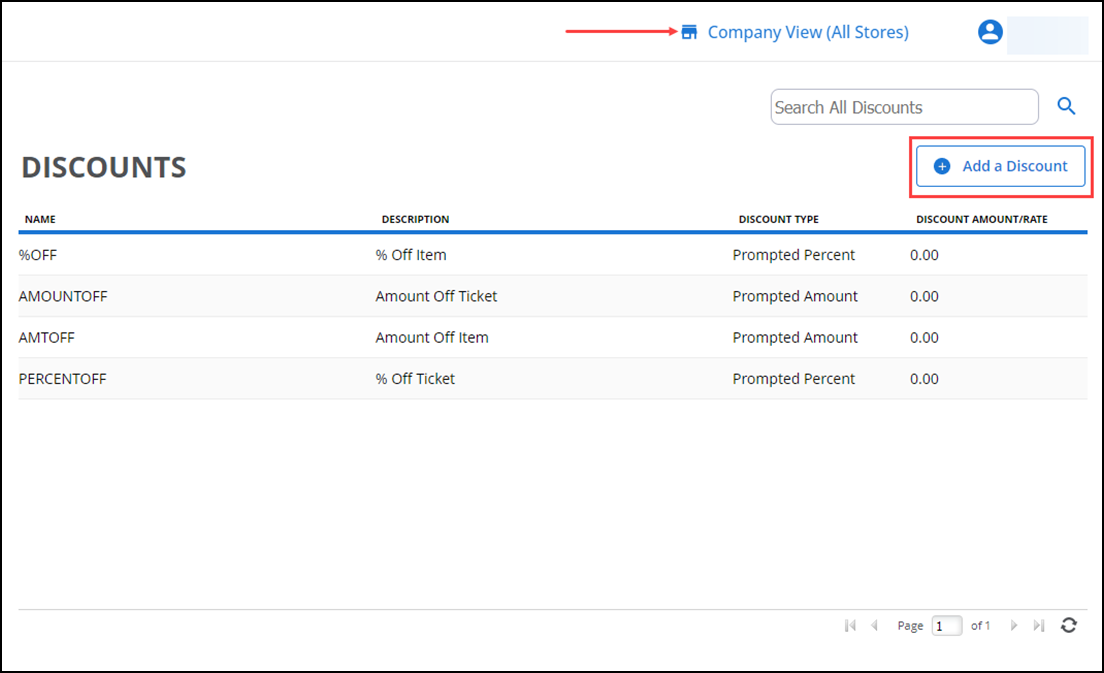
Store level discounts
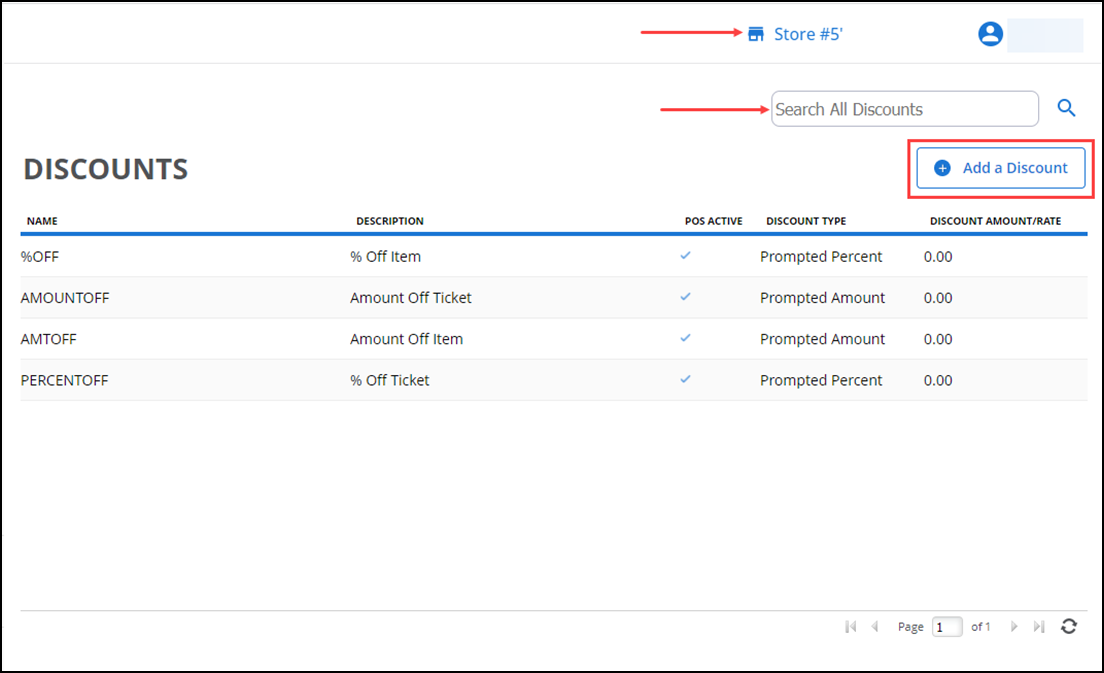
Using Menu id="promotions"> Promotions
Use Menu > Promotions to create an advanced form of discounts for things such as Buy-One-Get-One (BOGOs), combos, coupons, and other types of discounts. You can create promotions at both the company and store level. When logged in at the store level, you cannot edit promotions created at the company level; whereas, you can view the promotions created at other stores.
Company level promotions
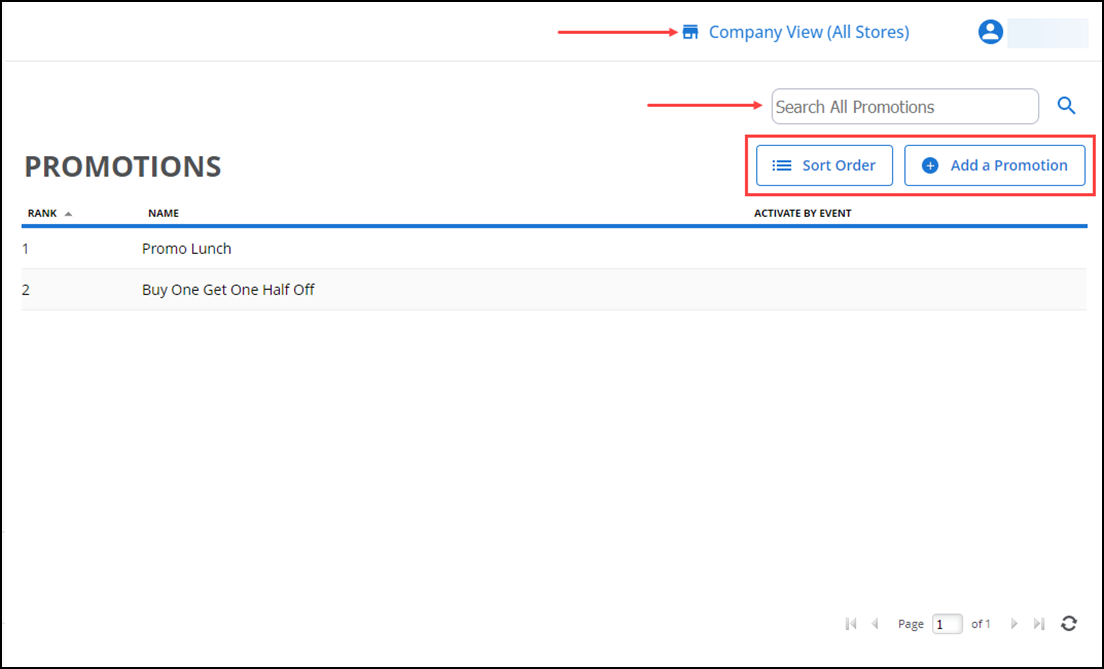
Store level promotions
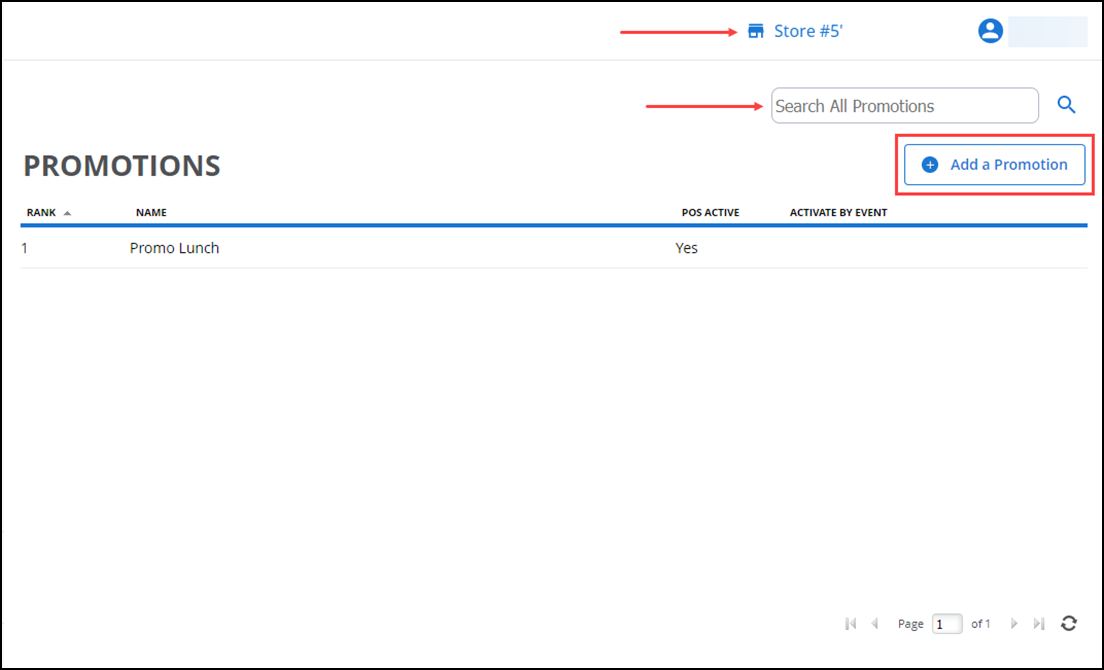
Using Menu id="price-lists"> Price Lists
USE Menu > Price Lists to conveniently manage all of your prices in one place without having to access each record. You can create price lists at the company level and assign them to stores. At the store level, you can create and edit price lists created at the store level.
Company level price lists
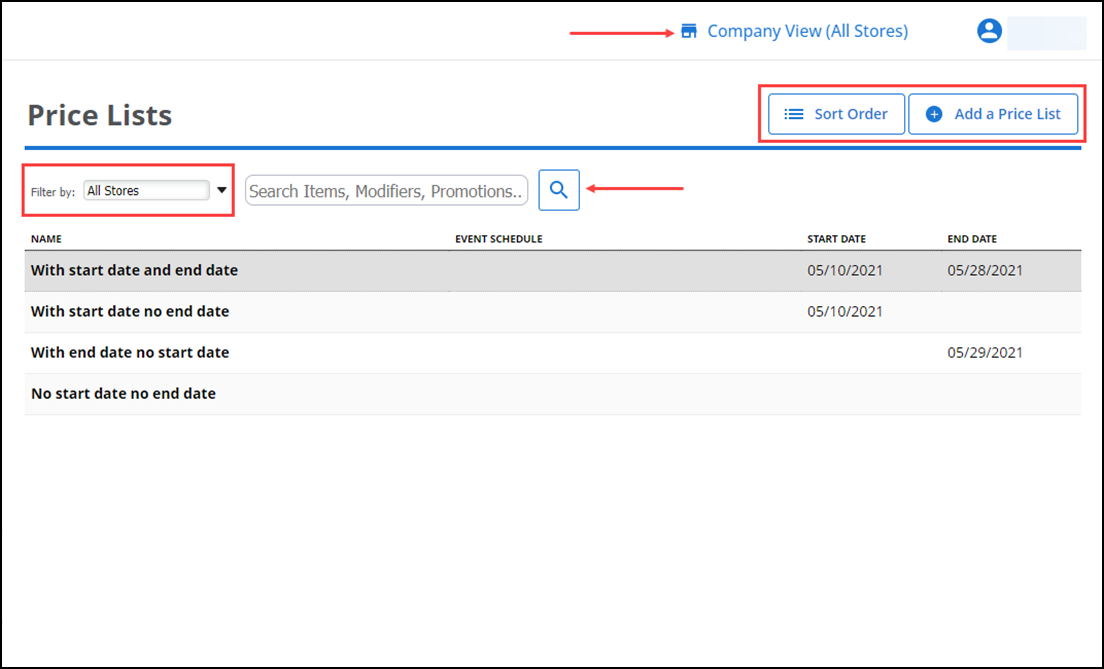
Store level price lists
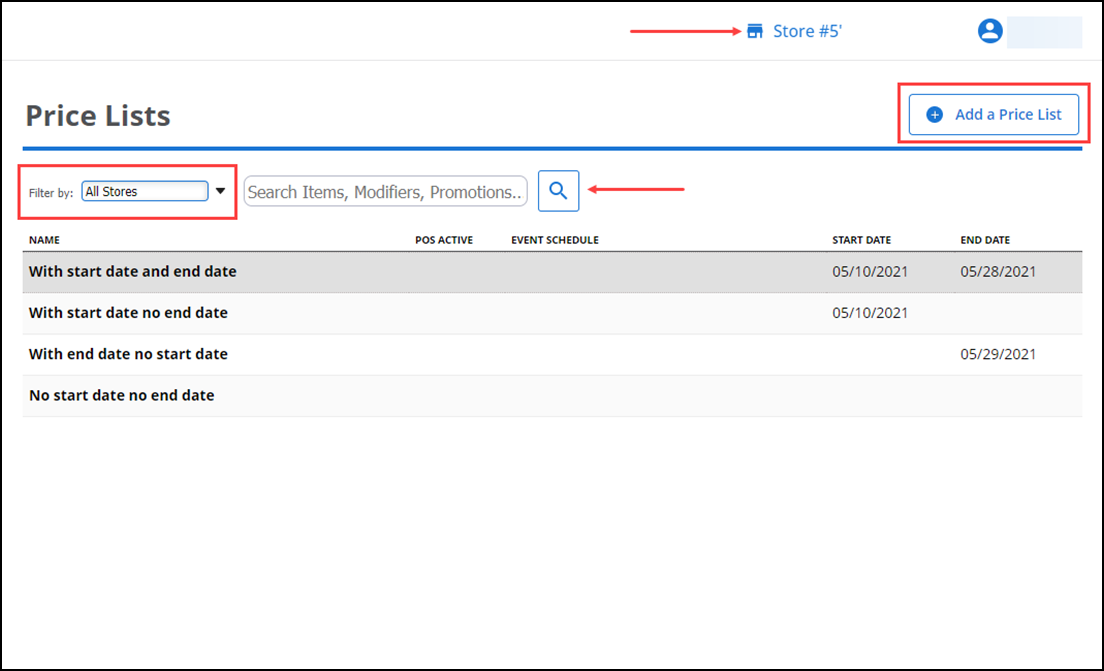
Using Menu id="departments"> Departments
Use Menu > Departments to help organize your categories and view the report data by specified departments. You can create departments at the company level and assign them across all stores.
Company level departments
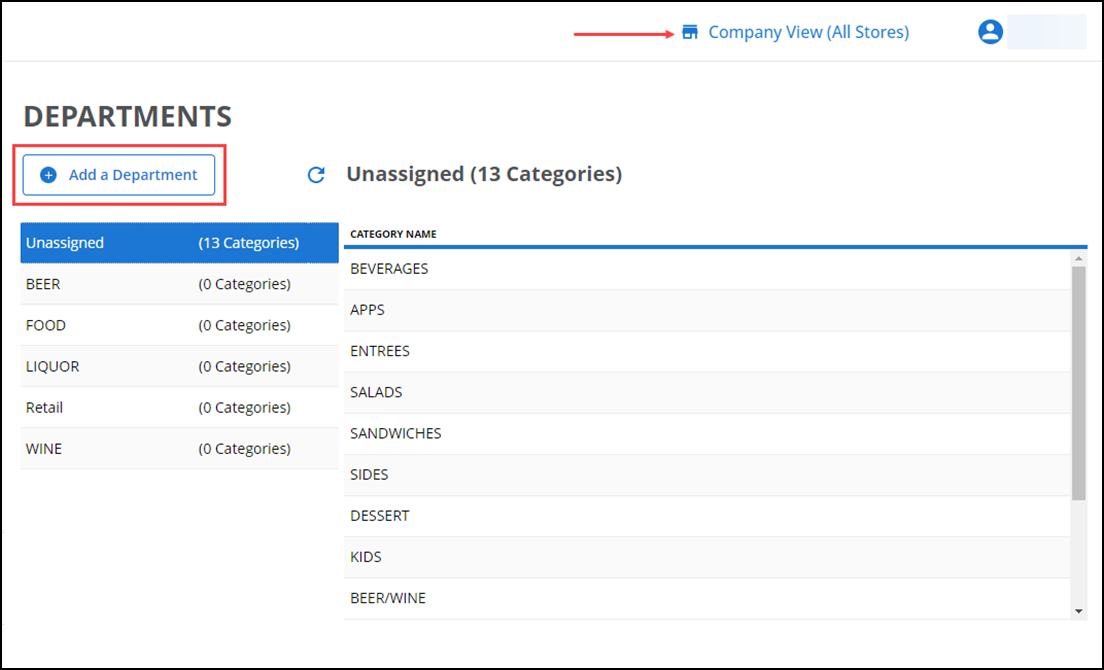
Store level departments
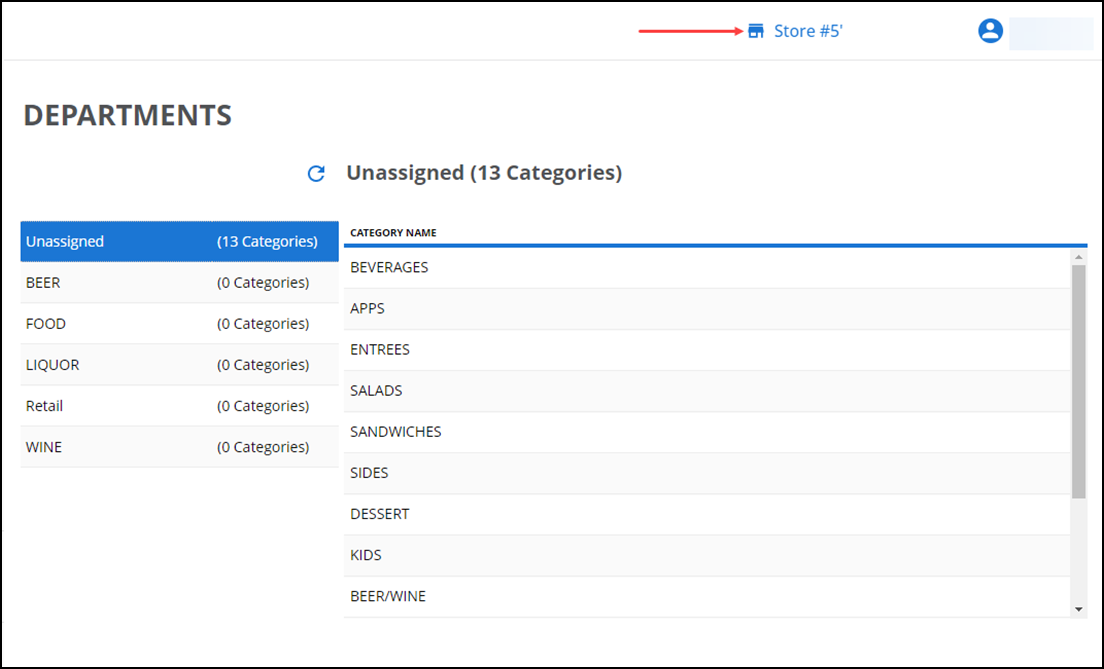
Using Menu id="tags"> Tags
Use Menu > Tags to group items for promotions. You can tag departments, categories, individual items, and items with variations. You can only create tags at the company level. They are read-only at the store level.
Company level tags
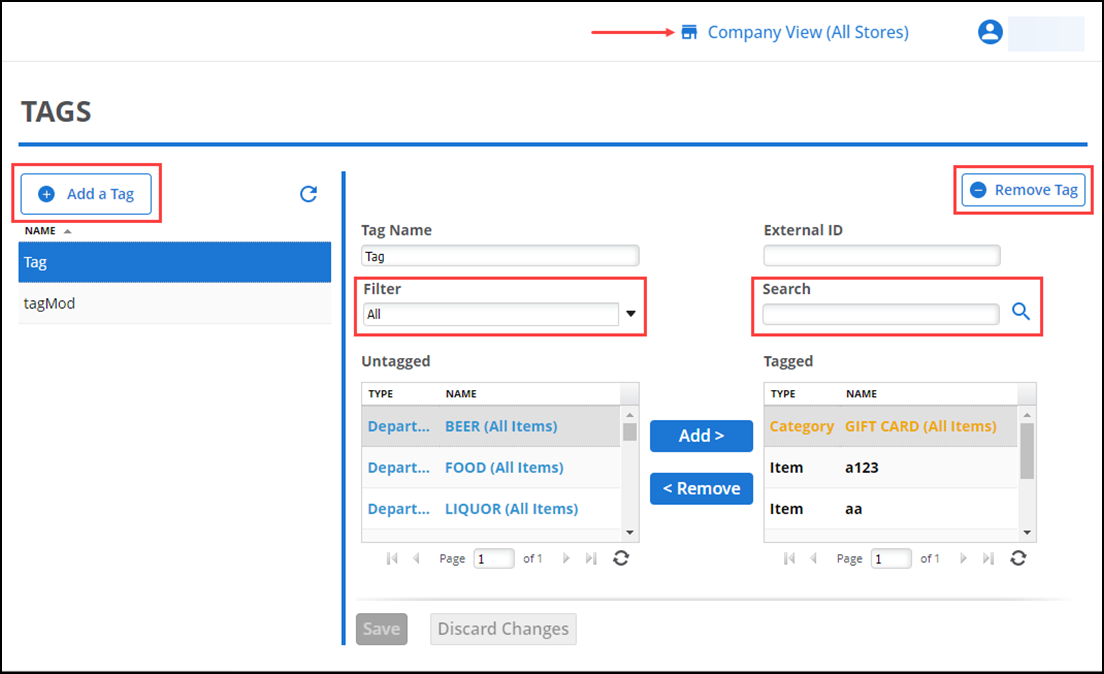
Store level tags
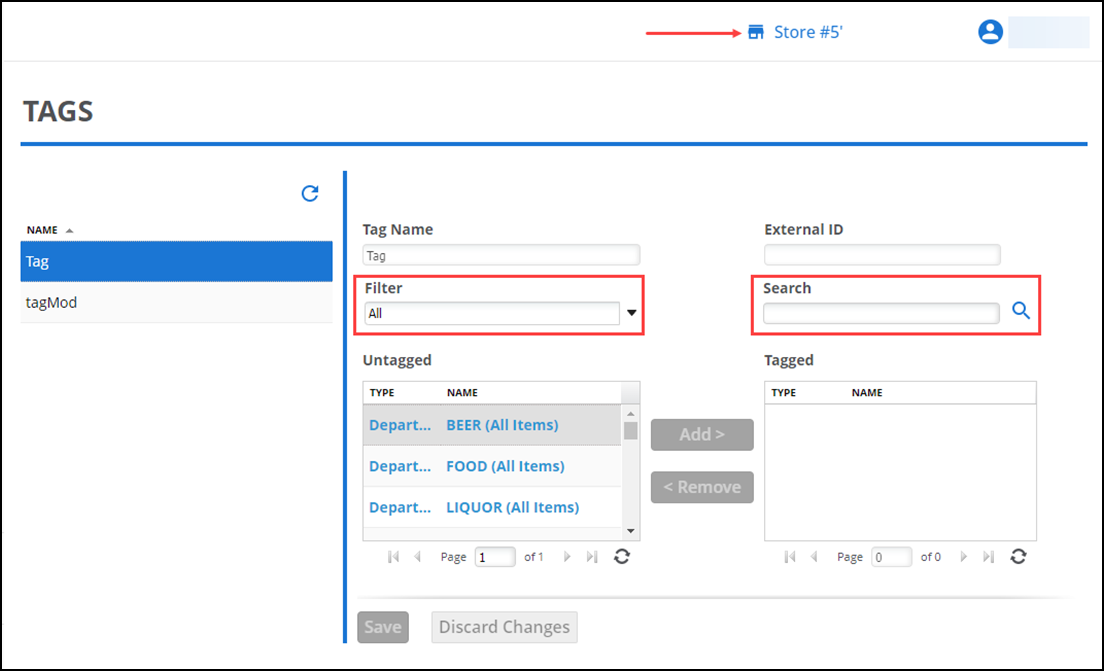
Using Menu id="events-need-a-database-with-event-schedules"> Events NEED A DATABASE WITH EVENT SCHEDULES
Use Menu > Events to establish special pricing during specific times in a day, such as during Happy Hour, or on a specific day of the week, such as every Sunday. First, define when each event is to occur, and then access each of the items subject to the special pricing and designate which events apply to the items and at what price you wish to sell the item during the event time frame.
At the company level, you create events, and then add the event and event price for each item you desire.
Company level event schedules
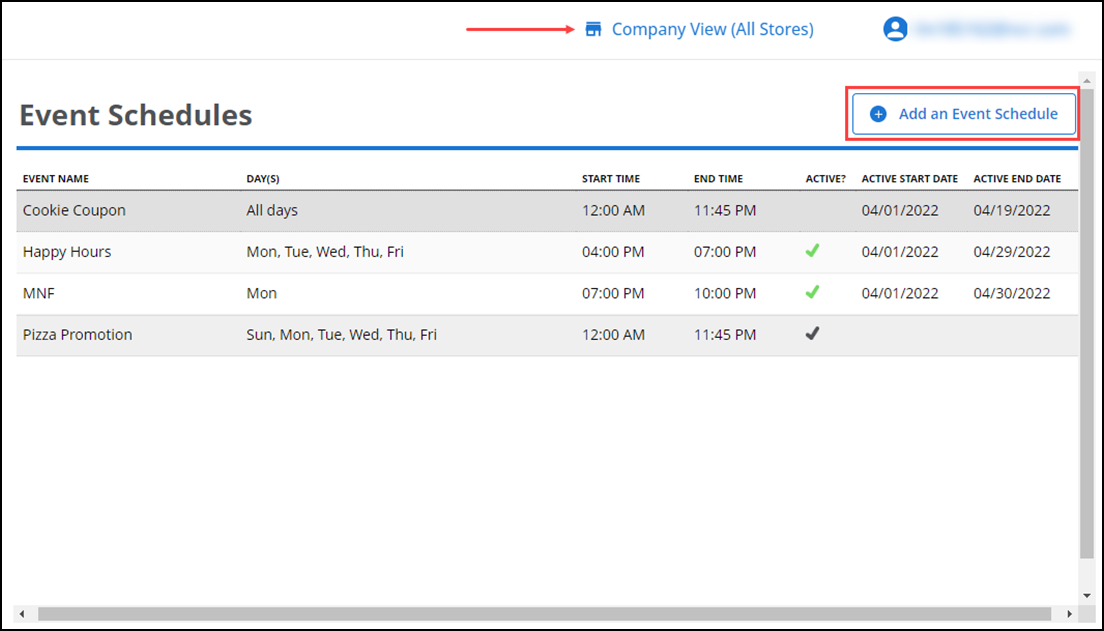
Store level event schedules
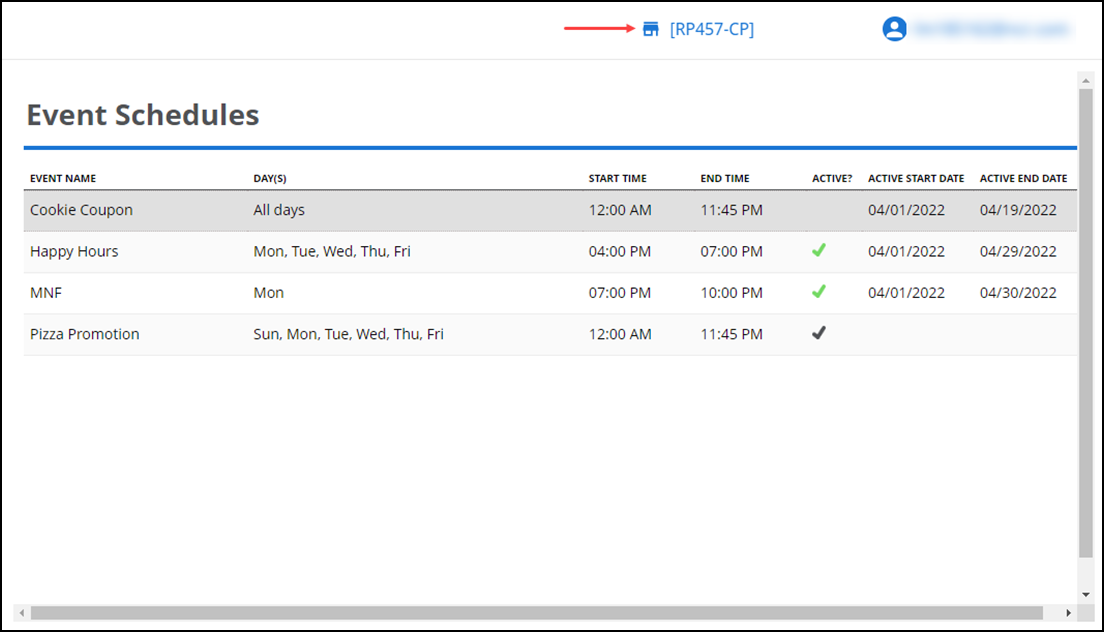
Using Menu id="donations"> Donations
Use Menu > Donations to donate pocket change by rounding up their purchases to the nearest dollar, or in a custom amount, or in a quick amount. You can add donations at the company level and store level.
Company level donations
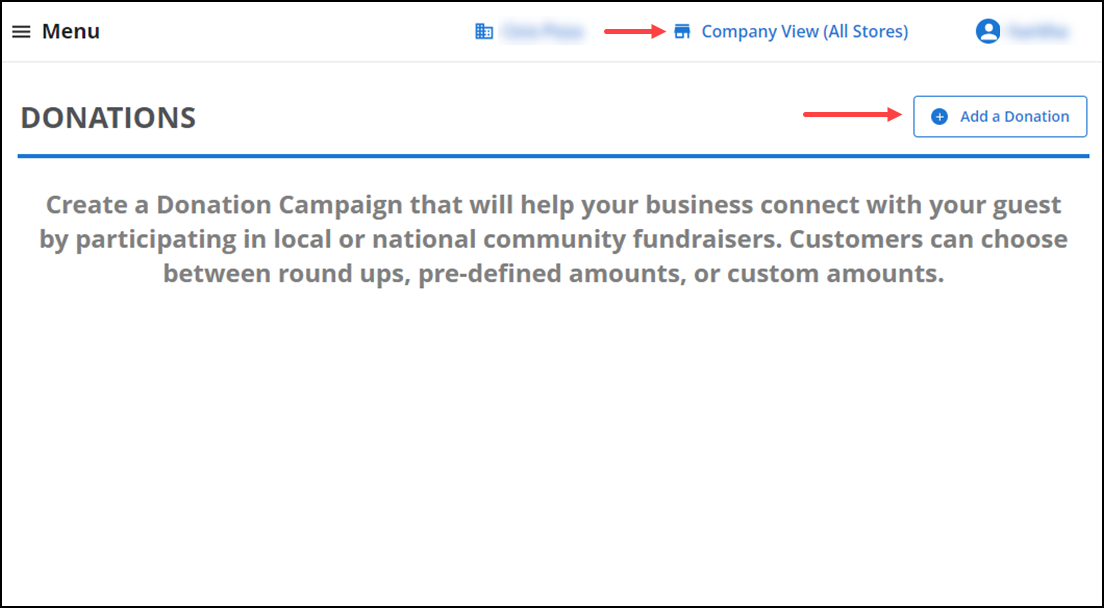
Store level donations