Leveraging Aloha Takeout guest name in Aloha Kitchen
You have the ability to enter the name of the guest in multiple Aloha products, such as the Aloha POS, Aloha Takeout, and others. This not only allows you to improve the guest experience by identifying the guest, but to also display the name on areas in the products where you need to call out the guest, such as the kitchen screen, for notifying the guest when their order is ready.
In the Aloha POS, you have to enter the name of the guest for individual checks (or tabs), if configured, and the system does not store the name. In ATO, the product relies heavily on the name of the guest for delivery and pickup orders and stores the name in the guest record, which is reused on all ATO orders.
Without ATO and AK integration
Without integration, Aloha Kitchen uses the name entered in the Aloha POS to display on a kitchen screen or a customer order display. As noted, you must configure the ability to enter the guest name in the Aloha POS and you must capture it for each check. This increases the risk of the POS employee entering the name incorrectly; not asking for the name at all; or using a description instead of the name, such as 'Red Shirt.' In addition to this, the name of the guest for an online order is not propagated to AK.
With ATO and AK integration
With integration, you can enable ATO to send the full name of the guest to AK and AK does not use the name entered from the Aloha POS. This provides a more cohesive interaction between the two products and you only need to capture the name in ATO. This is enabled with the selection of the 'Enable Kitchen interface' option in Configuring Prerequisites for ATO and AK Integration.
Note: You must use Aloha Takeout v15.2, or later, and Aloha Kitchen v15.1, or later, to use this feature.
To display the guest name on a video cell:
- With Kitchen selected in the product panel, select Maintenance > Kitchen Configuration > Header and Footer Layout.
- Select a header or footer layout in use to edit.
- Select the Design tab.
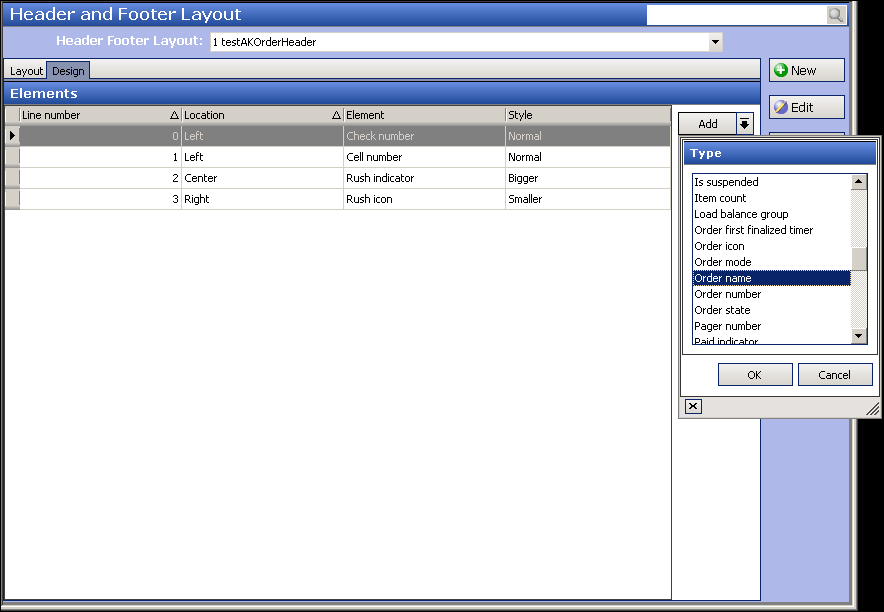
- Click the Add drop-down arrow, select Order name from the Type list box, and click OK.
- Position the element on the layout using the line number, location, and style, as you would any other element.
- Click Save.
- Repeat this procedure for any other layout on which the name of the guest is to appear in the header or footer.
- Exit the Header and Footer Layout function.
AK receives the full guest name captured in ATO. You can enforce the protection of personally identifiable information (PII), and format the way the guest name appears on the screen as you like. You may also want to do this for a screen with limited cell space, or based on the role of the kitchen staff employee. For example, an expediter may need the initials of the guest's name, but only the first name is needed on a customer order display to maintain ambiguity for the guest.
The system uses the syntax for the custom order name format defined by you, as well as support for free text. You must enclose the syntax with beginning and ending curly braces {}. You can use any of the following supported syntaxes, using Ted Brown as an example:
| Syntax | Appears as... |
|---|---|
| {Customer.DisplayFirstName} | Ted |
| {Customer.DisplayLastName} | Brown |
| {Customer.DisplayName} | Ted Brown |
| {Customer.DisplayFirstName:1} | T |
| {Customer.DisplayLastName:1} | B |
| {Customer.DisplayFirstName:1}{Customer.DisplayLastName:1} | TB |

In addition to the syntax, you can also include free text in the header for the order name, such as 'Mobile.' You may want to do this for a specific kitchen screen to show from where the order originated. For example, if you type 'Mobile: {Customer.Display.FirstName},' the guest name appears as 'Mobile: Ted.'
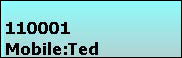
To format the guest name from ATO to appear on a kitchen screen:
- With Kitchen selected in the product panel, select Maintenance > Hardware > Kitchen Screen.
- Select a kitchen screen to edit from the drop-down list.
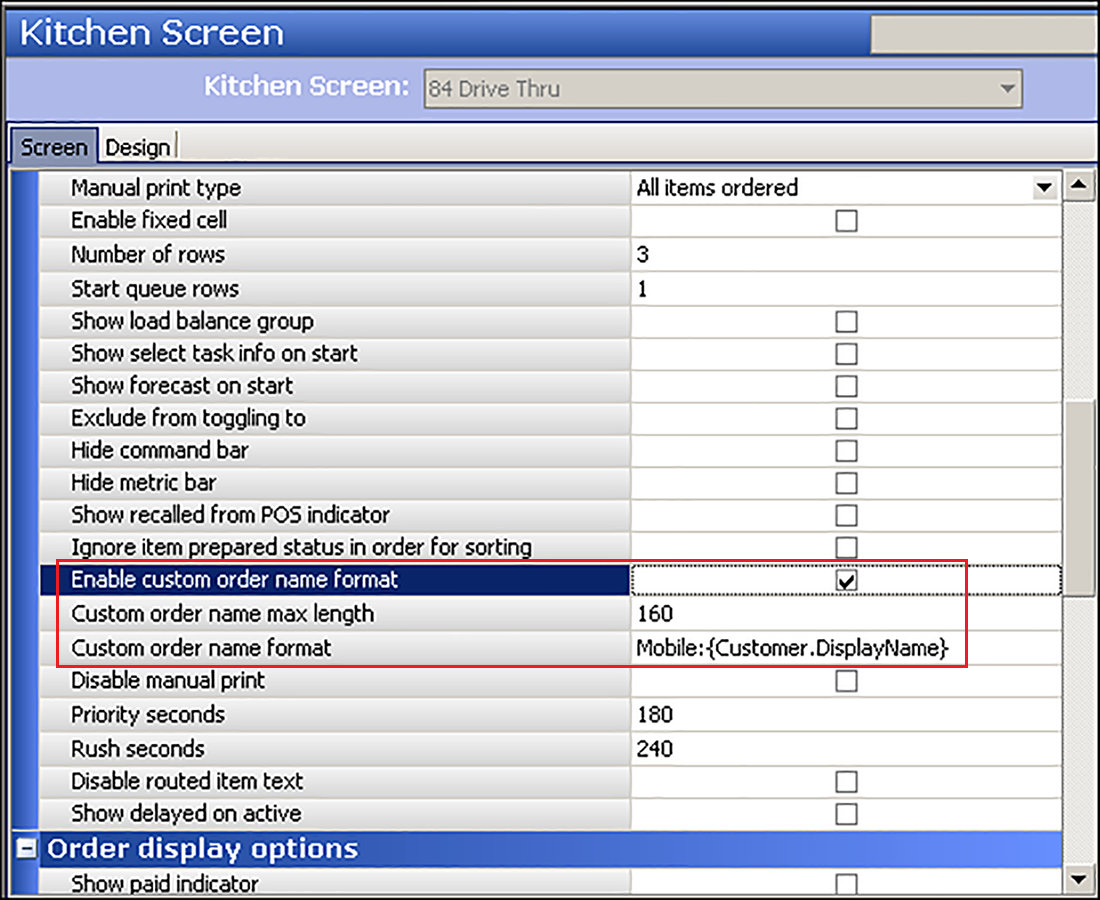
- Under the 'Display options' group bar, select Enable custom order name format. This allows you to display the order name captured from ATO on a video cell for this kitchen screen. If you do not specify a 'Custom order name format,' AK uses the order name captured from the Aloha POS.
- Type the maximum number of characters allotted for the order name retrieved from ATO in the 'Custom order name max length' drop-down list. If the information does not fit in the space you allotted, the text is cut off. The default value is 100 characters.
- Type the syntax needed to retrieve the order name from ATO in 'Custom order name format.'
- Click Save.
- Repeat this procedure for each kitchen station for which you want to retrieve the order name from ATO.
- Exit the Kitchen Screen function.