Printing ATO artifacts upon Aloha Kitchen bump
During normal ATO operations, you can print certain artifacts to include with an order, such as item labels for NCR Sticky Media™, bag manifests, and the bag chit. Without integration, you must either manually print these artifacts or print automatically when triggered by a message from the Aloha POS. In either case, this may occur too late in the process or affect your speed of service. With integration, you can use a bump action in AK to automatically print these artifacts.
You can configure the automatic printing of the bag chit, item label, bag manifest, and group chit when the expediter bumps the order in Aloha Kitchen. This builds upon the selection of the 'Enable Kitchen interface' option in Configuring Prerequisites for ATO and AK Integration.
To automatically print a bag chit upon AK final bump:
- With Takeout selected in the product panel, select Maintenance > Takeout Configuration > Takeout Settings > Printing tab.
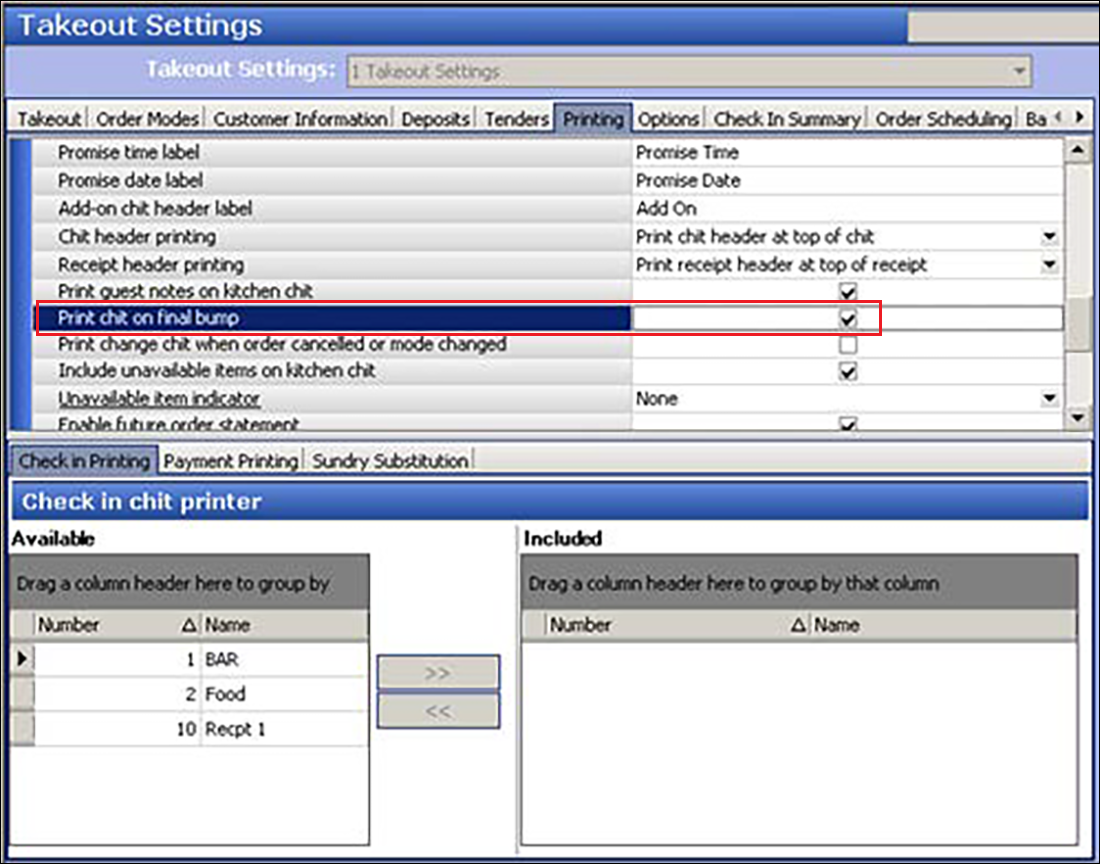
- Under the 'Printing' group bar, select Print chit on final bump.
- Click Save and exit the Takeout Settings function.
To automatically print item labels upon AK final bump:
Reference: Refer to the Aloha Takeout Label Printing Feature Focus Guide - HKS369 for more information on configuring and printing labels.
- With Takeout selected in the product panel, select Maintenance > Takeout Configuration > Takeout Settings > Printing tab.
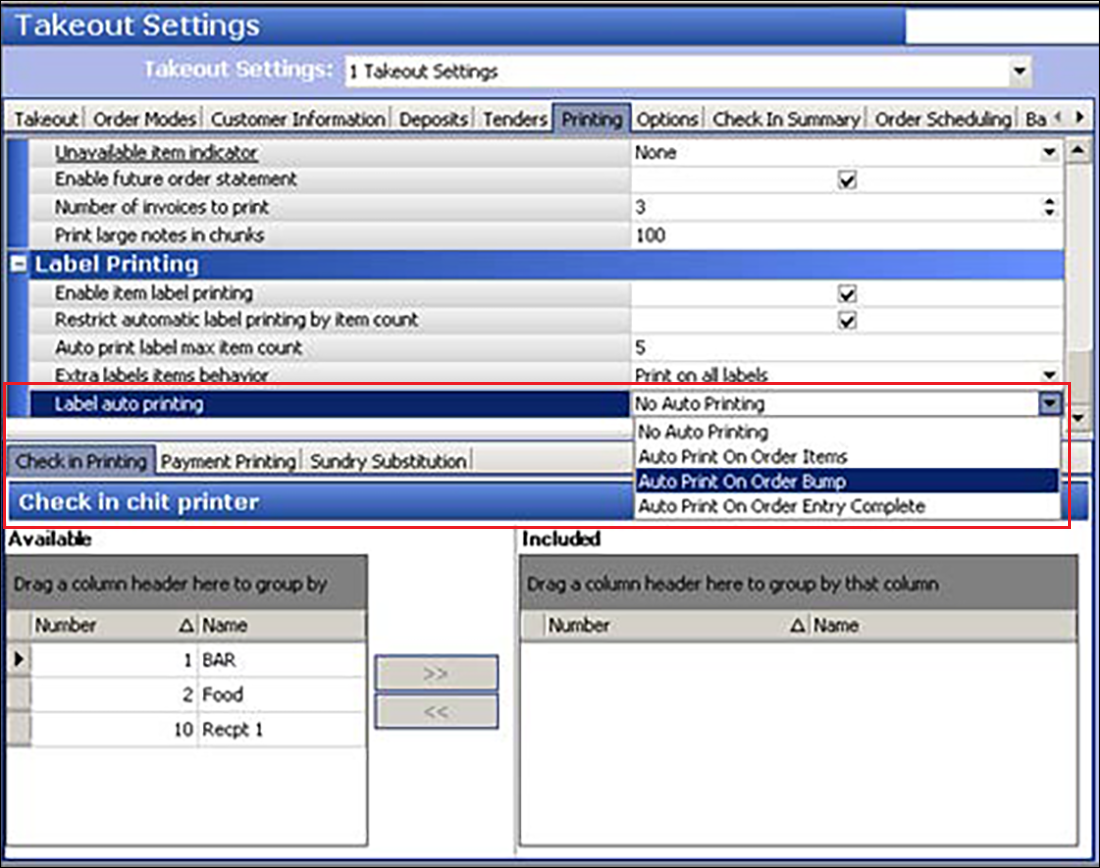
- Under the 'Label Printing' group bar, select Auto Print On Order Bump from the 'Label auto printing' drop-down list.
- Click Save and exit the Takeout Settings function.
To automatically print the bag manifest upon AK final bump:
Reference: Refer to the Aloha Takeout Bag Manifest Feature Focus Guide - HKS338 for more information on configuring and printing a bag manifest.
- With Takeout selected in the product panel, select Maintenance > Takeout Configuration > Takeout Settings > Order Modes tab.
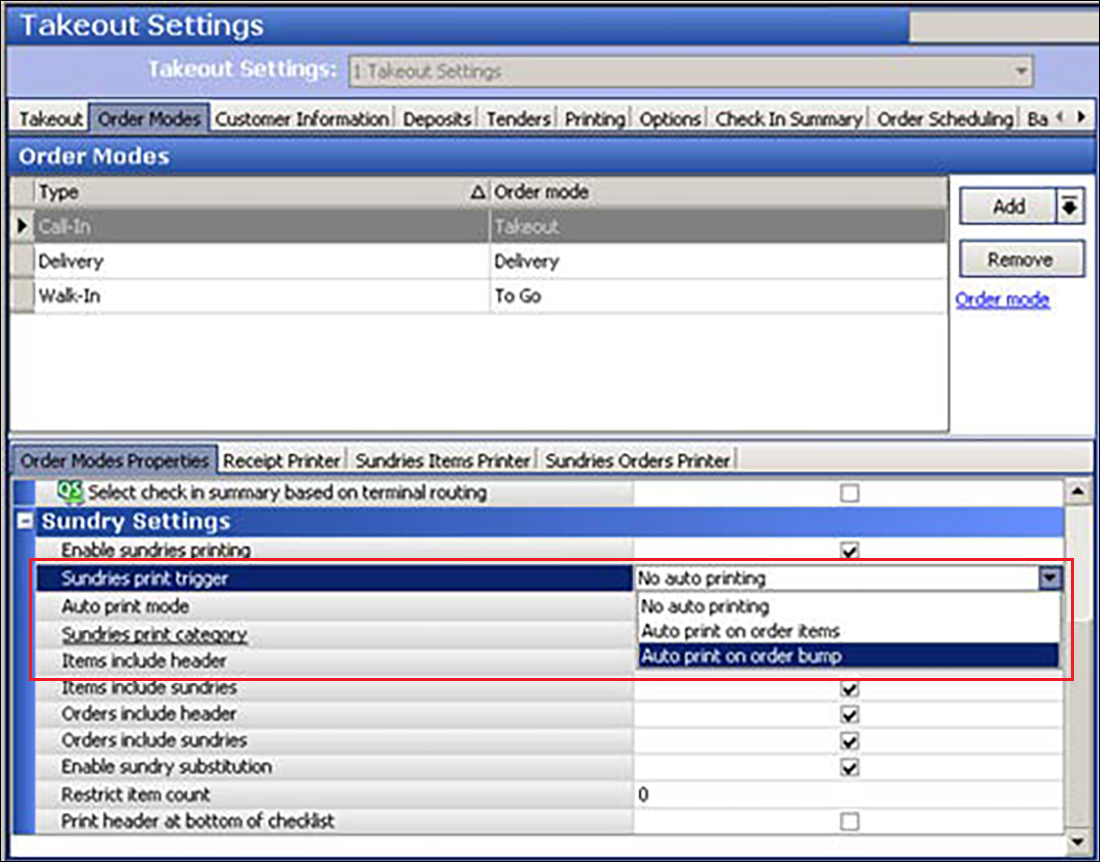
- Select the order mode for which you enabled sundries printing.
- Select Auto print on order bump from the 'Sundries print trigger' drop-down list.
- Click Save.
- Repeat this procedure for any other order mode for which you enabled sundries printing.
- Exit the Takeout Settings function.
To automatically print a group chit upon AK final bump:
Note You must install Aloha Takeout v17.1 or later to configure a group chit.
- With Takeout selected in the product panel, select Maintenance > Takeout Configuration > Takeout Settings > Order Modes tab.
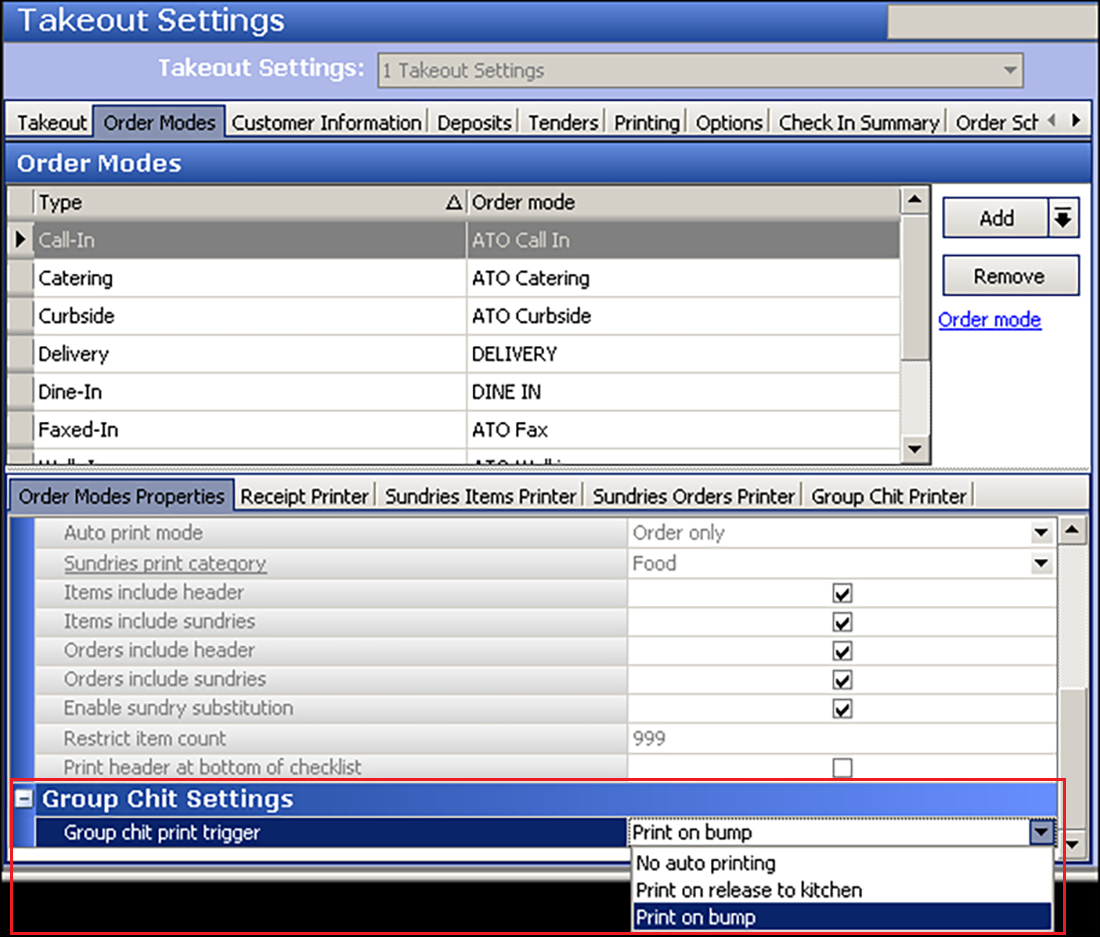
- Under the 'Group Chit Settings' group bar, select Print on bump from the 'Group chit print trigger' drop-down list.
- Click Save.
- Repeat this procedure for any other order mode for which you enable group chit printing.
- Exit the Takeout Settings function.