Sending the cooking status from Aloha Kitchen to Aloha Takeout
ATO provides a status for each order on the ATO FOH, such as 'Ready,' 'In Delay,' 'Out,' 'Closed,' and more. Without integration, ATO is unaware of the state of the order in the kitchen and the status for each order immediately changes to 'Ready' when the promise time occurs. ATO considers the order is ready; however, the order may still be cooking in the kitchen.

With integration, ATO receives each bump action from AK and can determine when an order begins cooking in the kitchen. This provides an added state of 'Cooking' for an ATO order. When the expo bumps the order in AK, meaning the order is 'served,' the status of the ATO order then changes to 'Ready.' An ATO employee has a more accurate indication of the state of the order and provides an update to the guest, if needed.
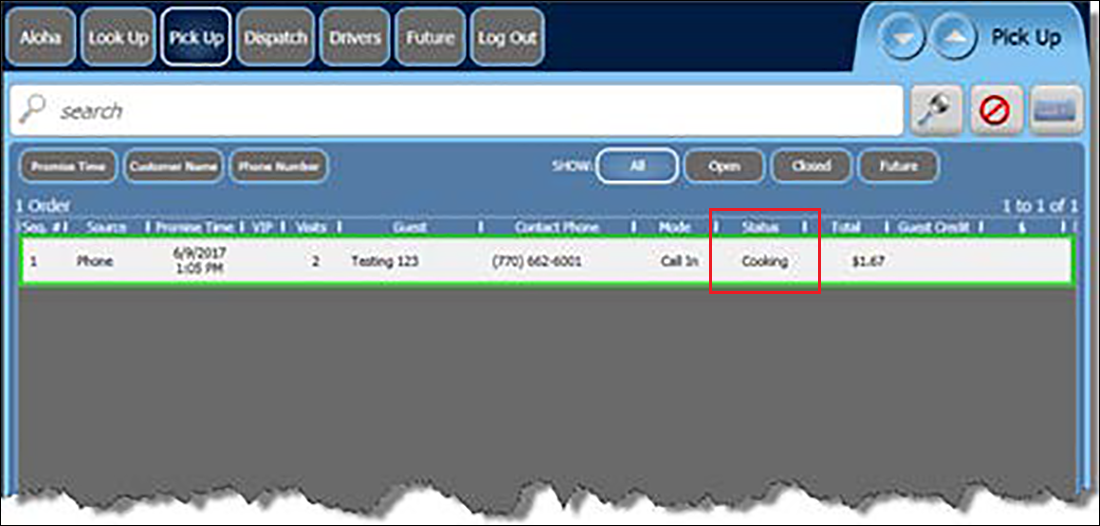
SCENARIO: An ATO employee places a future order in ATO with a promise time of 12:30 p.m. and the status of the order appears as 'In Delay.' Based on the item with the longest cook time of 15 minutes, the kitchen begins cooking the order at 12:15 p.m. and the status of the order changes to 'Cooking' in ATO. The guest arrives at the restaurant to pick up their order at 12:20 p.m. The ATO employee can communicate to the guest their order is currently cooking. When the expediter bumps the order in the kitchen, meaning the order is served, the status of the order changes to 'Ready' in ATO and the employee can update the guest that their order is ready._
Be aware that if you enable kitchen integration and also select 'Auto fulfill orders' in Maintenance > Takeout Settings > Options > Settings tab, the order remains in the ATO open order queue until the order is bumped in AK. The ATO employee might expect to see the order on the Closed screen in the ATO front-of-house; however, the automatic fulfillment of the order is delayed until the order is finished in the kitchen.
To configure ATO to retrieve the cooking status from AK, you must ensure the 'Status' column appears on the applicable screen. This builds upon the selection of the 'Enable Kitchen interface' option in Configuring Prerequisites for ATO and AK Integration.
To add the Order Status column to an ATO screen:
- With Takeout selected in the product panel, select Maintenance > Takeout Configuration > Takeout Settings > Panel Options tab.
- Select the Pickup tab or All Orders tab.
- Select the Columns tab.
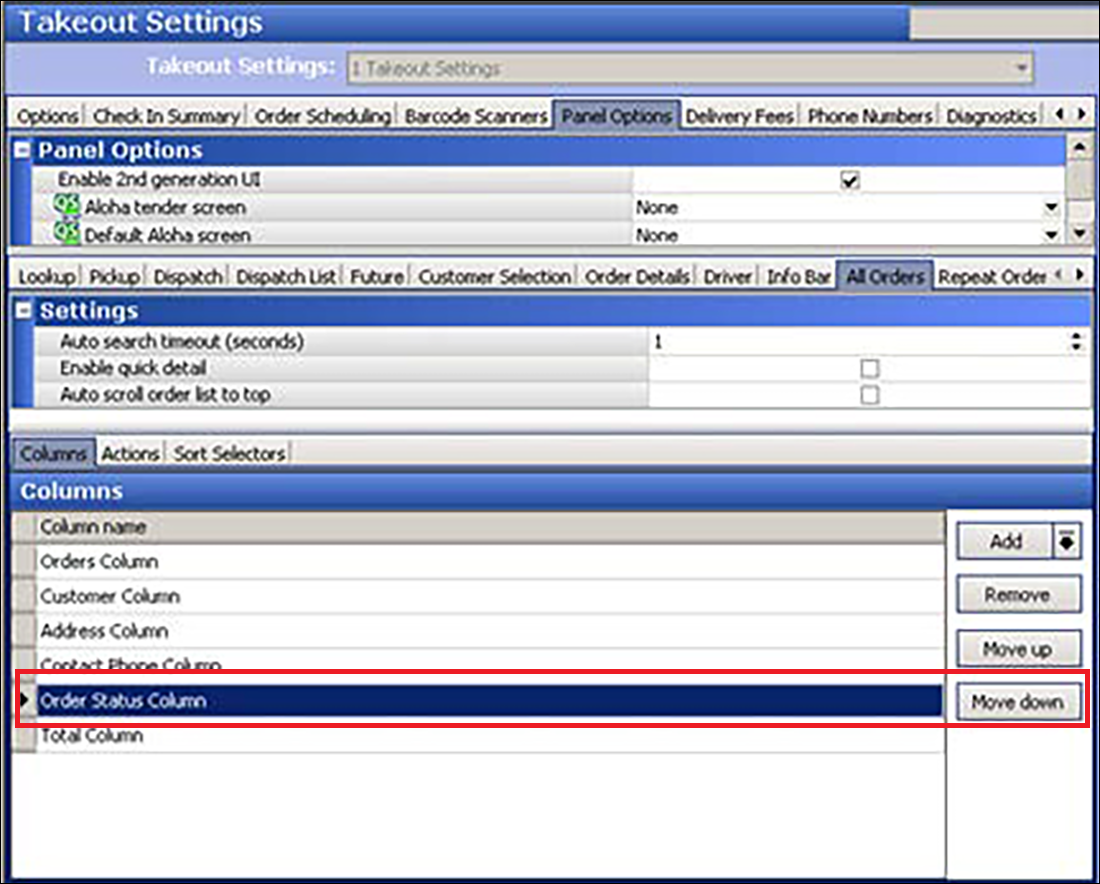
- Click the Add drop-down arrow, select Order Status Column, and click OK.
- Click Save and exit the Takeout Settings function.