Preventing the assignment of unprepared orders to drivers
A delivery operation is a facet of the business where every second counts when getting the order from the restaurant to the guest to ensure hot food remains hot and cold food remains cold. Being that the operation is so fast paced, a driver could accidentally leave on a run with a missing item, or an item that is still cooking in the kitchen. The driver would have to return to the restaurant for the forgotten item, which increases the time of the delivery run.
Without integration, the system allows you to dispatch a driver for an order with an item still cooking in the kitchen. With integration, the system prevents you from assigning an unprepared order to a driver and displays a "You have unprepared orders" message. Once the expediter bumps the order, you can assign the order and dispatch the driver to the delivery run.
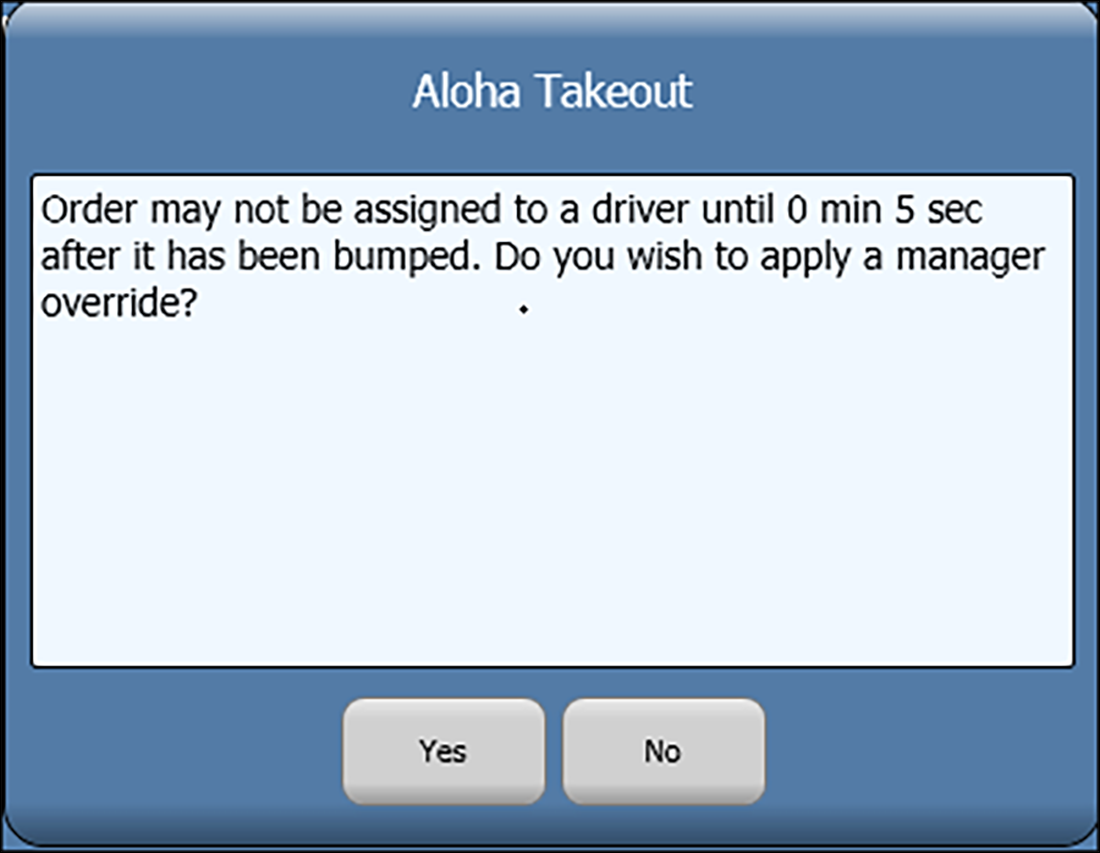
To configure ATO to prevent the dispatch of drivers with unprepared orders, you must select 'No order assignment until after bump' in Maintenance > Takeout Configuration > Takeout Settings > Options tab. This builds upon the selection of the 'Enable Kitchen interface' option in Configuring Prerequisites for ATO and AK Integration.
To prevent the assignment of unprepared orders to a driver:
- With Takeout selected in the product panel, select Maintenance > Takeout Configuration > Takeout Settings > Options tab.
- Under the 'Delivery' group bar, select No order assignment until after bump.
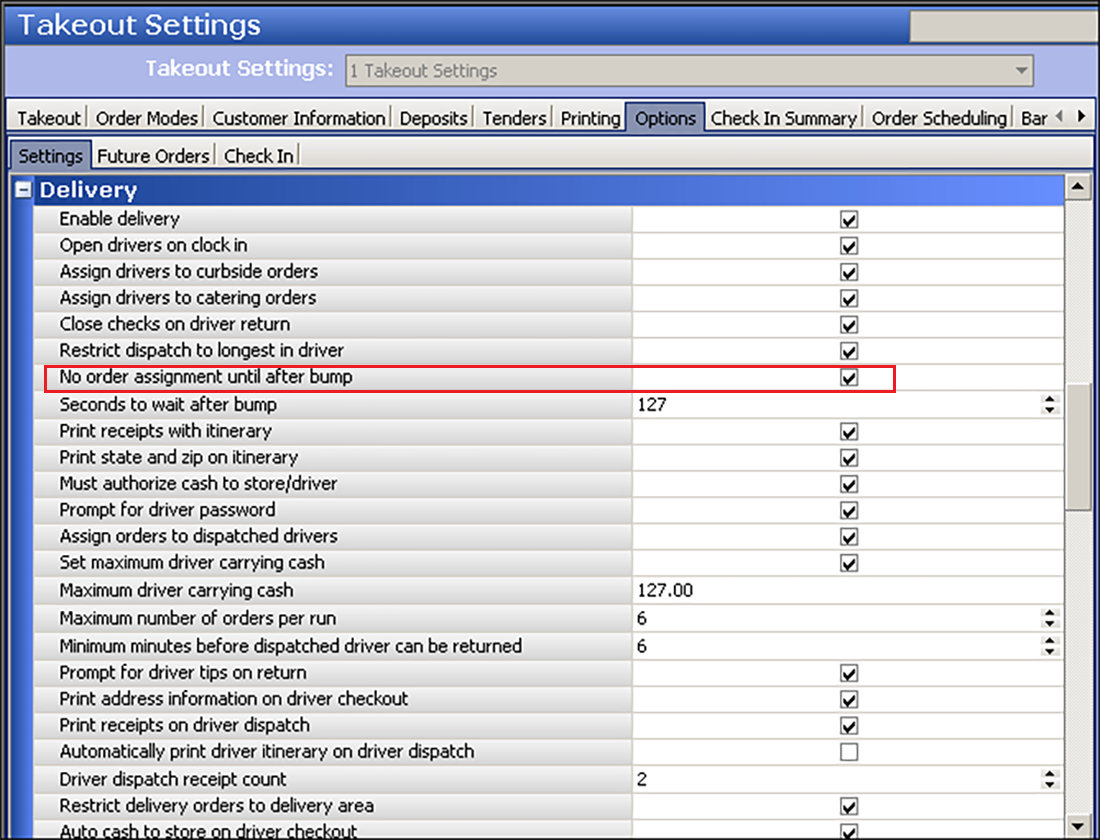
- Type the number of seconds to wait after bumping an order before the system allows you to assign an order to a driver in 'Seconds to wait after bump.'
- Click Save and exit the Takeout Settings function.
You can override the 'You have unprepared orders' message with the appropriate access level.
To override the 'You have unprepared orders' message:
- With Takeout selected in the product panel, select Maintenance > Labor > POS Access Levels.
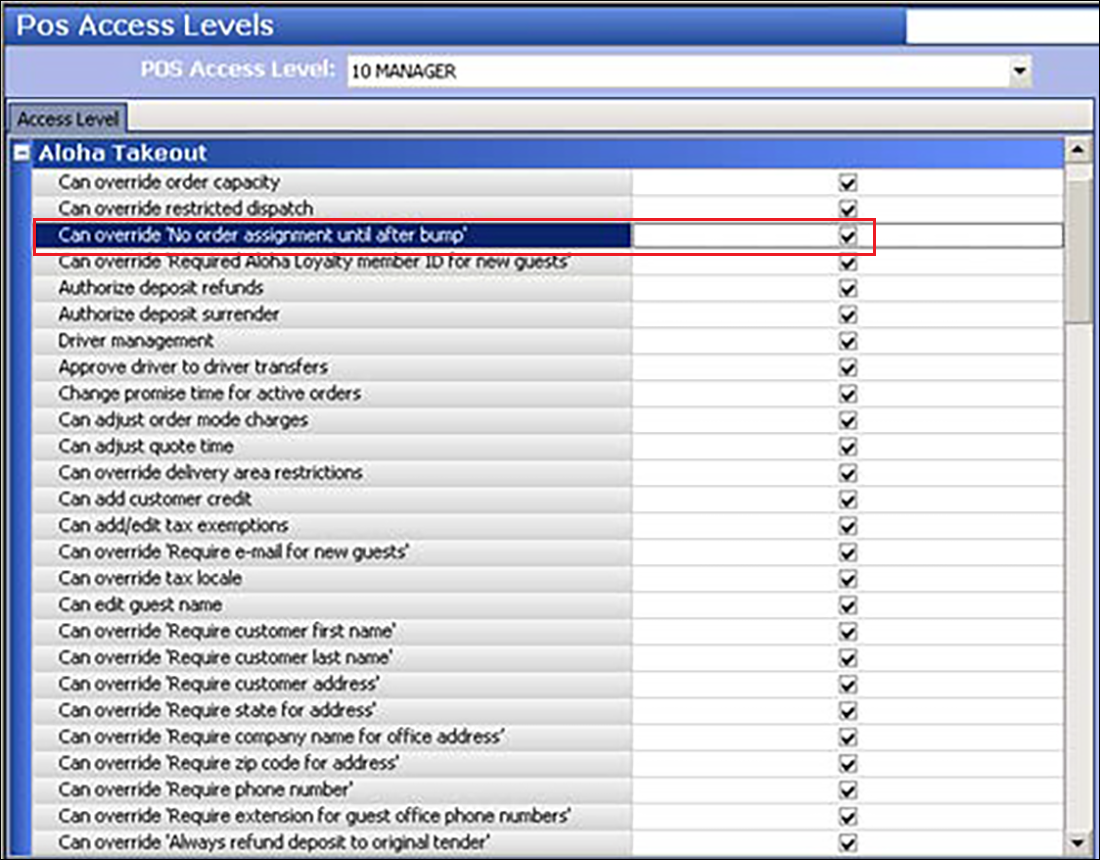
- Under the 'Aloha Takeout' group bar, select Can override 'No order assignment until after bump'.
- Click Save.
- Repeat this procedure for each access level you wish to allow you to override the 'You have unprepared orders' message.
- Exit the Pos Access Levels function.