Managing Aloha Takeout quote and prep times
A quote time is an estimated amount of time the employee states to the guest to inform them when their order will be ready. For example, when the cashier takes a call-in order, they can give an estimation of 15 minutes for the order to be ready so the guest can plan accordingly. In ATO, the quote times appear at the top of the screen for each order mode aligned in the ATO configuration.
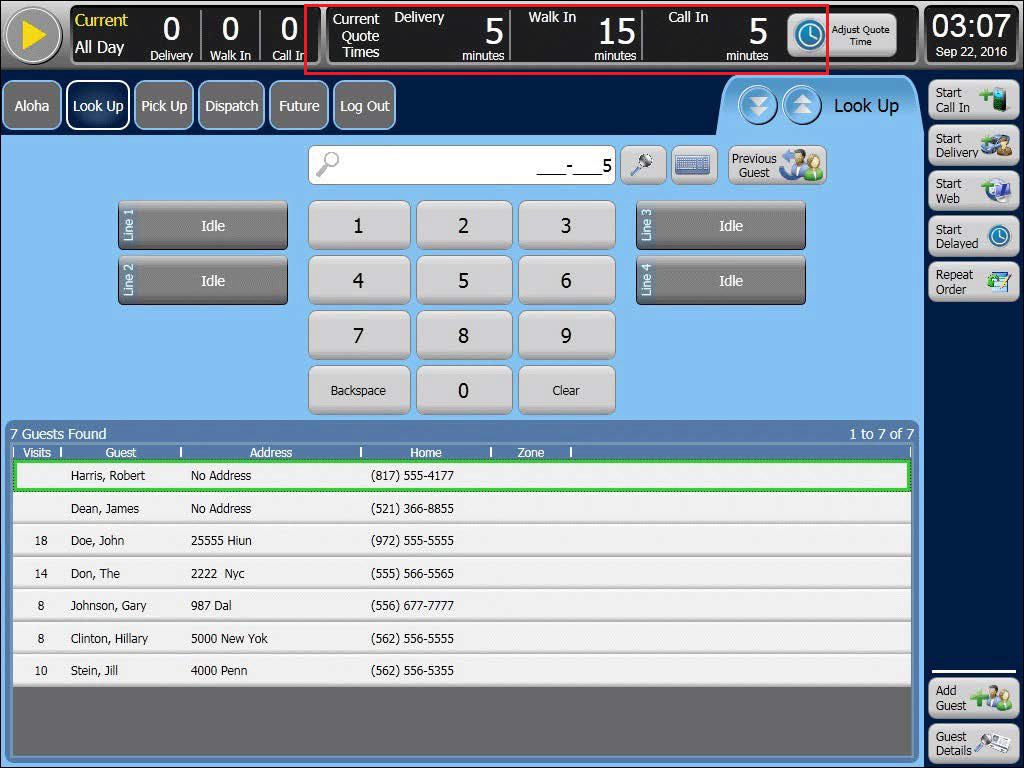
You configure the default values of these quote times when you enter the number of minutes in the 'Reset at EOD value (in minutes)' option in Maintenance > Takeout Configuration > Panel Options > Info Bar > Metrics tab.
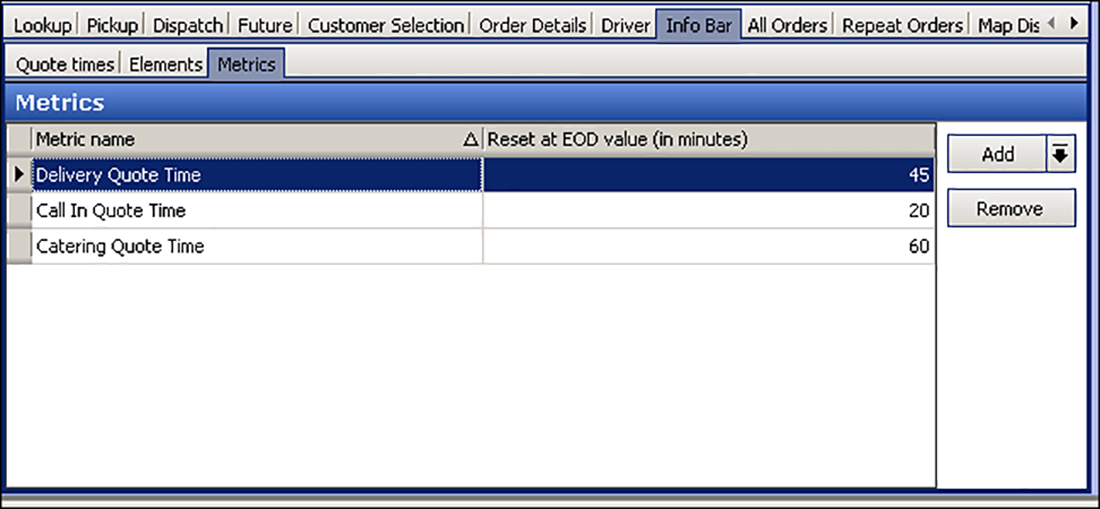
For example, when the cashier takes a call-in order, they can give an estimation of 15 minutes for the order to be ready so the guest can plan accordingly. In ATO, the quote times appear at the top of the screen for each order mode aligned in the ATO configuration.
When you select 'Auto release future orders,' without integrating ATO and AK, the system immediately sends ATO orders to the kitchen upon confirmation in ATO, using a prep time value as a buffer. You have a default prep time which you can change on demand. The calculation for this scenario is promise time minus prep time. Since integration between the two products is not in effect, ATO is unaware of any cook times configured in AK and uses a single prep time value as a buffer to allow time for items to cook. The risk remains that the time it takes to cook the order could be longer than the prep time.
Managing ATO quote and prep times without integration
Without integrating ATO and AK, the default quote time values in ATO remain static and do not automatically update based on production from the kitchen. The quote time for a call in order at 3:00 p.m. is the same as items at 9:00 p.m. When your business fluctuates during the day, you can manually increase or decrease quote times by selecting the Adjust Quote Time button on the info bar and then pressing the plus and minus buttons for the appropriate quote. You must remember to manually adjust the quote time, when necessary.
To adjust quote times from ATO:
- From the FOH ATO screen, touch Adjust Quote Time.
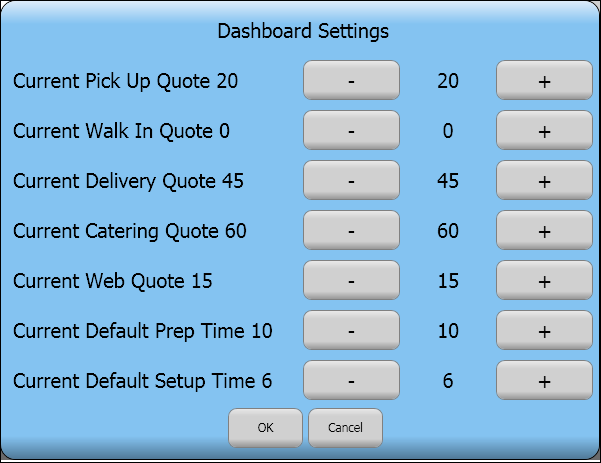
- Touch the minus (-) and plus (+) buttons to change the quote time for the corresponding order mode.
- Touch OK to exit the Dashboard Settings screen.
Overriding ATO quote times from AK
When you integrate ATO and AK, you can allow AK to override the quote times in ATO based on the production in the kitchen, since the kitchen staff is more aware of when it can cook and complete an order. The adjustment is based on the number of items currently cooking in the kitchen, which realistically determines the orders the staff can produce. For example, when the kitchen is cooking 10 items, the quote time is 10 minutes; however, when the kitchen is cooking 50 items, the quote time is 25 minutes. The adjusted quote time appears on the ATO FOH screen.
Configuring AK to Control ATO Quote Times
To configure AK to control quote times in ATO, you must:
- Enable ATO to allow AK to control quote times.
- Create a category of items to use for a quote time table and associate the category in Kitchen Settings.
- Configure a quote time table and associate the table to Kitchen Settings.
- Configure a kitchen screen to sort orders by quote time (optional).
- Configure any additional requirements to use a quote time table.
Enabling ATO to allow AK to control quote times
You must enable ATO to allow AK to control the ATO quote times inside the ATO product. This builds upon the selection of the 'Enable Kitchen interface' option in Configuring Prerequisites for ATO and AK Integration.
To enable ATO to allow AK to control quote times:
- With Takeout selected in the product panel, select Maintenance > Takeout Configuration > Takeout Settings > Options tab.
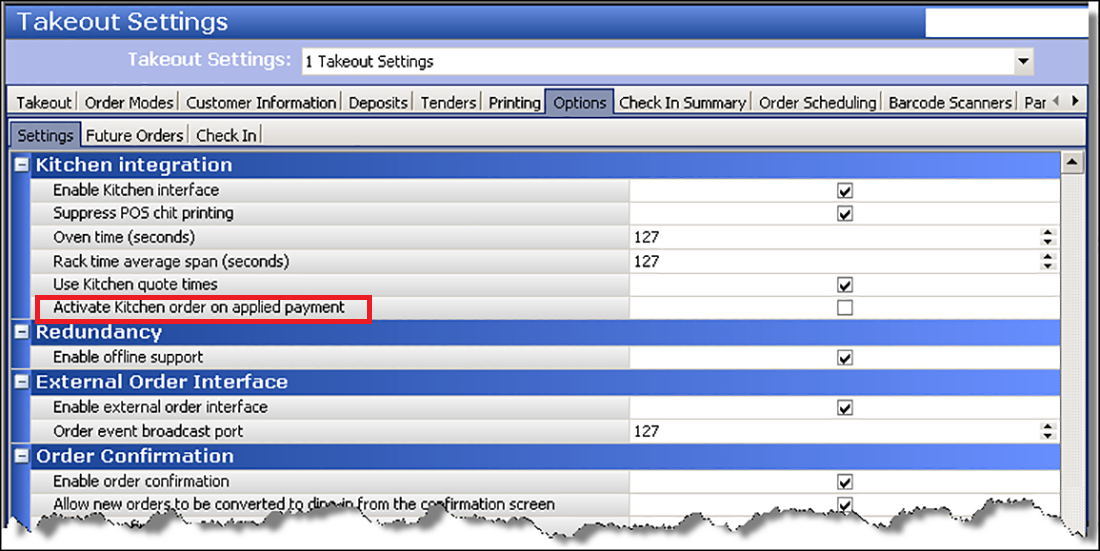
- Under the 'Kitchen integration' group bar, verify Enable Kitchen interface is selected.
- Select Use Kitchen quote times to allow Aloha Kitchen to control the quote times in ATO.
- Click Save and exit the Takeout Settings function.
Configuring a category of items to use for AK quote time table
You must configure a category of items to include in the calculation for the quote time table matrix. AK uses the items in the category to calculate the number of items the kitchen can prepare for a specific period of time. Once you configure the quote time table category, you associate AK with the category in Kitchen Settings.
To configure a category for a quote time table:
- With Kitchen selected in the product panel, select Maintenance > Menu > Categories.
- Click the New drop-down arrow, select General, and click OK.
- Type a name for the category, such as 'Quote Time Table.'
- Select the Items tab.
- Select the items from the 'Available' list and click >> to move the items to the 'Included' list.
- Click Save and exit the Categories function.
To associate AK with the quote time table category:
- With Kitchen selected in the product panel, select Maintenance > Kitchen Configuration > Kitchen Settings > Kitchen tab.
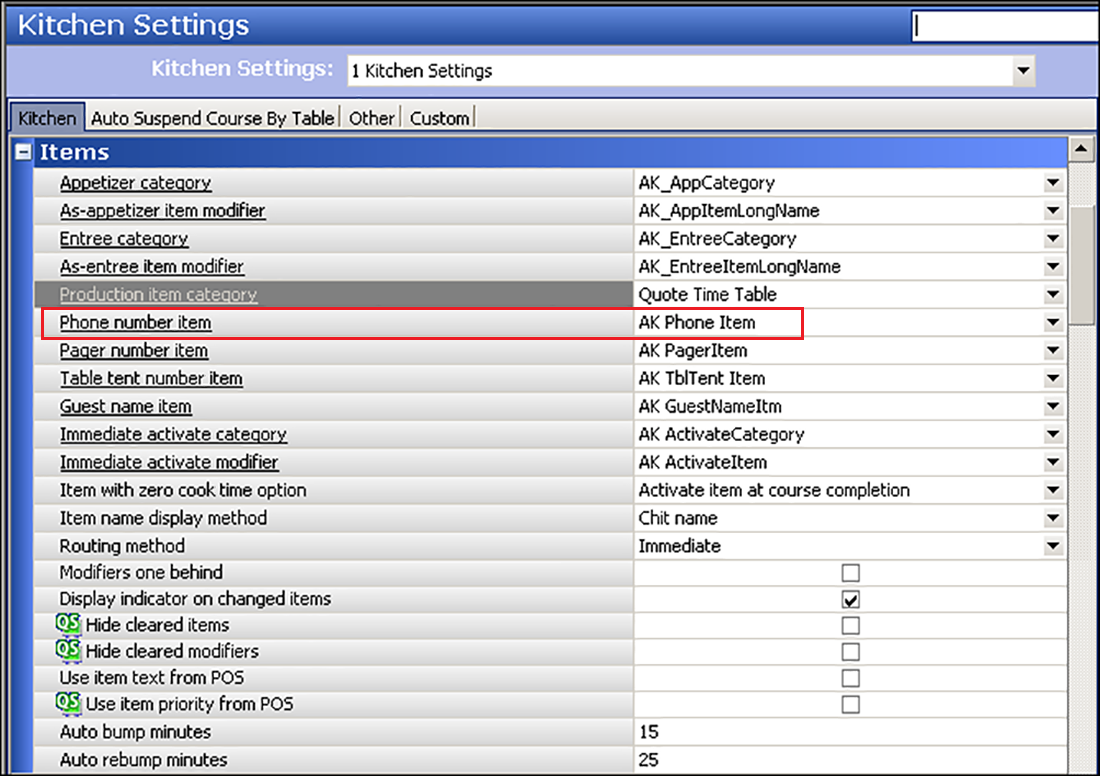
- Under the 'Items' group bar, select the category designated for the quote time table from the 'Production item category' drop-down list.
- Click Save and exit the Kitchen Settings function.
Configuring a quote time table
You must configure a quote time table in AK to reflect the number of items and the duration of time the kitchen staff can effectively cook those items. You can create more than one quote time table; however, you can only use one table at a time, per site. After you configure a quote time table, you associate AK with the table in Kitchen Settings. If you do not associate AK with a table in Kitchen Settings, the system uses the quote time table with the lowest Quote Time ID as the default.
To configure a quote time table in AK:
- With Kitchen selected in the product panel, select Maintenance > Kitchen Configuration > Quote Time > Table tab.
- Click New.
- Type a name for the quote time table, such as 'Quote Time.'
- Select the Thresholds Table tab.
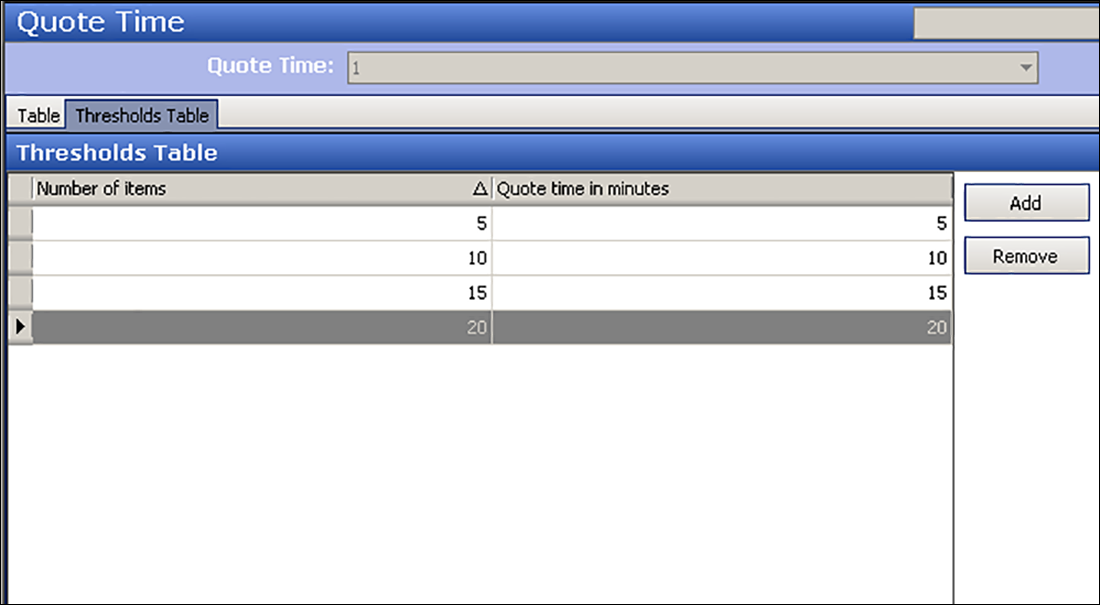
- Click Add to add a new threshold level. The system adds a blank row under the 'Thresholds Table' group bar.
- Type the number of items that the kitchen can cook for the defined threshold.
- Type the number of minutes to quote the guest based on the number of items cooking.
- Repeat steps 5 through 7 to add more threshold levels, in elevated tiers.
- Click Save.
- Repeat this procedure for each quote time table you want to use.
- Exit the Quote Time function.
To associate AK with the quote time table:
- With Kitchen selected in the product panel, select Maintenance > Kitchen Configuration > Kitchen Settings > Kitchen tab.
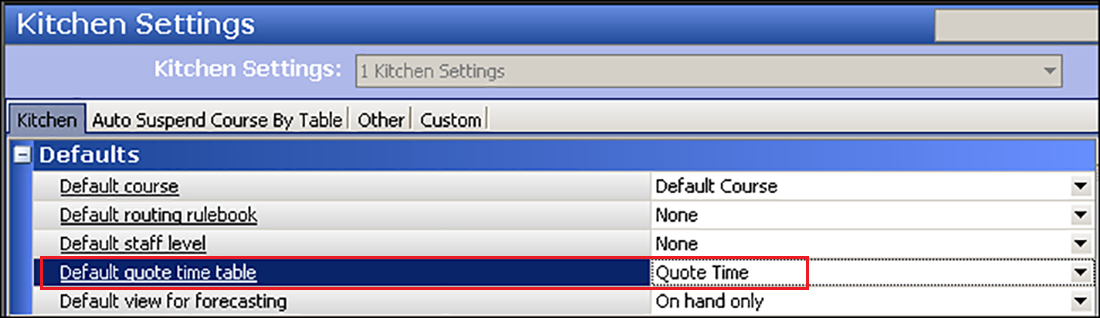
- Under the 'Defaults' group bar, select the quote time table from the 'Default quote time table' drop-down list.
- Click Save and exit the Kitchen Settings function.
Configuring a Kitchen Screen to Sort Orders by Quote Time (Optional)
In relation to ATO quote times, you can optionally sort orders by their quote time for a particular screen in AK. Orders with a quote time appear first, then orders without a quote time appear. Use this for a kitchen screen that predominately accepts orders from ATO.
To sort orders by quote time for a kitchen screen:
- With Kitchen selected in the product panel, select Maintenance > Hardware > Kitchen Screen.
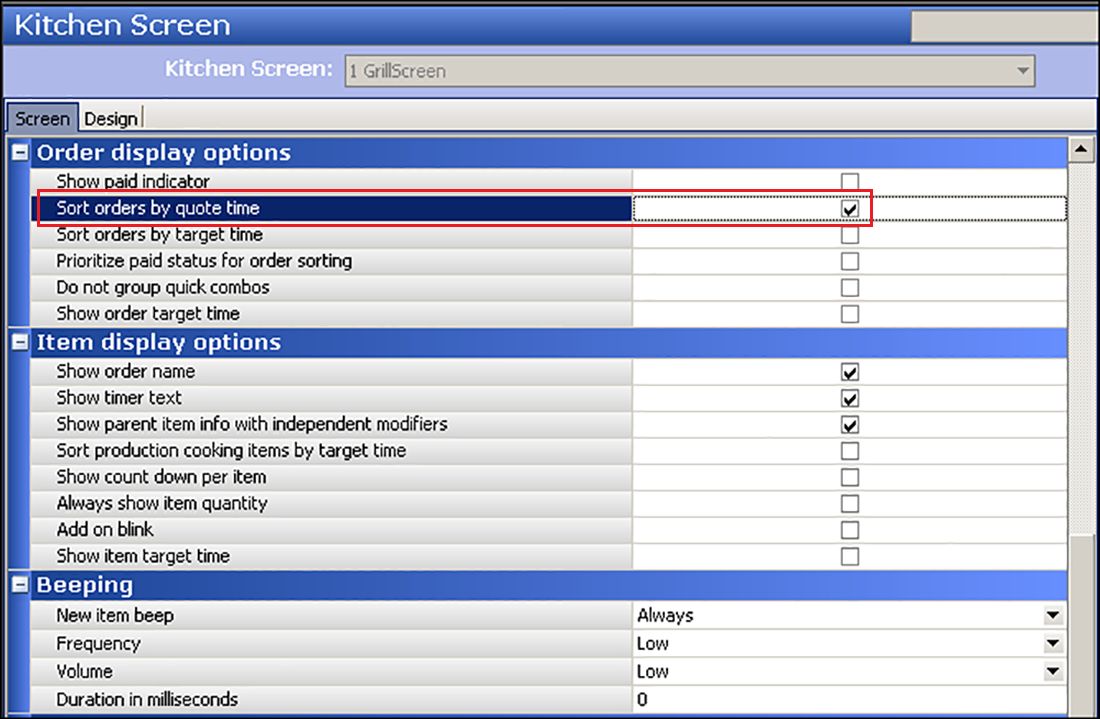
- Under the 'Order display options' group bar, select Sort orders by quote time to sort orders for this kitchen screen by quote time.
- Click Save and exit the Kitchen Screen function.
Configuring Additional Requirements for a Quote Time Table
For quote times, you can also configure a rounding method to use, as well as employee and manager overrides. These options apply to all defined quote time tables.
To configure the quote time override requirements for employees:
- With Kitchen selected in the product panel, select Maintenance > Kitchen Configuration > Kitchen Settings > Kitchen tab.
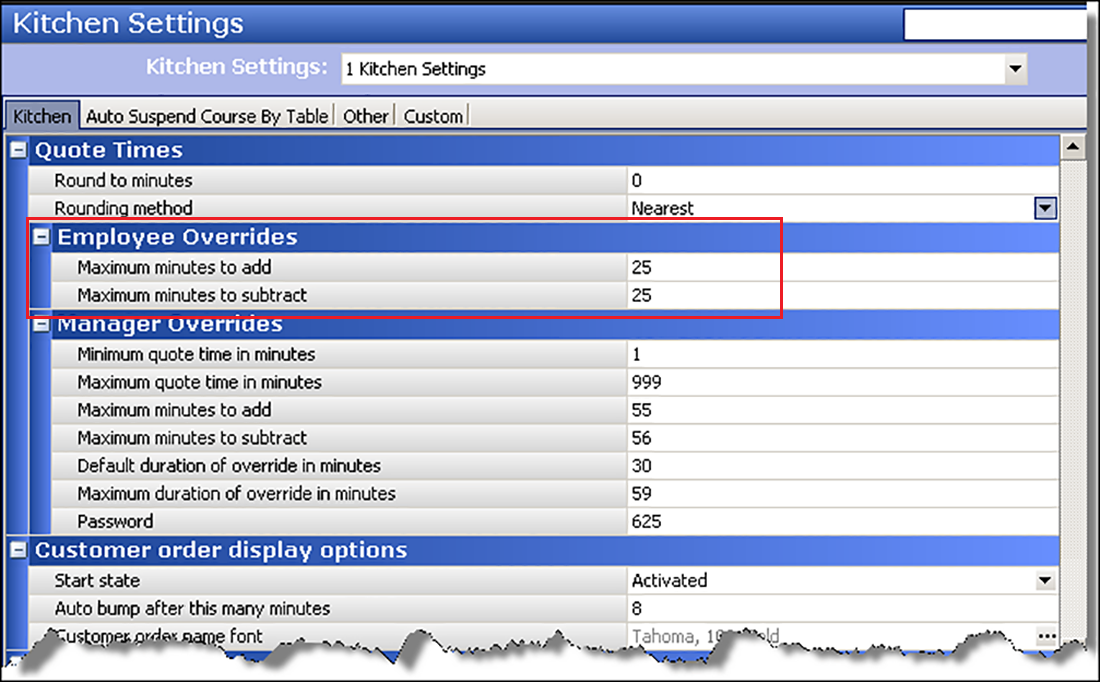
- Under the 'Employee Overrides' group bar, type the maximum number of minutes, from 0 to 60, that an employee can manually add to the quote time, in 'Maximum minutes to add.'
- Type the maximum number of minutes, from 0 to 60 that an employee can subtract from the quote time, from 0 to 60 in 'Maximum minutes to subtract.'
- Click Save and exit the Kitchen Settings function.
To configure the quote time override requirements for managers:
- With Kitchen selected in the product panel, select Maintenance > Kitchen Configuration > Kitchen Settings > Kitchen tab.
- Under the 'Manager Overrides' group bar, type the minimum number of minutes, from 0 to 999, that a manager can quote for an order in 'Minimum quote time in minutes.'
- Type the maximum number of minutes, from 0 to 999, a manager can quote for an order in 'Maximum number of minutes.'
- Type the number of minutes, from 0 to 60, a manager can manually add to a quote time, in 'Maximum minutes to add.'
- Type the number of minutes, from 0 to 60, that a manager can subtract from the quote time in 'Maximum minutes to subtract.'
- Type the default number of minutes, from 0 to 999, a manager can place on a quote time before the time expires in 'Default duration of override in minutes.'
- Type the maximum number of minutes, from 0 to 999, a manager can place on a quote time in 'Maximum duration of override in minutes.'
- Type a numeric password a manager can use to override a quote time.
- Click Save and exit the Kitchen Settings function.
Manually adjusting ATO quote times from AK
When you use AK to override ATO quote times, the default quote time table is always in effect and dictates the times that appear on the ATO FOH screen. The values are based on the number of items cooking in the kitchen at any given time.
There may be times when you need to manually adjust the current quote time based on unexpected spikes or lulls in business or when a kitchen employee will soon go on break or clock out. A kitchen employee can manually adjust the quote time value in the AK FOH, as well as the length of time for the override to be in effect. If you want to revert back to the default quote time prior to the time you set, you can manually switch back.
To override ATO quote times from AK:
- Select the Quote command button from the Commands bar or a bump bar. If a password is required, the Enter Password screen appears.
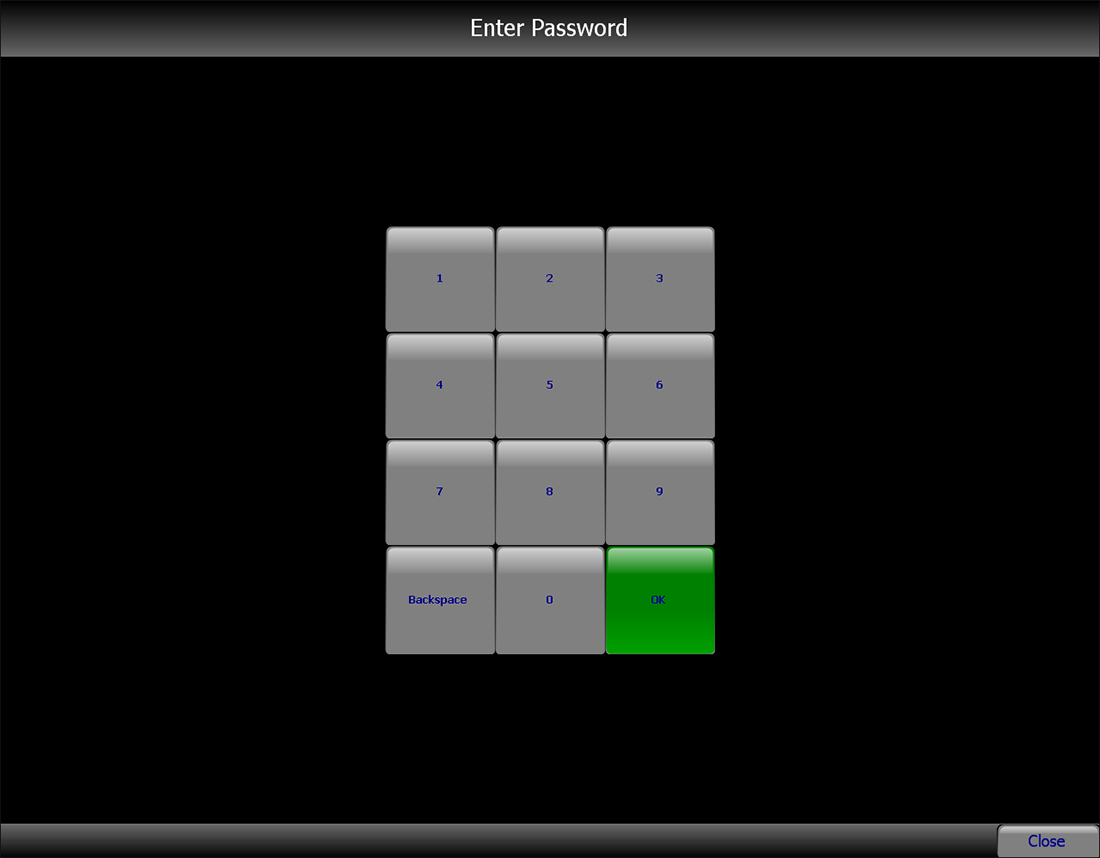
- Enter the password and touch OK. The Adjust Manual Quote Time screen appears.
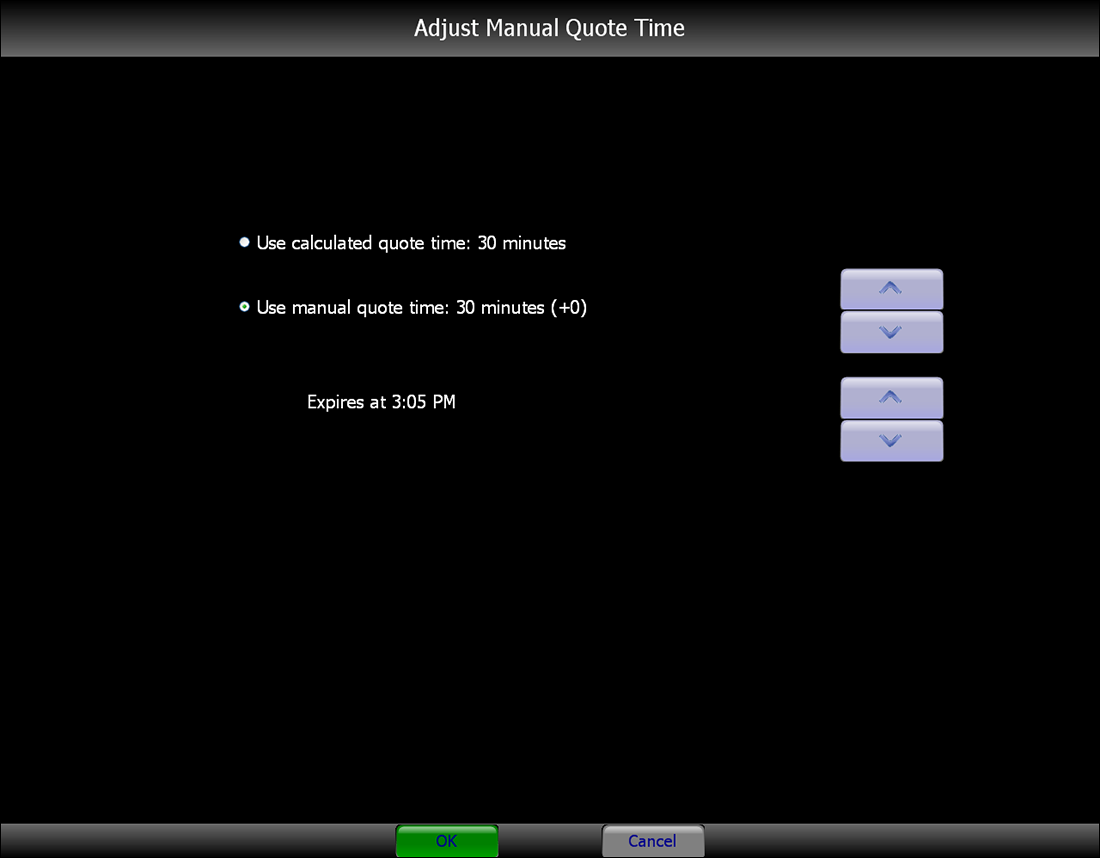
- If you want to use the calculated quote time, touch Use calculated quote time. This is the default selection when the screen appears.
- If you want to manually adjust the quote time, touch Use manual quote time, then use the up and down arrows to adjust the quote time by the increments defined in Kitchen Settings. You must make the adjustments within the expiration window you defined in Kitchen Settings.
- When you manually adjust the quote time, you can set the length of time the change will last, using the up and down arrows.
- Touch OK to exit the Adjust Manual Quote Time screen.