Performing pay ins and pay outs
You can complete a pay out transaction to remove money from a cash drawer, as needed. For example, you can use a pay out transaction to move excess currency from a drawer to a safe or to pay for miscellaneous expenses. Because all pay out transactions are recorded as tickets, the system maintains a complete audit trail for them. You can view pay out transactions in Back Office.
Note: You cannot enter a pay out transaction if a sale is in progress.
This document discusses the following:
Performing a pay out
To enter a pay out transaction and remove money from your drawer:
-
Log in to the POS.
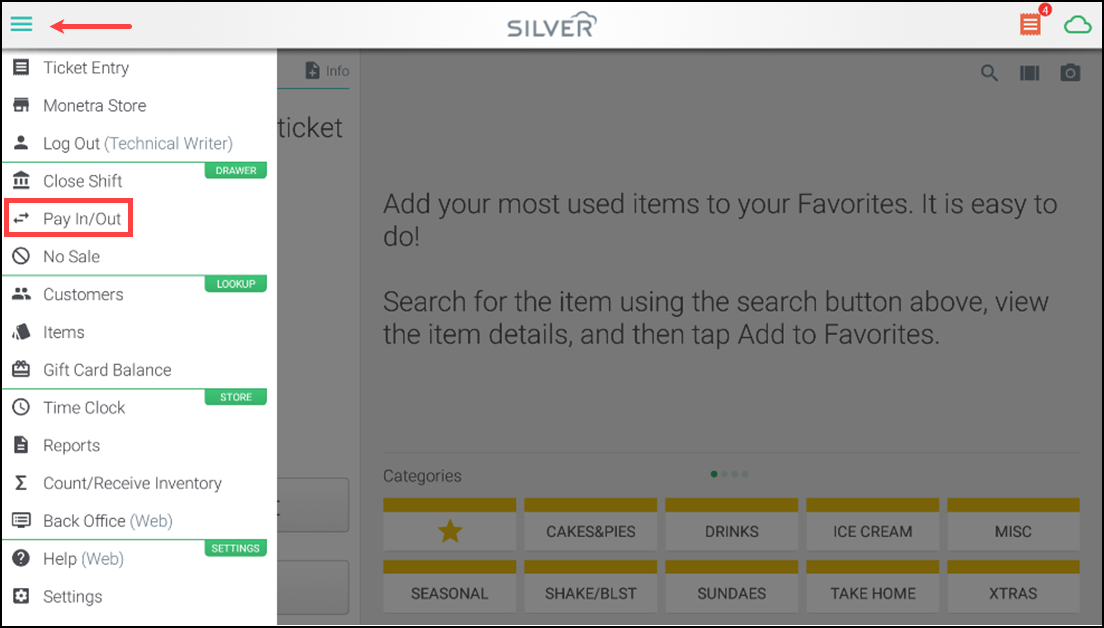
-
Tap the hamburger menu icon at the ticket entry screen to display the slide out menu.
-
Tap Pay In/Out. The Pay In/Out screen appears and defaults to 'Pay out.'
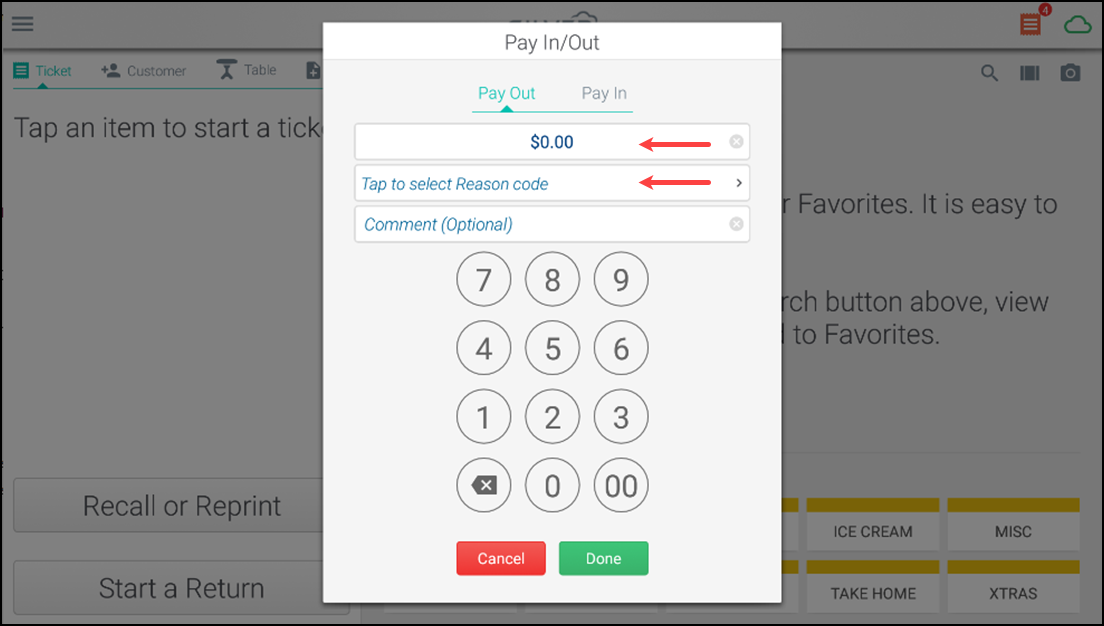
-
Enter the amount of cash you are removing from the drawer.
-
Tap Tap to select a Reason code. The Reason Codes screen appears.
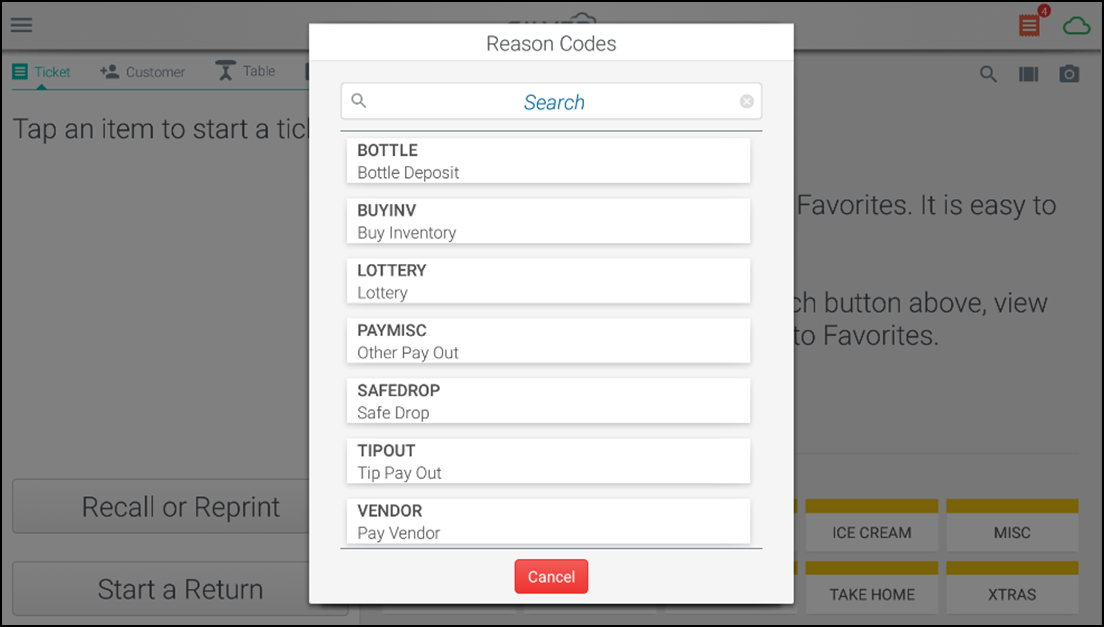
-
Tap the reason code to apply to the pay out transaction and advance to the next screen.
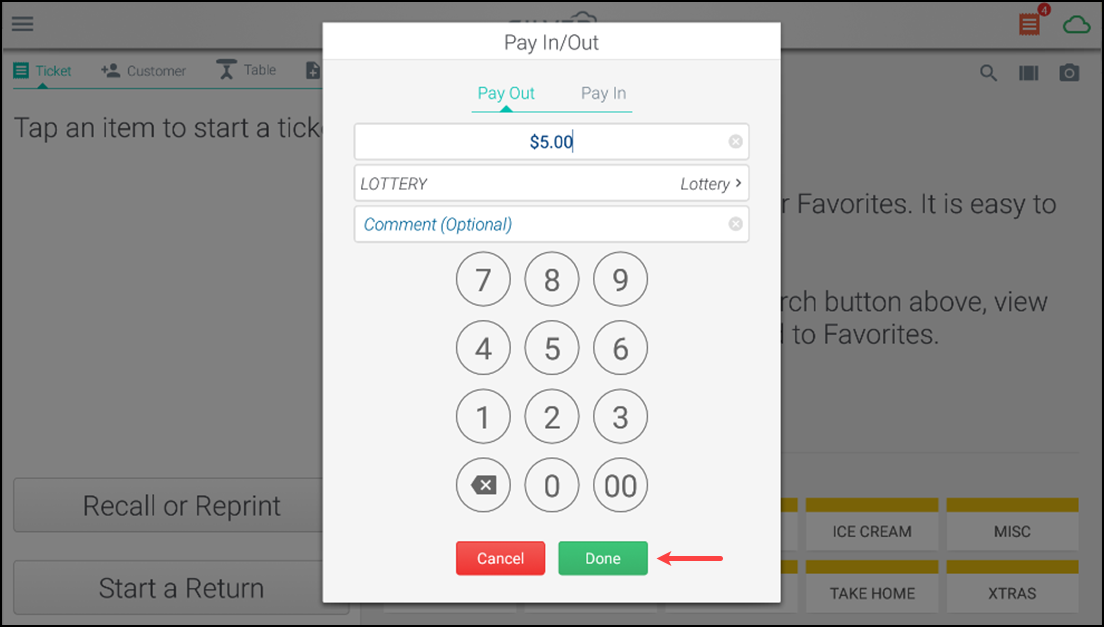
-
(Optional) Enter a comment for the pay out transaction, if necessary.
-
Tap Done to display the receipt selection screen.
-
Do one of the following:
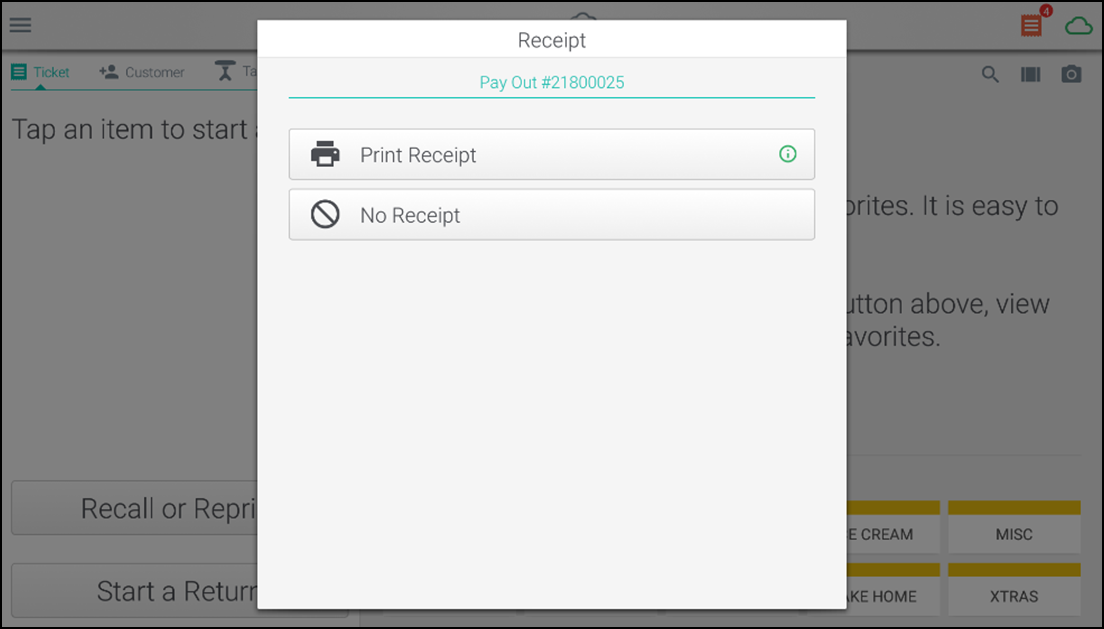
Tap Print Receipt to print a receipt for the Pay Out transaction.
-OR-
Tap No Receipt to open the cash drawer without printing a receipt.
Performing a pay in
Perform a pay in when you are adding petty cash to the cash drawer.
To enter a pay in transaction, do the following:
-
Log in to the POS.
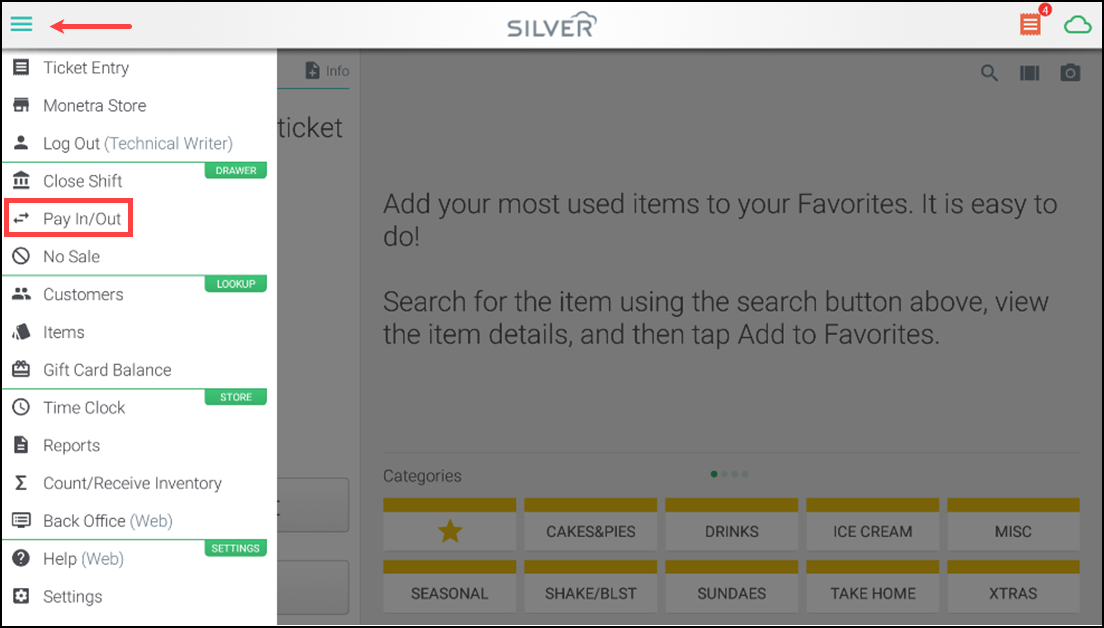
-
Tap the hamburger menu icon at the ticket entry screen, to display the slide out menu.
-
Tap Pay In/Out. The Pay In/Out screen appears.
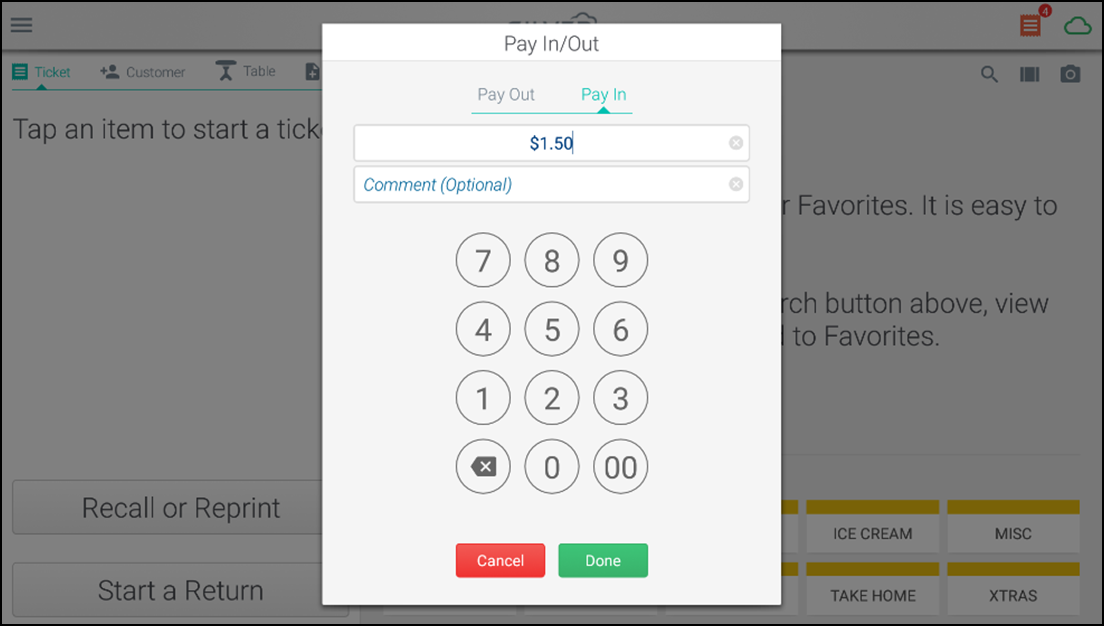
-
Tap Pay In.
-
Enter the amount for the cash transaction.
-
(Optional) Enter a comment for the cash transaction, if necessary.
-
Tap Done to display the receipt selection screen.
-
Do one of the following:
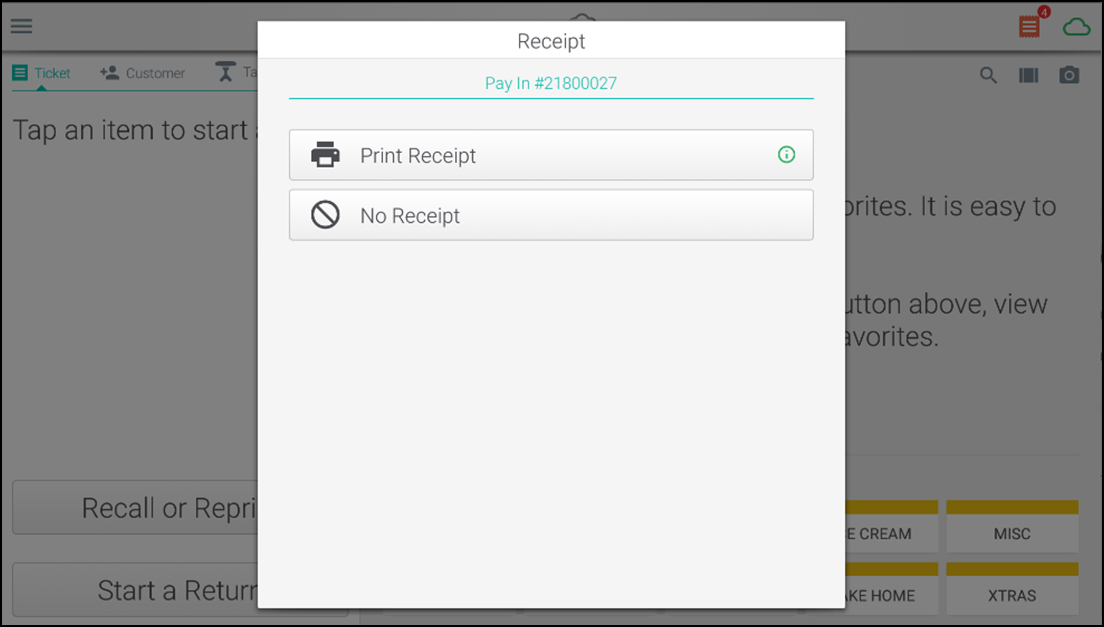
Tap Print Receipt to print a receipt for the Pay in transaction.
-OR-
Tap No Receipt to open the cash drawer without printing a receipt.
Looking for resources or help with Silver? Click here.