Viewing time clock activity
Use POS > Time Clock to view the time clock activity for today. You can view all time clock activity or only employees currently clocked in. If you have the necessary permissions, you can clock out an employee who forgot to clock out.
To view time clock activity:
-
Log in to the POS.
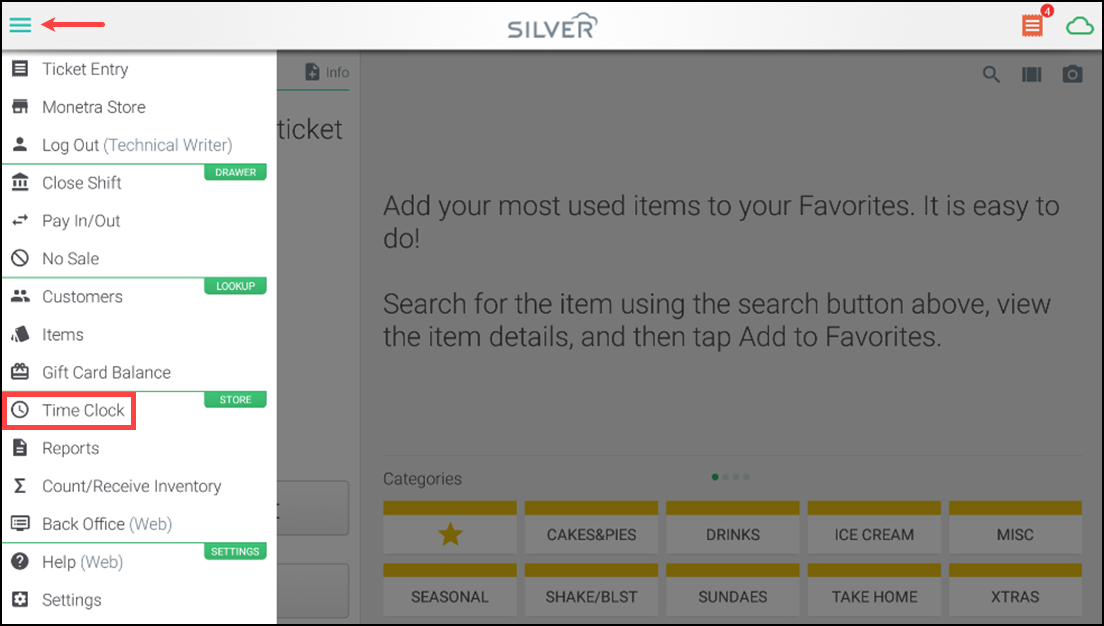
-
Tap the hamburger menu icon to view the slide out menu and tap Time Clock. The Time Clock screen appears.
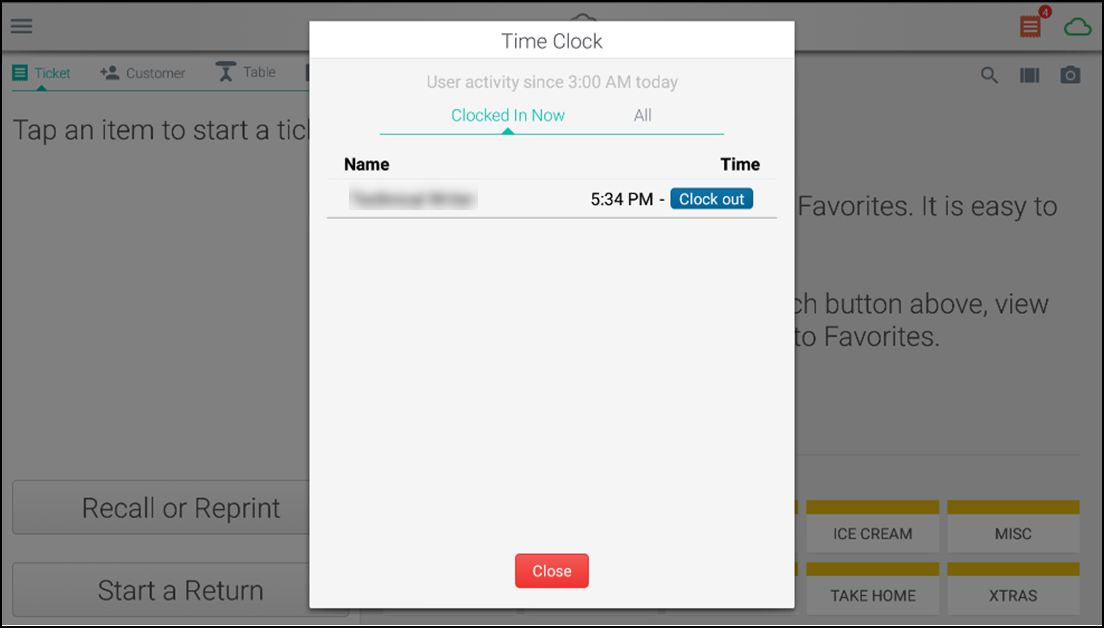
-
Do one of the following:
-
Tap All to view all time clock activity for today.
-
Tap Clocked In Now to view only employees current clocked in.
-
Tap Clock out to clock out an employee.
Note: Only users assigned to a role that has the Time Clock > Manager Functions feature enabled are able to see this feature.
-
-
Tap Close to close the time clock screen.
Looking for resources or help with Silver? Click here.