Labor Shifts
The Labor Shifts report enables you to review the employees' clock in and clock out times on the POS app and the total hours worked for a shift and a time period. By default, the report includes all employees; however, you can filter the report details specific to a employee. You can also select Hide Punches to hide the Clock In section of the report.
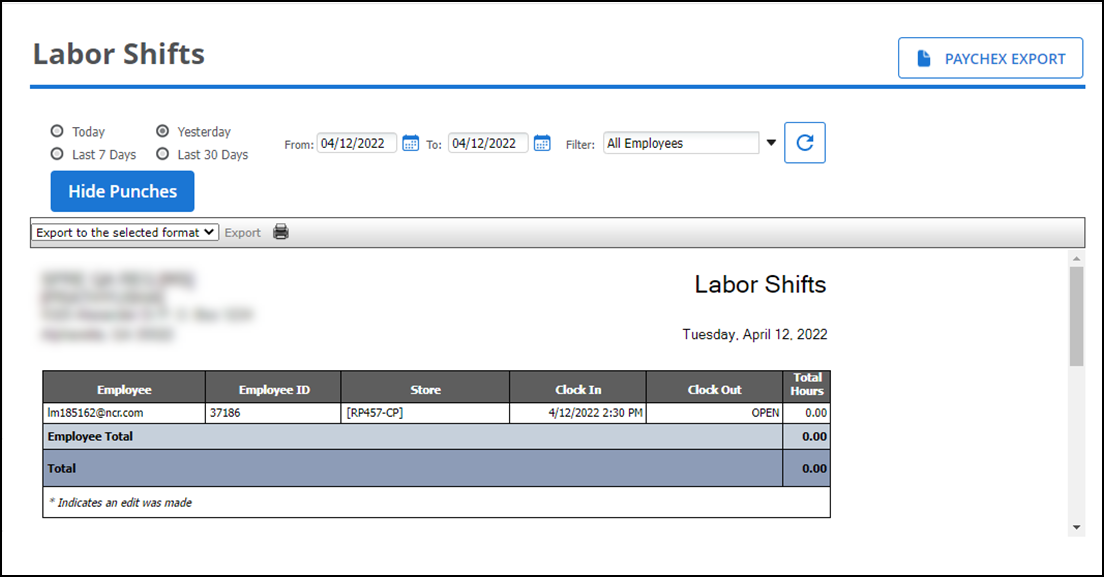
To run the Labor Shifts report:
- Select Results > Operations Reports > Labor Shifts.
- Click the All drop-down arrow to display a list of employees by which you can filter the report.
- Click Hide Punches to only show a summary of hours worked for each employee, rather than each clock in and clock out for the selected time period.
- Click the refresh icon to refresh the report data.
| # | Column | Description |
|---|---|---|
| 1 | Header | Header includes: — The name and address of the store. — The selected time period for the report — The name of the report. |
| 2 | Employee | The name of the employee. |
| 3 | Employee ID | The Id of the employee. |
| 4 | Store ID | The name of the store for which employee clocked in. |
| 5 | Clock In | The date and time at which employee clocked in.&ndash |
| 6 | Clock Out | The date and time at which employee clocked out. -OR- The employee clock-in status. |
| 7 | Total Hours | The total number of hours worked, pay earned, and tips declared for each employee. |