Void Audit
The Void Audit report allows you to track the number of deleted tickets and voids entered by your employees. The Back Office distinguishes between deletes and voids based on the state of the order when you delete the item or guest check.
Deleting an item or guest check before finalization results as deleted tickets. Deleting an item or guest check after finalization results as void. Finalization occurs when you submit the items for order to the kitchen, tap PAY, tap SEND (table service only), tap SAVE (quick service only), back out of the order, log out of the POS app, or press the home button on your mobile device.
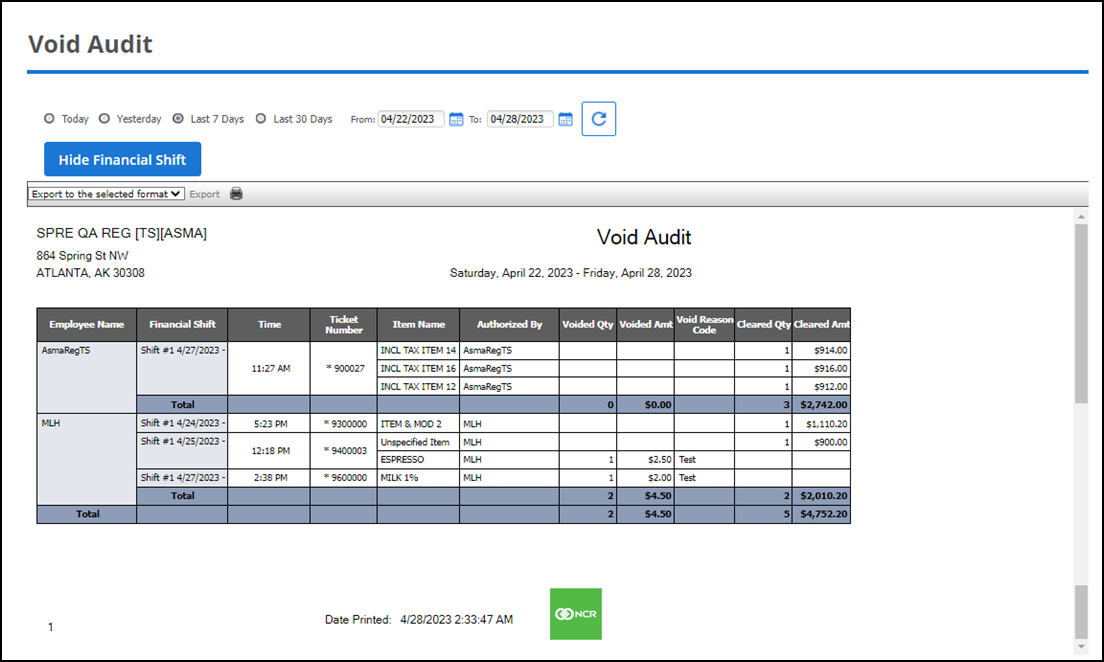
To run the Void Audit report:
- Select Results > Operations Reports > Void Audit report.
- To refine your search, select a date or date range.
- Click the refresh icon to refresh the report data.
Use this report to identify trends among employees in deleting items from tickets or to identify menu items employees regularly clear or void. The report also includes the name of the employee who approved the clear or void.
| # | Column | Description |
|---|---|---|
| 1 | Header | Header includes: – The name and address of the store. – The selected time period for the report. – The name of the report. |
| 2 | Store | The name of the store. Applicable only if you are viewing the report using the Company View (All Stores). |
| 2 | Employee Name | The name of the employee. |
| 3 | Financial Shift | The business date on which the void or clear occurred. |
| 4 | Time | Time of transaction. |
| 5 | Ticket Number | The ticket number of the transaction. |
| 6 | Item Name | The name of the menu item. |
| 7 | Authorized By | The name of the employee who approved the clear or void. |
| 8 | Voided Qty | The quantify of the item voided. |
| 9 | Voided Amt | The amount of the item voided. The system multiplies the quantity of the item voided by the sales price. |
| 10 | Void Reason Code | The void reason code assigned while voiding a ticket or item. |
| 11 | Cleared Qty | The quantity of the item cleared. |
| 12 | Cleared Amt | The amount of the item cleared. The system multiplies the quantity of the item cleared by the sales price. |
| 13 | Total (By Employee) | The total number and amount of voids and clears for the employee. |
| 14 | Total | The total number and amount of voids and clears for the store. |